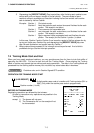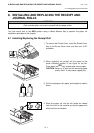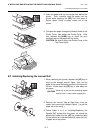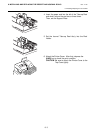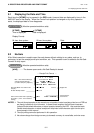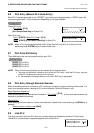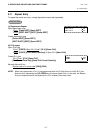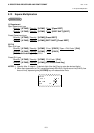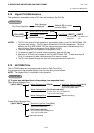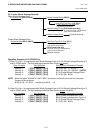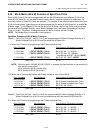9. REGISTERING PROCEDURE AND PRINT FORMAT
EO1-11149
9.6 PLU Entry (Manual PLU Code Entry)
9- 5
9.6 PLU Entry (Manual PLU Code Entry)
Each PLU is pre-programmed as the “PRESET” type (with a price programmed) or “OPEN” type (with
no price programmed). Perform operation depending on the type selected.
Preset PLU entry
PLU Code
[PLU]
[PLU Preset-Code Key]
of Preset-PLU
Open PLU entry
Price
[PRICE]
Open-PLU Code
[PLU]
Price
[PRICE]
[PLU Preset-Code Key]
of Open-PLU
NOTE:
When a PLU is preprogrammed with HALO (High Amount Limit)/LALO (Low Amount Limit),
depressing the
[LC OPEN]
key will release these limits.
9.7 PLU Price Shift Entry
Three different prices can be programmed for each PLU.
[PRICE 1]
PLU Entry
[PRICE 2]
PLU Entry
[PRICE 3]
PLU Entry
NOTE:
Either of the following features can be selected by the program option.
•
The price shift operation is effective only for the next PLU entry. After the PLU entry, the price
of that PLU automatically returns to the 1st price.
•
Or, the selected price keeps effective until other PRICE key is depressed.
9.8 PLU Entry through Barcode Scanner
When a barcode scanner is connected, a PLU entry can be done by simply scanning the barcode. It is
true in any operation pattern relating to PLU entries (Repeat, Quantity Extension, etc.)
Basic Operation Sequence:
Scan the barcode on the required item (instead of
PLU Code
[PLU]
). A short tone sounds when the
barcode is successfully scanned.
Manual Entry:
When entering a source code or in-store code manually instead of bar code scanning, the
[EAN]
key is
pressed.
|Source code or In-store code
|
[EAN]
9.9 Link PLU
This entry is useful, when the PLU item entry should always be followed by another PLU item sale.
Linked PLU is automatically registered together with entered PLU.
OPERATION
OPERATION