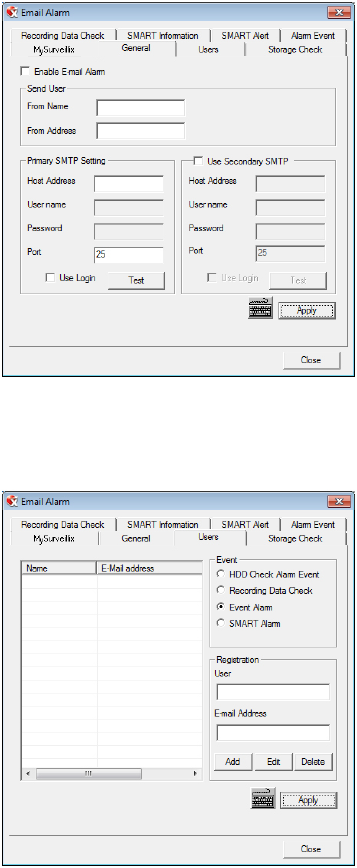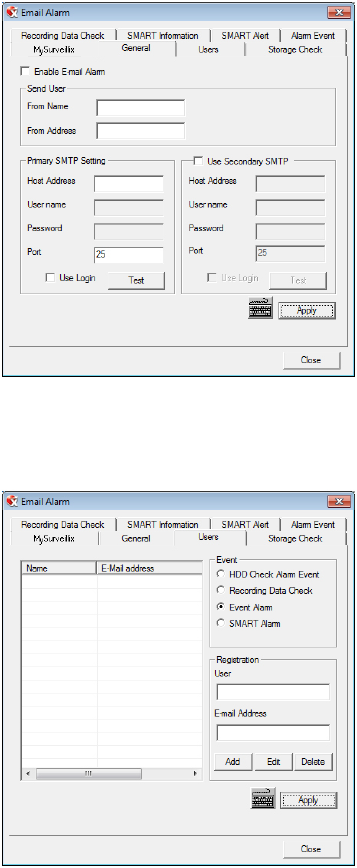
60
Status Check / Email
General
1. From the Display screen, click Setup.
2. Click Administrative.
3. Click Status Check/Email.
4. Select Enable Email Alarm.
5. Enter a From Name and email Address.
Note This name and address will appear in the From line of email alert
messages.
6. Enter the SMTP information for the email account that will be used
to send emails from the recorder. Contact your administrator for this
information if necessary.
7. If using a secondary email account select Use Secondary SMTP
and complete the SMTP information.
8. Click Test to check settings (a test message will be sent to the
From Address).
9. When you are finished, click Apply then Close.
Users
1. Set up the General tab first.
2. Select the type of Event to send email on.
3. Enter the User and E-mail Address of a desired recipient.
4. Click Add.
5. Repeat for additional recipients and types of events.
Note A separate email notification for each type of event must be set up for a
single recipient to receive notifications for each type of event.
6. When you are finished, click Apply then Close.