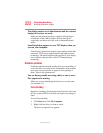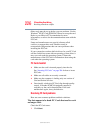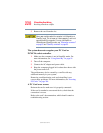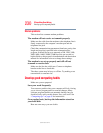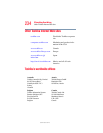227
If Something Goes Wrong
Resolving a hardware conflict
5.375 x 8.375 ver 2.3
2 Click My Computer icon with the secondary button,
then click Properties.
The System Properties dialog box appears.
3 Click the Hardware tab.
4 Click the Device Manager button.
5 Double-click the category listed as PCMCIA adapter.
The operating system displays your PC Card’s Properties
dialog box, which contains information about your PC
Card configuration and status.
The computer stops working (hangs) when you insert a
PC Card.
The problem may be caused by an I/O (input/output) conflict
between the PCMCIA socket and another device in the
system. Use Device Manager to make sure each device has its
own I/O base address. See “Fixing a problem with Device
Manager” on page 215 for more information.
Since all PC Cards share the same socket, each card is not
required to have its own address.
Hot swapping (removing one PC Card and inserting
another without turning the computer off) fails.
Follow this procedure before you remove a PC Card:
1 Click the PC Card icon in the system tray.
2 Click Stop xxxx, where xxxx is the identifier for your PC
Card.
The operating system displays a message that you may
safely remove the card.