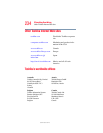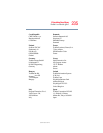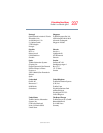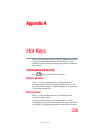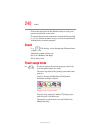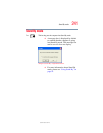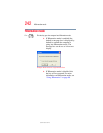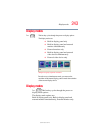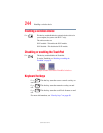239
Instant password security
5.375 x 8.375 ver 2.3
the display’s content reappear. The Windows
®
operating
system log-on screen will appear, prompting you for a
password. After typing in the password for the current user,
press
Enter.
To activate the password feature:
1 Click Start, and then click Control Panel.
2 Click Appearances and Themes.
3 Click one of the following:
❖ Choose a screen saver in the “Pick a task” section.
❖ Display in the “or pick a Control Panel icon” section.
The Display Properties window appears.
4 If you clicked Choose a screen saver, the Screen Saver
tab has already been selected. If it is not selected, click
the Screen Saver tab.
5 Select the On resume, password protected check box.
6 Click OK.
Maintaining security when the battery is not fully charged
When the battery is not fully charged (even if the computer is
operating on AC power) your display may reappear
automatically after a short time. To protect your desktop, you
must set up a screen saver with a password before activating
the password feature.
To set up a password with a screen saver, go to Windows XP
help for instructions:
1 Click Start, and then click Help and Support.
2 In the Search field, type
password screen saver.
3 Press
Enter.
4 Click the Protect your files with a screen saver
password link located under the suggested topics.