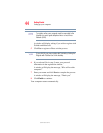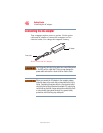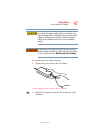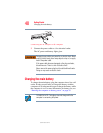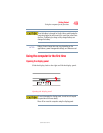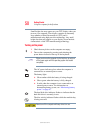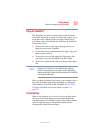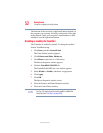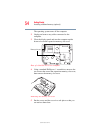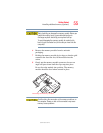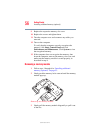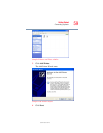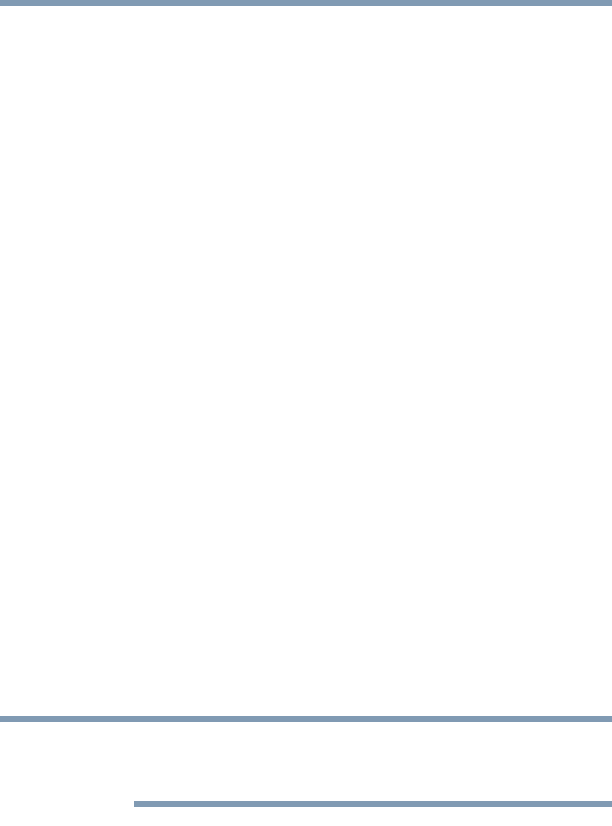
52
Getting Started
Using the computer for the first time
5.375 x 8.375 ver 2.3
The function of the secondary (right-hand) button depends on
the program you are using. It usually corresponds to the right
mouse button. Check your program’s documentation to find
whether it uses the right mouse button.
Disabling or enabling the TouchPad
The TouchPad is enabled by default. To change the enable/
disable TouchPad setting:
1 Click Start, and then Control Panel.
The Control Panel window appears.
2 Click Printers and Other Hardware.
3 Click Mouse or press the
Fn + F9 hot keys.
The Mouse Properties window appears.
4 Click the TouchPAD ON/OFF tab.
The TouchPAD ON/OFF tab view window appears.
5 Select Disable or Enable, whichever is appropriate.
6 Click Apply.
7 Click OK.
The Mouse Properties window closes.
8 Close the Printers and Other Hardware window.
9 Close the Control Panel window.
The Fn + F9 shortcut can be used to enable or disable the
TouchPad (see “Hot Keys” on page 238).
NOTE