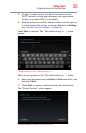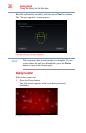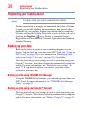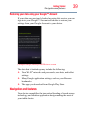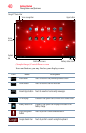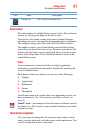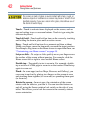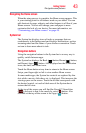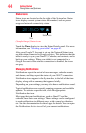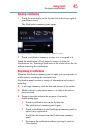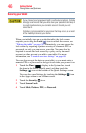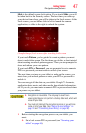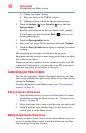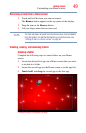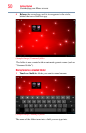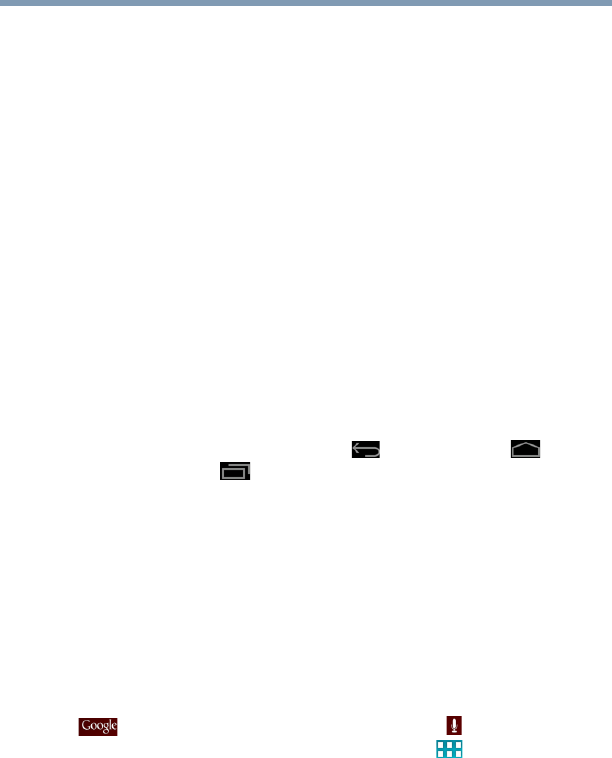
43
Getting Started
Navigation and features
Navigating the Home screen
When the setup process is complete, the Home screen appears. This
is your starting point for all features used on your tablet. You can
add shortcuts for apps, widgets, and other features to all five of your
Home screens. You can also change your wallpaper to more
customize the look of your device. For more information, see
“Customizing your Home screens” on page 48.
System bar
The System bar displays icons of tasks or programs that run
continuously in the background and displays notifications, such as
incoming email and the status of your wireless connection. Touch
an icon to learn more about its task.
Navigation buttons
Using the navigation buttons in the System bar is an easy way to
quickly switch between apps.
The System bar displays the Back ( ) button, Home ( ) button,
and Recent Apps ( ) button. Also displayed are the Notification
icons, the time, and Status icons.
Touch the Home button at any time to return to the Home screen.
Swipe your finger right or left to view another Home screen.
In some media apps, the System bar controls are replaced by dim
dots while a movie, slide show, etc. is displayed. This increases the
viewing space on the screen. Touch the dot that corresponds with
the desired control, or touch a blank area of the System bar to
restore the full view.
At the top of the screen you will find the Google™ Search bar
( ), and next to that is the search by voice ( ) button. Also
available at the top of the screen is the Apps ( ) button.