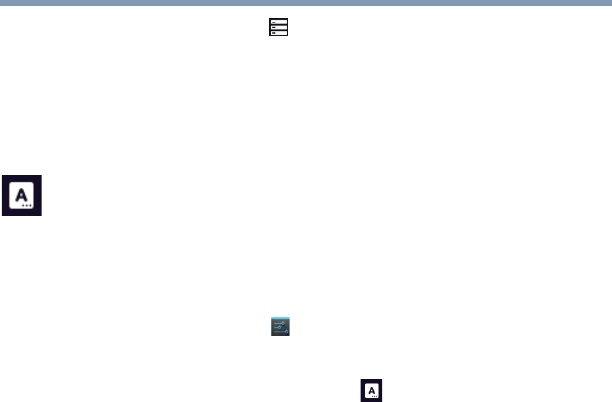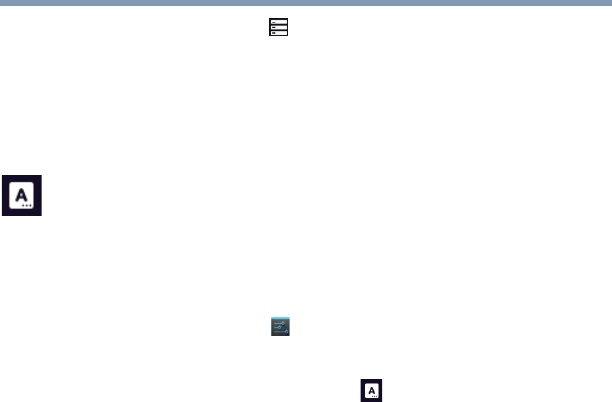
74
Settings
Customizing your device’s settings
2 Touch the Storage ( ) icon.
The Storage menu appears.
3 Touch the item you wish to change in the Storage menu.
You can also view and manage the amount of storage used by your
applications.
Language & input settings
You can select the language and configure various input methods,
such as the Google text-to-speech engine for applications that
support it.
To change the Language & input settings:
1 Touch the Settings () icon.
The Settings menu appears.
2 Touch the Language & input ( ) icon.
The Language & input menu appears.
3 Touch the item you wish to change in the Language & input
menu.
Below are some of the categories you can choose from:
❖ Language—Select to open the Language screen, and then
select your preferred language for use on your tablet.
❖ Spelling Correction—Select to enable/disable the auto-
spelling correction.
❖ Personal dictionary—Select to open a list of the words you
have added to the dictionary. Touch a word to edit it, or touch
the red X next to a word to delete it. Touch the Plus button at
the top right of the Application bar to add a word.
❖ Default—Under Keyboard and Input Methods, select this to
change and configure between available keyboards.
❖ Voice Search—Under Speech, select this to configure the
Voice search options.
Some of the available options are:
❖ SafeSearch—Set whether you want Google™ SafeSearch
filtering to block some search results when using Google
Voice Search.
❖ Block offensive words—Select to have your Google
voice recognition replace offensive words with hash
symbols (#).