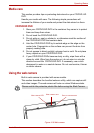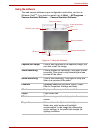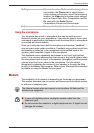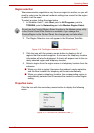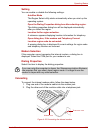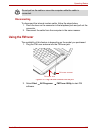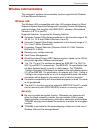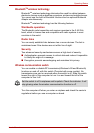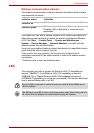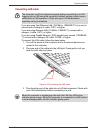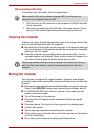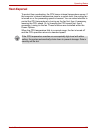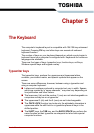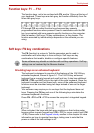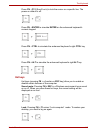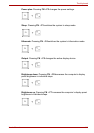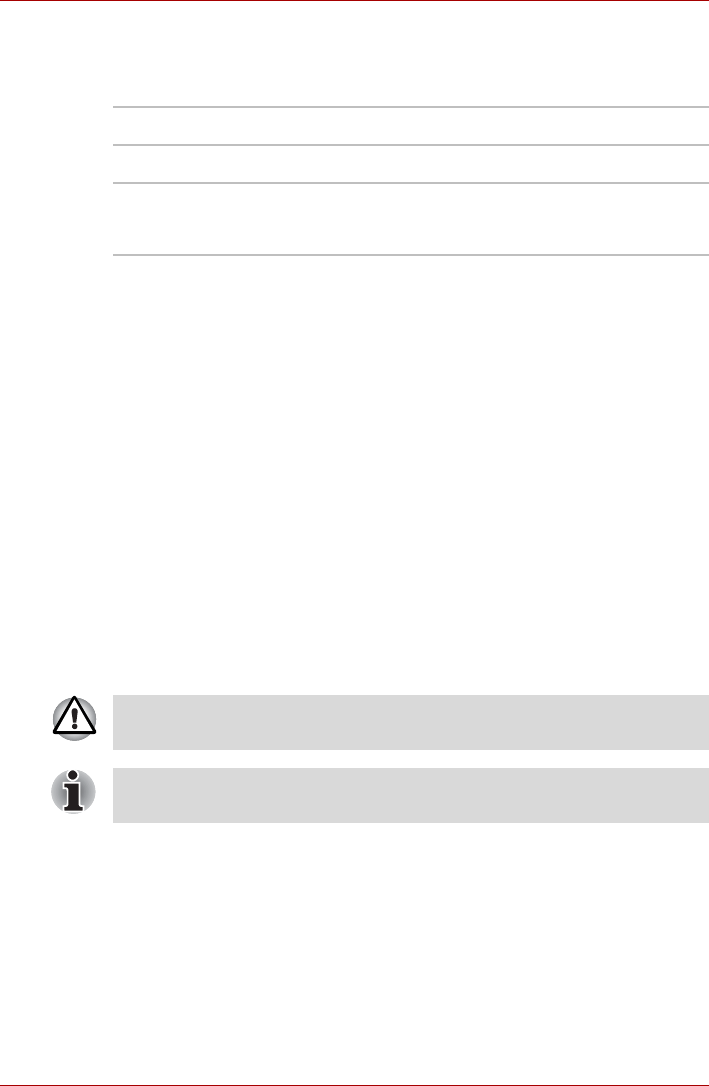
User’s Manual 4-48
Operating Basics
Wireless communication Indicator
The wireless communication indicator indicates the status of the wireless
communication functions.
If you used the Task Bar to disable Wireless LAN, restart the computer or
follow the procedures below to enable the system to recognize Wireless
LAN. Click Start → Control Panel → System and Maintenance →
System → Device Manager → Network Adaptors, and right click the
wireless device then choose Enable.
It may not be possible to make a network connection to a specified network
name using the ad hoc network function.
If this occurs, the new network(*) will have to be configured for all
computers connected to the same network in order to re-enable network
connections.
* Please be sure to use new network name.
LAN
The computer has built-in support for Ethernet LAN (10 megabits per
second, 10BASE-T), Fast Ethernet LAN (100 megabits per second,
100BASE-TX) or Gigabit Ethernet LAN (1000 megabits per second,
1000BASE-T)(depending on model you purchased). This section describes
how to connect/disconnect to a LAN.
Indicator status Indication
Indicator off
Wireless communication switch is set to off.
Indicator glows
Wireless communication switch is on.
Wireless LAN or Bluetooth is turned on by an
application.
Do not install or remove an optional memory module while Wake-up on
LAN is enabled.
The Wake-up on LAN function consumes power even when the system is
off. Leave the AC adaptor connected while using this feature.