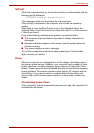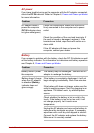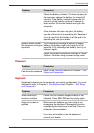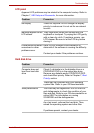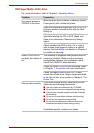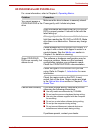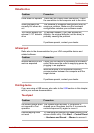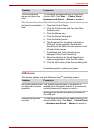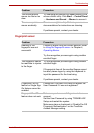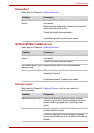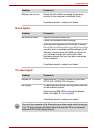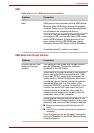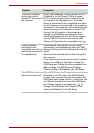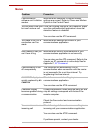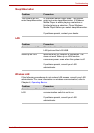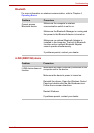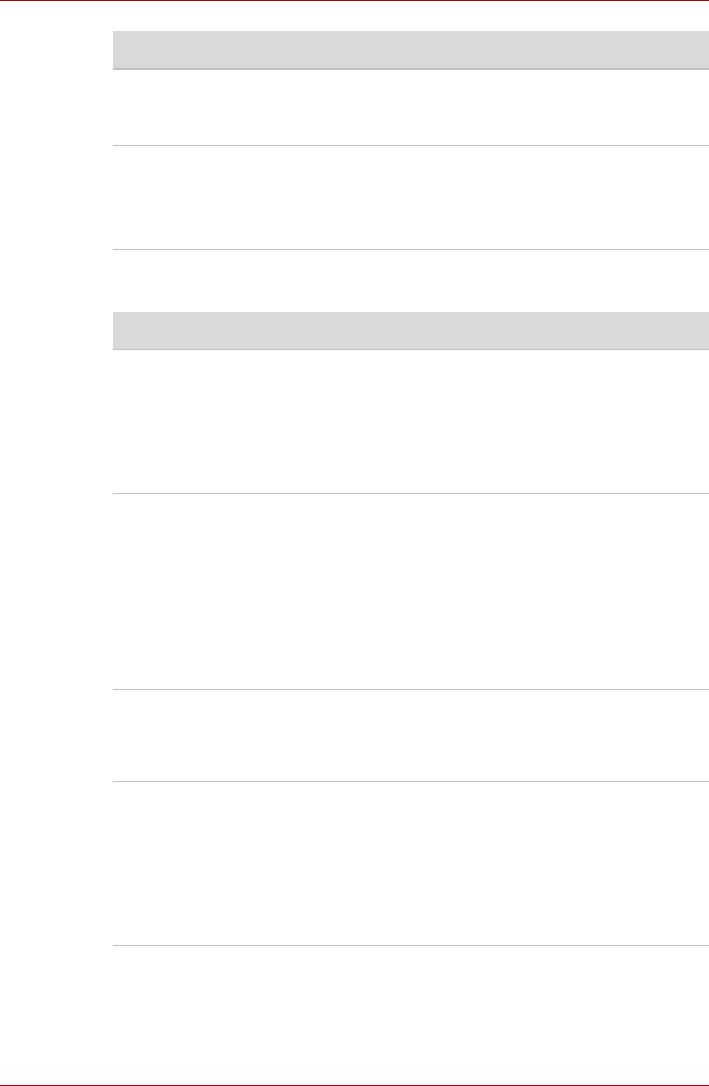
User’s Manual 9-12
Troubleshooting
Fingerprint sensor
The mouse pointer
moves too fast or too
slow
Try changing the double-click speed setting in the
mouse control utility. Click Start → Control Panel
→ Hardware and Sound → Mouse to access it.
The mouse pointer
moves erratically
The mouse might be dirty. Refer to your mouse
documentations for instructions on cleaning.
If problems persist, contact your dealer.
Problem Procedure
Problem Procedure
Reading of the
fingerprint was not
successful
Please try again using the correct posture. Refer
to Using the fingerprint sensor in Chapter 4,
Operating Basics.
Try the recognition process again using another
enrolled finger.
The fingerprint cannot
be read due to injuries
to the finger
Try the recognition process again using another
enrolled finger.
If fingerprints from all the enrolled fingers cannot
be read, please logon by using the keyboard to
input the password for the time being.
If problems persist, contact your dealer.
Fingerprint Pre-OS
feature or Single Sign
On feature cannot be
enabled
Please use TOSHIBA HW Setup to register the
User Password if it was not registered.
Fingerprint Pre-OS
feature does not work
Make sure you have enroll finger in windows
account.
Set the User Password by using TOSHIBA HW
Setup and restart the system.
Make sure place a checkmark in “Enable Pre-OS
Fingerprint Authentication” on the TrueSuite
Access Manager setting.