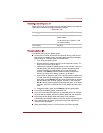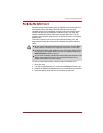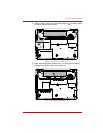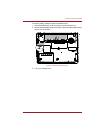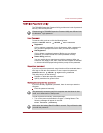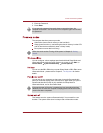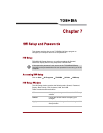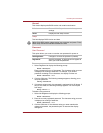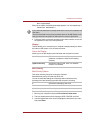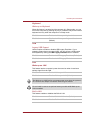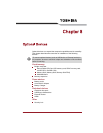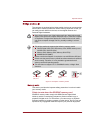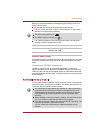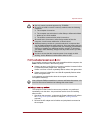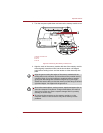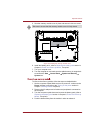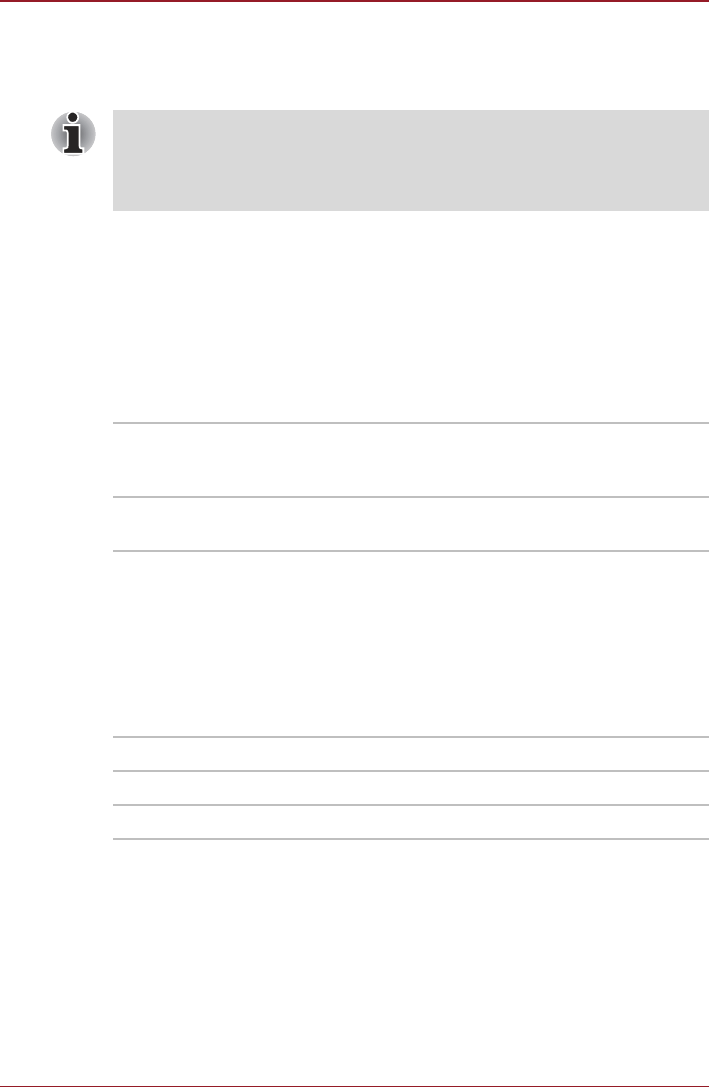
Users Manual 7-3
HW Setup and Passwords
Not registered
If they do not match, the following message appears. You must repeat step 1.
Incorrect Password!!!
4. Follow the same procedures described in the earlier section, How to set
the password, to set a new user password.
Display
This tab allows you to customize your computers display settings for either
the internal LCD screen or for an external monitor.
Power On Display
Allows you to set the display to be used when the computer is booted.
Boot Priority
Boot Priority Options
This option sets the priority for booting the computer.
Select the boot priority from the drop down list.
You can override the settings and manually select a boot device by
pressing one of the following keys while the computer is booting:
To select the boot drive you want, follow the steps below.
1. Boot-up your computer and press F12 to enter the boot menu.
2. The boot select screen will be displayed: HDD, CD/DVD, and LAN.
3. Use the upper/lower cursor keys to highlight the boot device you want
and press Enter.
If you enter the password incorrectly three times in a row, the computer will
shut down.
You will not be able to access the password option in the HW Setup. In this
case you must turn the power off and back on to retry the procedure.
Auto-Selected Selects an external monitor if one is connected,
otherwise, it selects the internal LCD display
(Default).
System LCD only Selects the internal LCD, even if an external
monitor is connected.
F Selects the USB floppy disk drive.
L Selects the Network.
C Selects optical device.