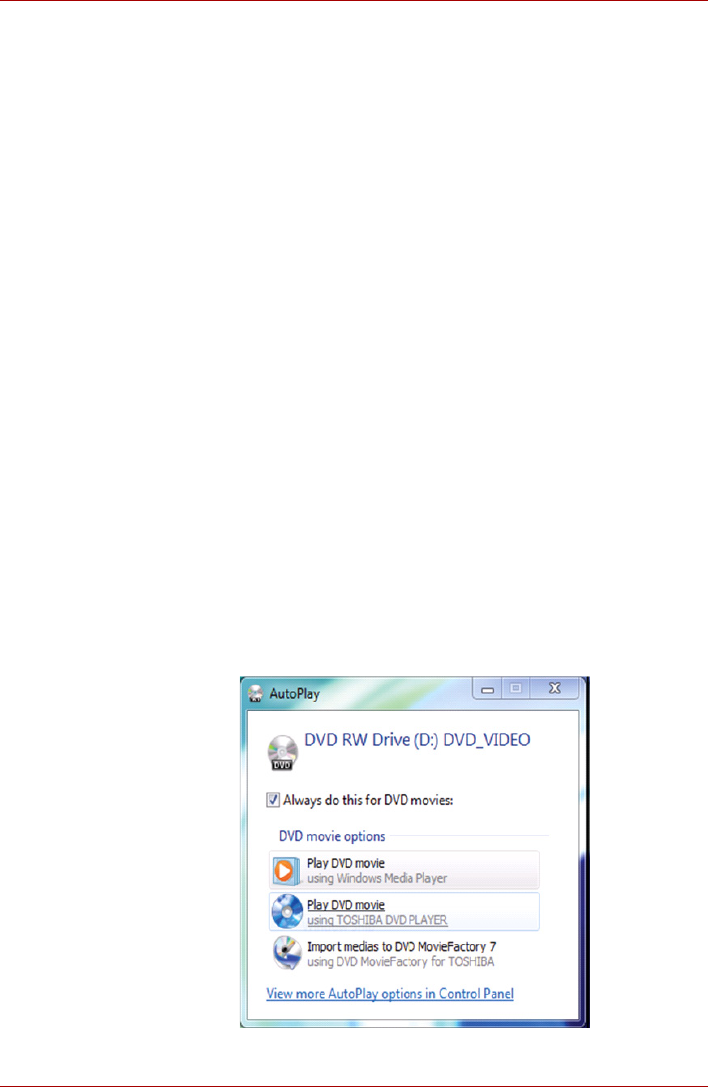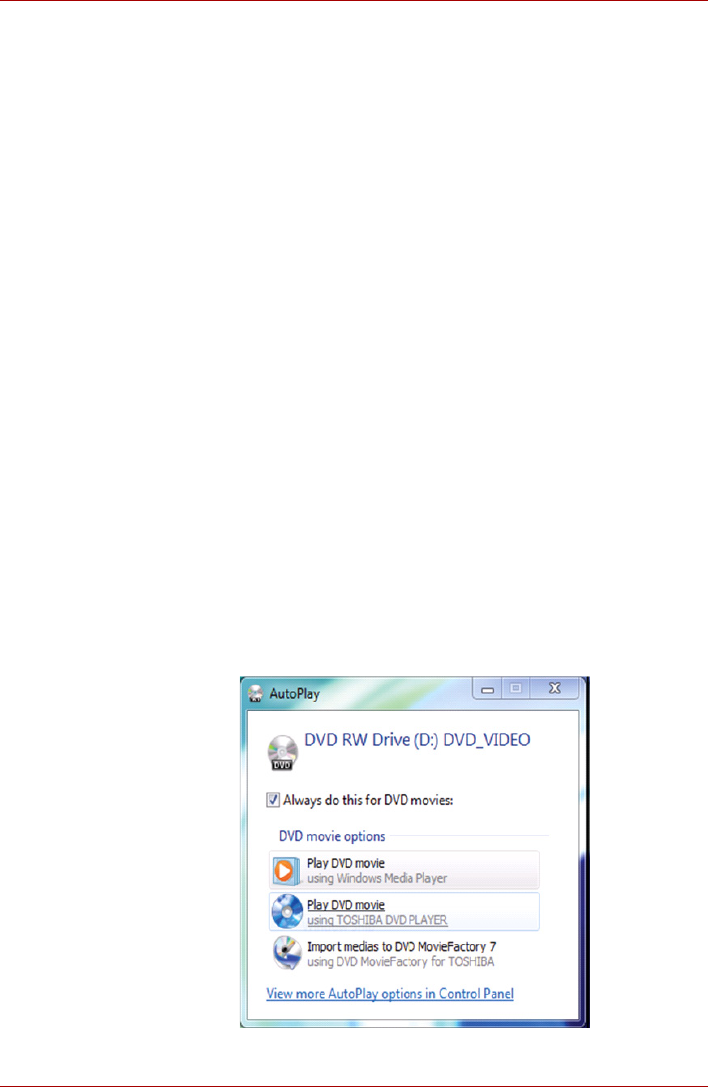
User’s Manual 4-24
Operating Basics
Display Devices & Audio
1. "TOSHIBA DVD PLAYER" will only run when "Colors" is set to "True
Color (32 bit)". Click Start → Control Panel → Appearance and
Personalization → Display → Adjust resolution, click "Advanced
settings", select "Monitor" tab, set "colors" to "True color (32 bit)".
2. If the DVD Video image is not displayed on an external display or
television, stop the "TOSHIBA DVD PLAYER", and change the screen
resolution. To change the screen resolution, click Start → Control
Panel → Appearance and Personalization → Display → Adjust
resolution. However, video cannot be output to some external displays
and televisions due to output or playback conditions.
3. When viewing DVD-Video on an external display or TV, change the
display device before playing. DVD-Video cannot be displayed
simultaneously (in clone mode) on both the computer's display panel
and an external display.
4. Do not change the screen resolution while running the "TOSHIBA DVD
PLAYER".
5. Do not change the display device while running the "TOSHIBA DVD
PLAYER".
Starting TOSHIBA DVD PLAYER
Use the following procedure to start "TOSHIBA DVD PLAYER".
1. Insert an DVD-Video in the DVD/BD drive while Windows
®
7 is running.
When a DVD-Video disc is set in the BD drive (for models with BD
writer drive or BD combo drive), TOSHIBA DVD PLAYER starts
automatically. When an DVD-Video disc is set in the DVD drive, the
following application selection screen may appear. If this occurs, select
Play DVD movie, (using TOSHIBA DVD PLAYER) to launch the
TOSHIBA DVD PLAYER.