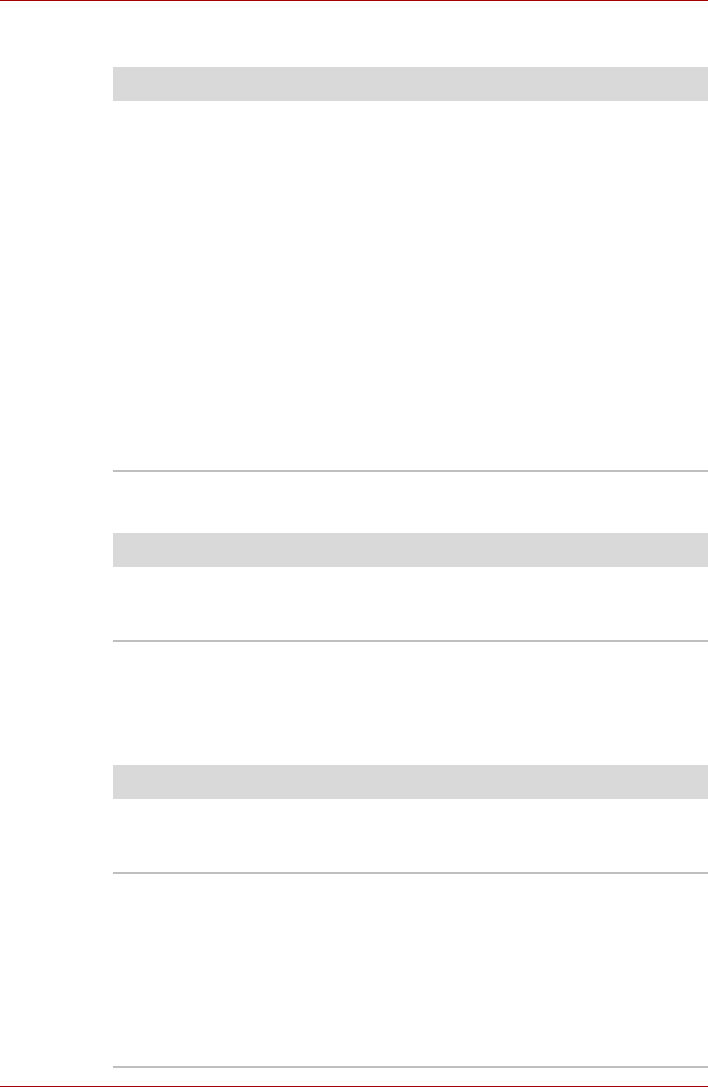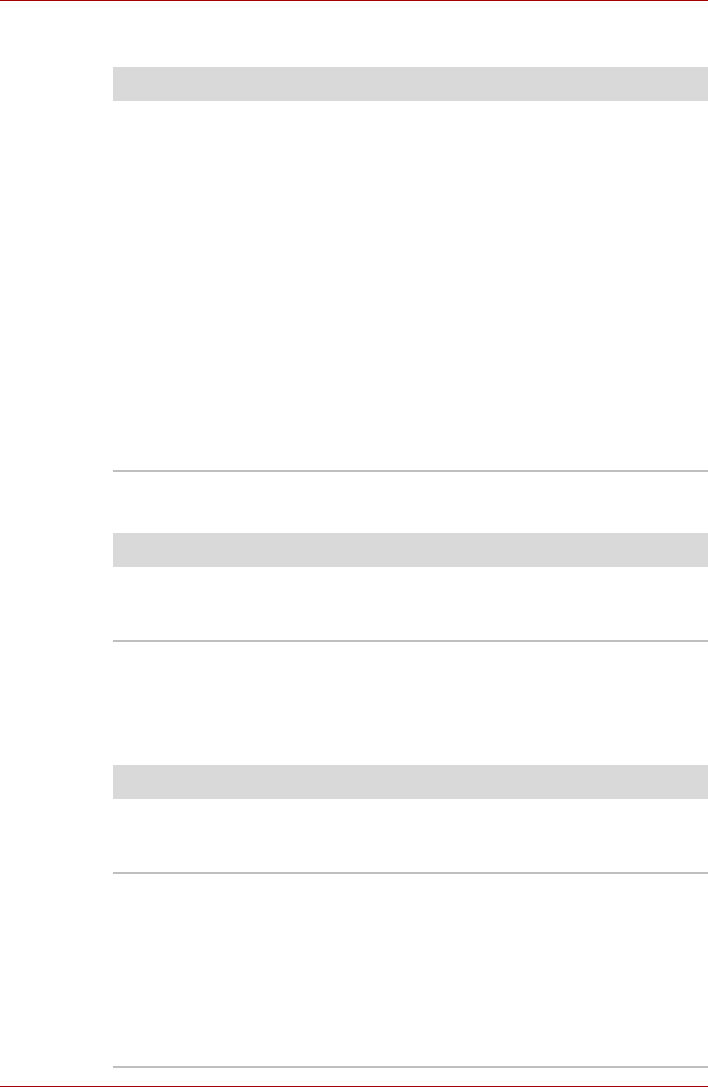
User’s Manual 8-7
Troubleshooting
Real Time Clock
Password
Internal display panel
Apparent computer's display panel problems may be related to the
computer's setup and configuration - please refer to Chapter 7, HW Setup,
for further information.
Problem Procedure
The following message
is Displayed on the
screen:
RTC Power
Failure.
Check system.
Then press [F2]
key.
The charge in the Real Time Clock (RTC) battery
has run out - you will need to set the date and
time in the BIOS setup application by using the
following steps:
1. Turn on the computer while pressing the F2
key.
1. Release the F2 key when the TOSHIBA
Leading Innovation >>> screen
appears - the BIOS setup application will
load.
2. Set the date in the System Date field.
3. Set the time in the System Time field.
4. Press F10 - a confirmation message will be
displayed.
5. Press the Y key - the BIOS setup application
will end and the computer will restart.
Problem Procedure
Cannot enter password Please refer to the TOSHIBA Password Utility
section in Chapter 6, Power and Power-Up
Modes for further information.
Problem Procedure
No display Press the FN + F5 hot keys to adjust the display
priority, and to make sure it is not set for output to
an external monitor.
Markings appear on the
computer's display
panel.
These marks may have come from contact with
the keyboard and Touch Pad while the display
panel has been closed. You should try to remove
the marks by gently wiping the display panel with
a clean dry cloth or, if this fails, with a good
quality LCD screen cleaner. In this latter instance
you should always follow the instructions with the
screen cleaner and always ensure you let the
display panel dry properly before closing it.