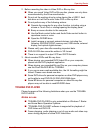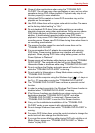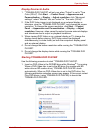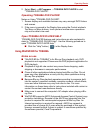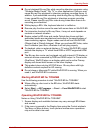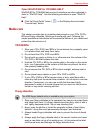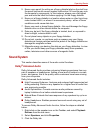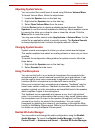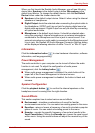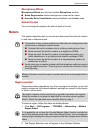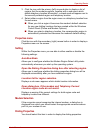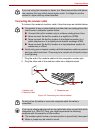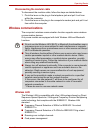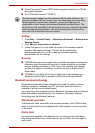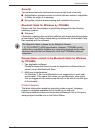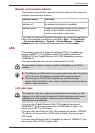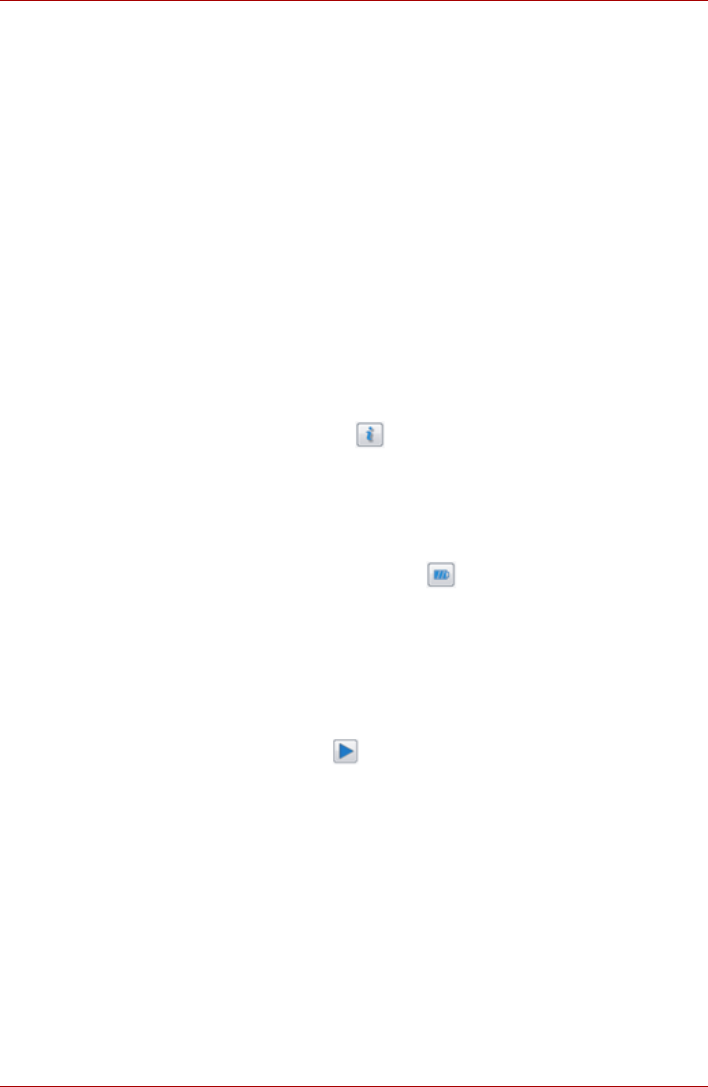
User’s Manual 4-30
Operating Basics
When you first launch the Realtek Audio Manager, you will see following
device tabs. Speakers is the default output device. Microphone is the
default input device. To change the default device, click the Set Default
Device button under the chosen device tab.
■ Speakers is the default output device. Select it when using the internal
speakers or headphones.
■ Digital Output should be selected when connecting the optical cable to
the Headphone, S/PDIF and Line out jack for playing digital sound on
digital audio equipment. Digital Output can only be used by connecting
an optical audio cable.
■ Microphone is the default input device. It should be selected when
using the computer’s internal microphone or an external microphone
connected to the Microphone and Line in jack to record sound. If an
external microphone or audio cable is connected to the Microphone and
Line in jack, the Realtek HD Audio Manager Connector Settings dialog
will be displayed allowing selection of either "Line In" or "Mic In" input.
Information
Click the information button to view hardware information, software
information, and language setting.
Power Management
The audio controller in your computer can be turned off when the audio
function is not used. To adjust the configuration of audio power
management, click the battery button .
■ When audio power management is enabled, the circle button at the
upper left of the Power Management is blue and convex.
■ When audio power management is disabled, the button is black and
concave.
Speaker Configuration
Click the playback button to confirm the internal speakers or the
headphone sound is coming from the right direction.
Sound Effects
This section explains how to select various sound effects.
■ Environment - simulates reverberations of sound for familiar
environments around us. You can select an existing preset in the menu.
■ Equalizer - raises or lowers a frequency of sound to simulate a popular
genre of music. You can select an existing preset in the menu.
■ Karaoke - cancels the specific frequency of sound and results in the
Vocal Cancellation. Clicking the Karaoke icon, lowers the vocal sound
within music. Using the arrow buttons will adjust the musical key of the
sound.