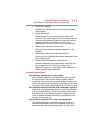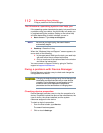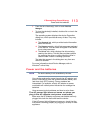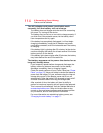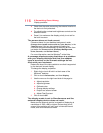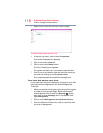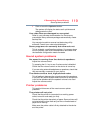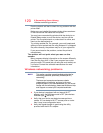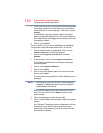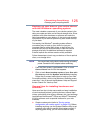119
If Something Goes Wrong
Sound system problems
4 Click or touch the Optimize button.
The system will display the status as it optimizes and
defragments the drive.
Your data files are damaged or corrupted.
Refer to your software documentation for file recovery
procedures. Many software packages automatically create
backup files.
You may also be able to recover lost data using utility
software. Consult your network administrator.
Some programs run correctly but others do not.
This is probably a configuration problem. If a program does
not run properly, refer to its documentation and check that
the hardware configuration meets its needs.
Sound system problems
No sound is coming from the device’s speakers.
Adjust the volume control.
Try pressing the
F11 key to see if volume mute is disabled.
Check that the volume control on the device is turned up.
If you are using external headphones or speakers, check that
they are securely connected to your device.
The device emits a loud, high-pitched noise.
This is feedback between the microphone and the speakers.
It occurs in any sound system when input from a microphone
is fed to the speakers and the speaker volume is too loud.
Adjust the volume control.
Printer problems
This section lists some of the most common printer
problems.
The printer will not print.
Check that the printer is connected to a working power
outlet, turned on and ready (on line).
Check that the printer has plenty of paper. Some printers will
not start printing when there are just two or three sheets of
paper left in the tray.
Make sure the printer cable is firmly attached to the device
and the printer.