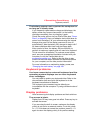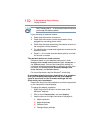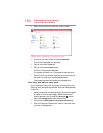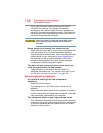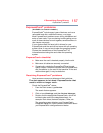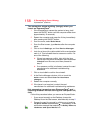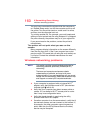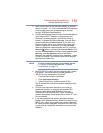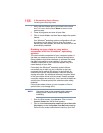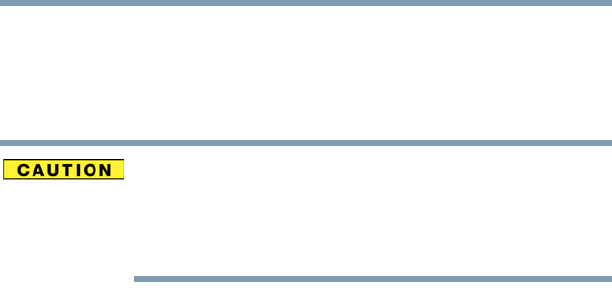
159
If Something Goes Wrong
Printer problems
3 Highlight, and then click or touch the item you would like
to eject.
The
Safe To Remove Hardware message appears.
4 Remove the device.
Never swap modules when the computer is in
Hibernation or Sleep mode. This is known as “warm
swapping” and is not supported. For more information
on Hibernation and Sleep modes see “To place your
computer in Sleep mode” on page 46.
The system does not recognize your
ExpressCard
®
.
Refer to the ExpressCard
®
documentation.
Removing a malfunctioning card and reinstalling it can
correct many problems.
An ExpressCard
®
error occurs.
Reinsert the card to make sure it is properly connected.
If the card is attached to an external device, check that the
connection is secure.
Refer to the card’s documentation that should contain a
troubleshooting section.
Printer problems
This section lists some of the most common printer
problems.
The printer will not print.
Check that the printer is connected to a working power
outlet, turned on and ready (on line).
Check that the printer has plenty of paper. Some printers will
not start printing when there are just two or three sheets of
paper left in the tray.
Make sure the printer cable is firmly attached to the
computer and the printer.
Run the printer’s self-test to check for any problem with the
printer itself.
Make sure you installed the proper printer drivers as shown
in the instructions that came with the printer.