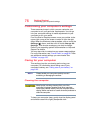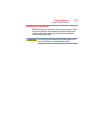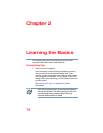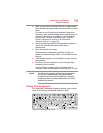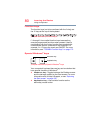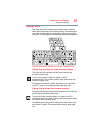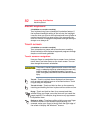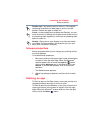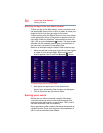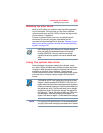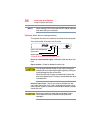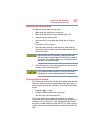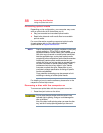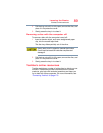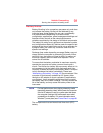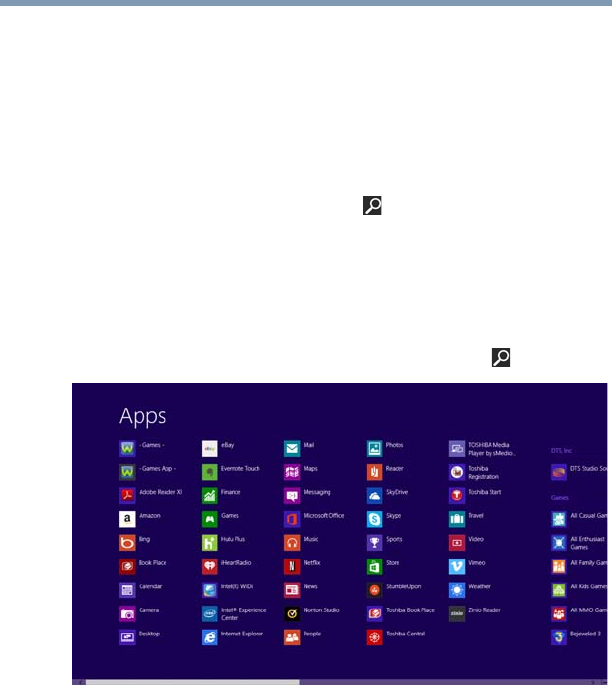
84
Learning the Basics
Saving your work
Starting an app from the Start screen
To Start an app on the Start screen, move your pointer over
the appropriate tile and click or touch to open, or swipe your
finger to the left from the right edge of the screen.
To Start an app using the Search function, move your pointer
to the upper-right corner of the screen or swipe in from the
right edge. When the Windows
®
charms slide out from the
right, click or touch the
Search ( ) charm. The apps screen
appears with the available system apps to choose from or
you can enter your search in the search field.
Below is an example using the Search field to start an app:
1 Move your pointer to the upper-right corner of the screen
or swipe in from the right edge. When the Windows
®
charms appear click or touch the
Search ( ) charm.
(Sample Image) Searching for apps
2 Start typing the app’s name in the Search field.
As you type, all matching files and apps are displayed.
3 Click or touch the app you wish to open.
Saving your work
Before you turn off the computer using the Shut down
command, save your work on the internal storage drive,
external media, flash media, or optical disc. This is one of
the most important rules of computing.
Many applications offer a feature that saves documents at
regular intervals. Check your program’s documentation to
see if it has an automatic save feature.