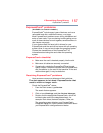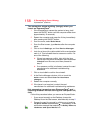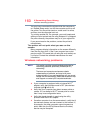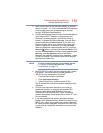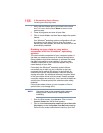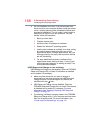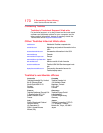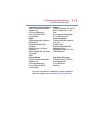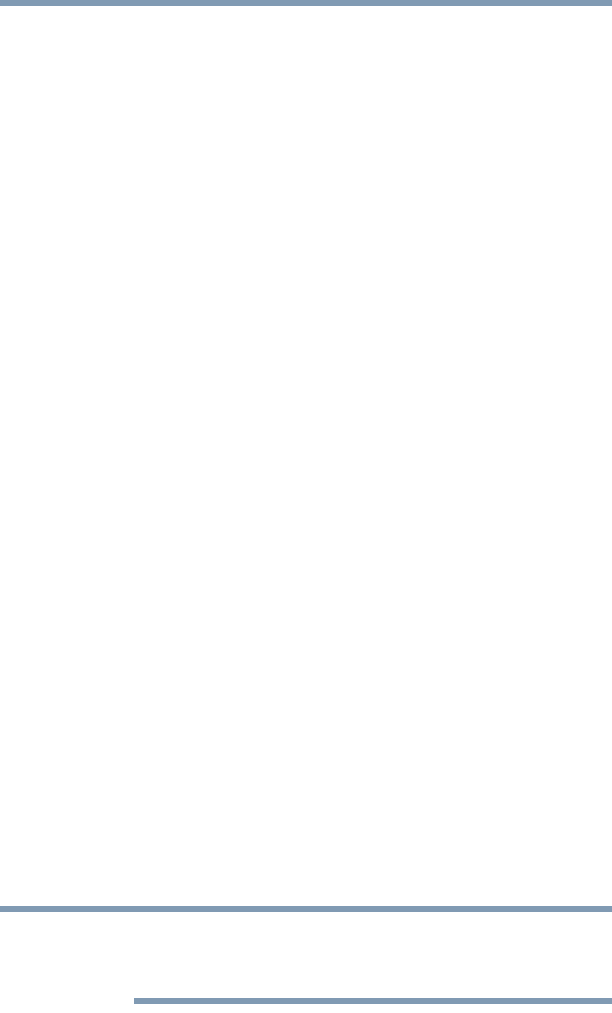
165
If Something Goes Wrong
Develop good computing habits
3 In the left pane, click or touch System Protection.
The System Protection tab of the System Properties
window appears.
4 Click or touch
Configure.
5 Under
Restore settings select Turn on System
Protection
.
6 Click or touch
OK.
7 Click or touch
Create.
8 In the input field, enter a name that is descriptive enough
to be easily understood in the future, such as “Before
installing Brand X Accounting app.” Then click or touch
Create.
The Windows
®
operating system creates the restore
point, automatically stamps it with the current date and
time, and displays a message that the restore point was
successfully created.
9 Click or touch
Close.
Then, at a later time, you can re-establish your Windows
®
configuration using the saved restore point. To do this:
1 From the Start screen, type
Control. Click or touch
Control Panel from the list that appears.
2 Click or touch
System and Security, and then
System.
3 In the left pane, click or touch
System Protection.
The System Protection tab of the System Properties
window appears.
4 Click or touch
System Restore...
5 Click or touch Next.
6 Click or touch the Restore point you want to use then
click or touch
Next.
The time stamp and description of each Restore point is
displayed.
At this point you can click or touch “Scan for affected
programs” to determine what the impact of using the
chosen Restore Point will be.
NOTE