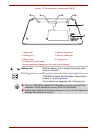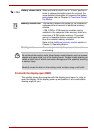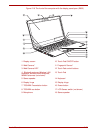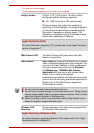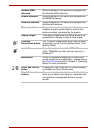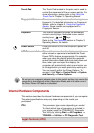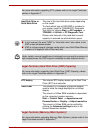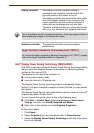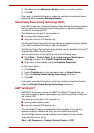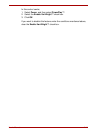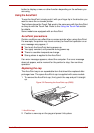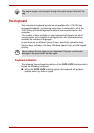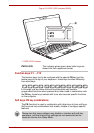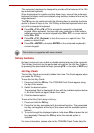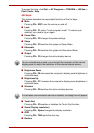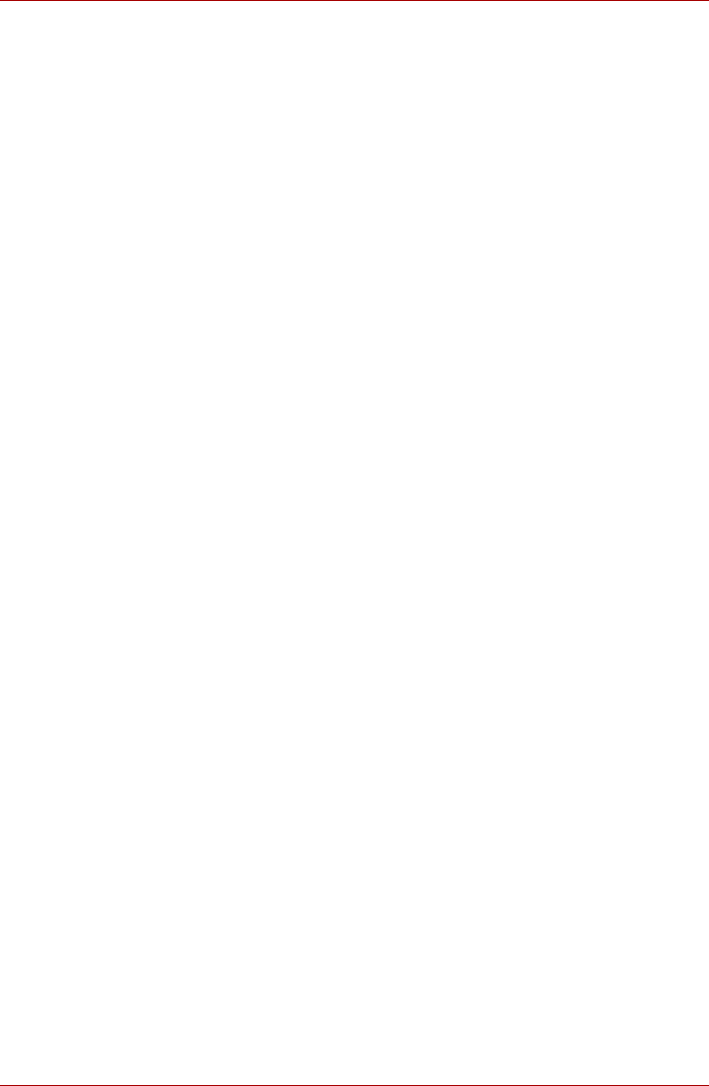
User’s Manual 2-40
4. Set slider bar from Maximum Quality position to another position.
5. Click OK.
If you want to disable this feature, under the conditions mentioned above,
adjust the setting towards Maximum Quality.
Intel
®
Display Power Saving Technology (R830)
Intel GPU model may include the Display Power Saving Technology feature
that can save the computer's power consumption by optimizing picture
contrast on the internal LCD.
This feature can be used if the computer is:
■ running under battery mode
■ using the internal LCD display only
The Display Power Saving Technology feature is enabled at factory default.
If you want to disable this feature, you can disable it.
The Display Power Saving Technology feature can be disabled in the Intel
®
Graphics and Media Control Panel.
You can access this control panel in one of the following ways:
■ Click Start -> Control Panel. Select Large icons or Small icons in
View by, and then click Intel(R) Graphics and Media.
■ Right-click on the desktop and click Graphics Properties...
In this control panel:
1. Click Power.
2. Select On battery from the drop-down menu in Power Source.
3. Clear the Display Power Saving Technology check box.
4. Click OK.
If you want to enable this feature, under the conditions mentioned above,
select the Display Power Saving Technology check box.
AMD
®
Vari-Bright™
AMD GPU model may include the AMD
®
Vari-Bright™ feature that can
save the computer's power consumption by optimizing picture contrast on
the internal LCD.
This feature can be used if the computer is:
■ running under battery mode
■ using the internal LCD display only
The Vari-Bright™ feature is disabled at factory default. If you want to
expand computer’s battery life time, you can enable this feature.
The Vari-Bright feature can be enabled in the Catalyst Control Center.
To access this center, go to
Start -> All Programs -> Catalyst Control Center -> CCC