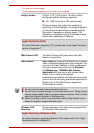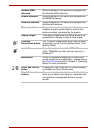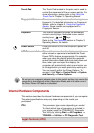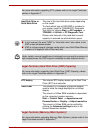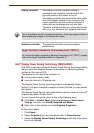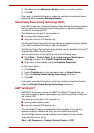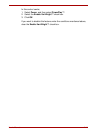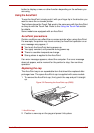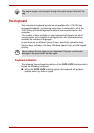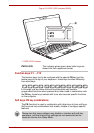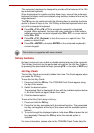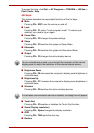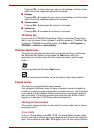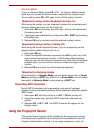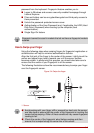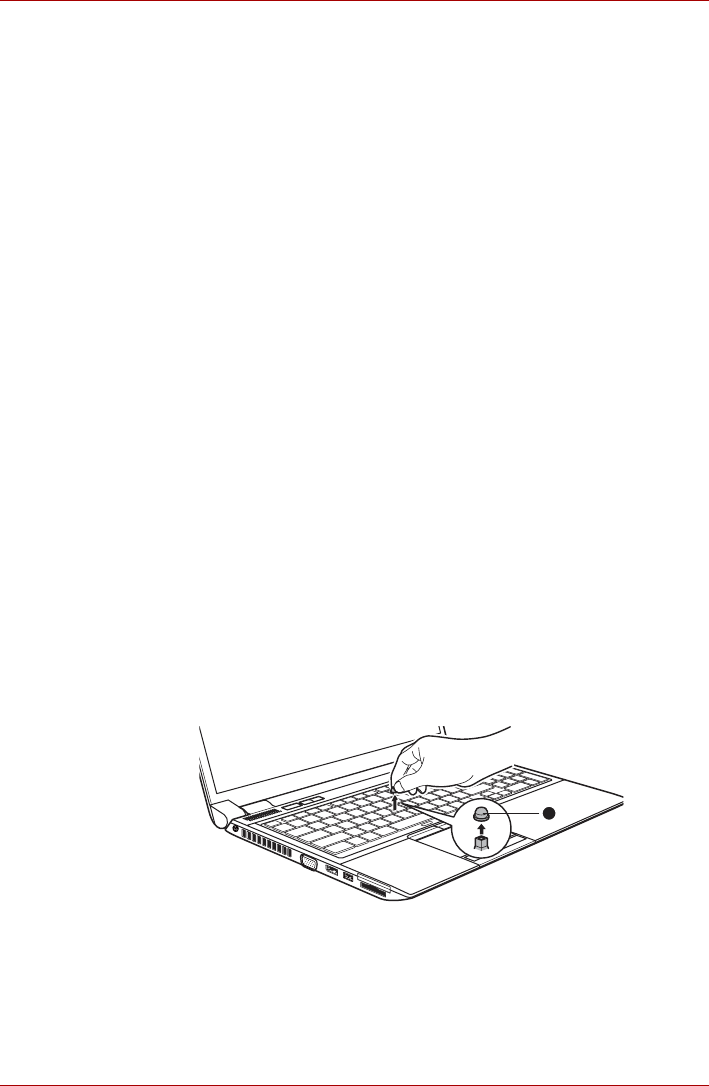
User’s Manual 3-2
button to display a menu or other function depending on the software you
are using.
Using the AccuPoint
To use the AccuPoint, simply push it with your finger tip in the direction you
want to move the on-screen pointer.
Two buttons above the Touch Pad work in the same way with the AccuPoint
as they do with the Touch Pad. Refer to the Using the Touch Pad section
for details.
Some models are equipped with an AccuPoint.
AccuPoint precautions
Certain conditions can affect the on-screen pointer when using AccuPoint.
For example, the pointer may travel contrary to AccuPoint operation or an
error message may appear, if
■ You touch the AccuPoint during power-up.
■ You apply constant, soft pressure during power-up.
■ There is a sudden temperature change.
■ Strong stress is applied to the AccuPoint.
If an error message appears, reboot the computer. If an error message
does not appear, wait a moment for the pointer to stop, then continue
operation.
Replacing the cap
The AccuPoint cap is an expendable item that should be replaced after
prolonged use. The spare AccuPoint cap is supplied with some models.
1. To remove the AccuPoint cap, firmly pinch the cap and pull it straight
up.
Figure 3-2 Removing the AccuPoint cap (R850)
2. Position a new cap on the peg and press it into place.
1. AccuPoint cap
1