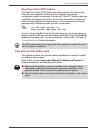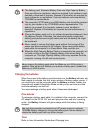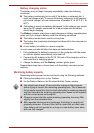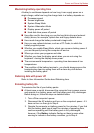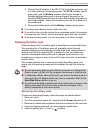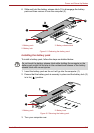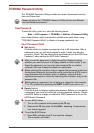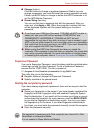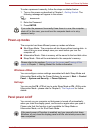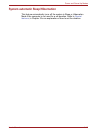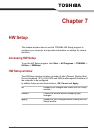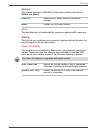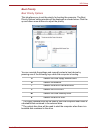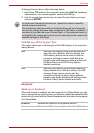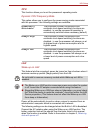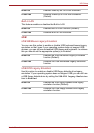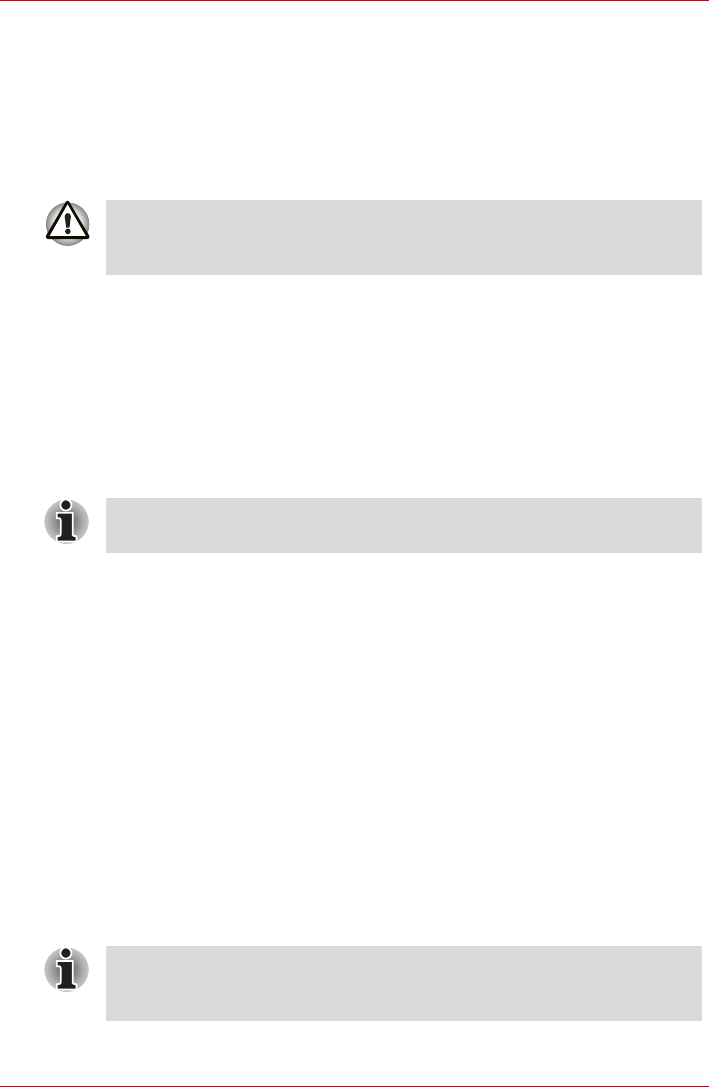
User’s Manual 6-12
Power and Power-Up Modes
To enter a password manually, follow the steps as detailed below:
1. Turn on the power as described in Chapter 1, Getting Started. The
following message will appear in the screen:
S Password=
2. Enter the Password.
3. Press ENTER.
Power-up modes
The computer has three different power-up modes as follows:
■ Shut Down Mode : The computer will shut down without saving data - in
view of this you must always save your work before you turn the
computer off.
■ Hibernation Mode : Data in memory will be saved to the hard disk drive.
■ Sleep Mode : Data will be maintained in the computer's memory.
Windows utilities
You can configure various settings associated with both Sleep Mode and
Hibernation Mode within the Power Options (to access it, Start -> Control
Panel -> System and Security -> Power Options).
Hot keys
You can use the FN + F3 hot key to enter Sleep Mode or FN + F4 to enter
Hibernation Mode - please refer to Chapter 5, The Keyboard for further
details.
Panel power on/off
You can set up your computer so that power is turned off automatically
when you close the display panel, and turned on again when you open it.
Please note that this function is only available for Sleep Mode or
Hibernation Mode, not for Shut Down Mode.
If you enter the password incorrectly three times in a row, the computer
shuts off. In this case, you must turn the computer back on to retry
password entry.
Please refer to the sections Turning on the power and Turning off the
power in Chapter 1, Getting Started for further information.
If the panel power off function is enabled, and you manually shut down
Windows, do not close the display panel until the shut down process has
been completed.