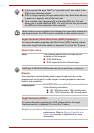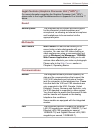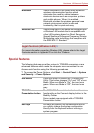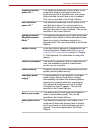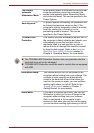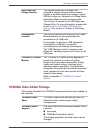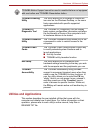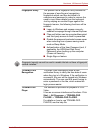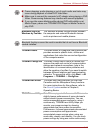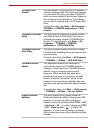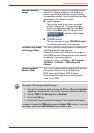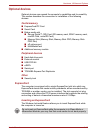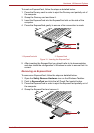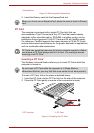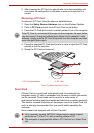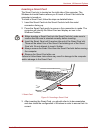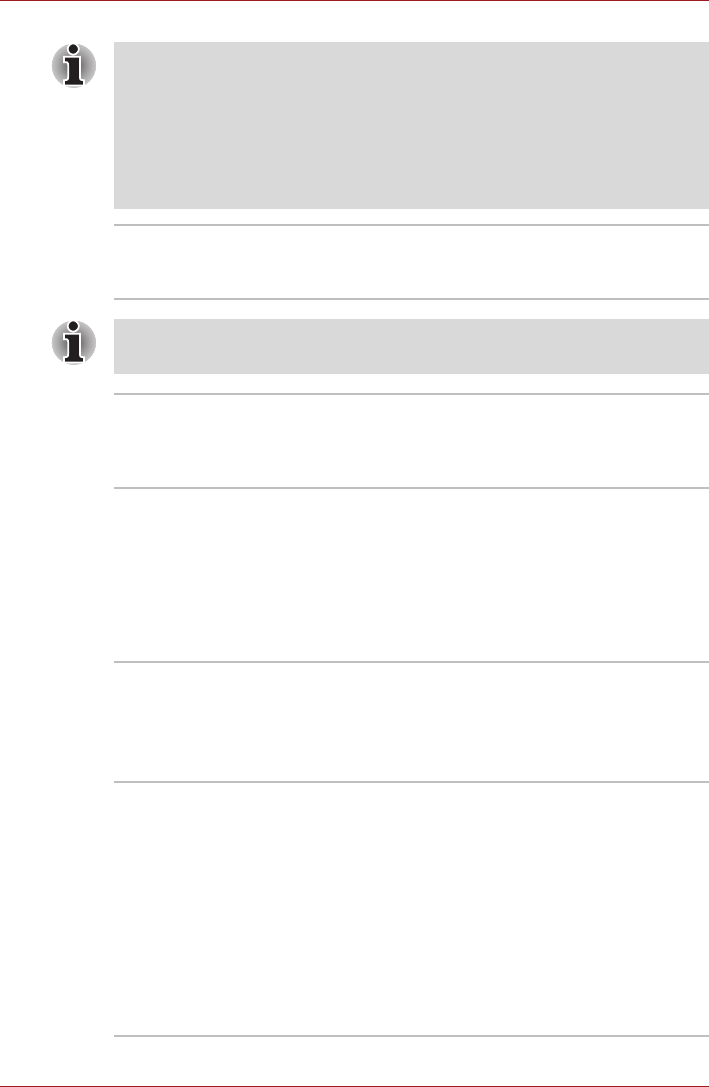
User’s Manual 3-12
Hardware, Utilities and Options
■ Frame dropping, audio skipping or out of synch audio and video may
occur during playback of some DVD Video titles.
■ Make sure to connect the computer's AC adaptor when playing a DVD
Video. Power-saving features may interfere with smooth playback.
■ If you see the screen blinking while playing DVD with subtitle on at
Media Player, please use TOSHIBA DVD Player or Media Center to
play DVD.
Bluetooth Stack for
Windows by Toshiba
This software enables communication between
the computer and external Bluetooth devices
such as printers and mobile phones.
Bluetooth functions cannot be used in models that do not have a Bluetooth
module installed.
TOSHIBA Assist TOSHIBA Assist is a graphical user interface that
provides access to specific tools, utilities and
applications that make the use and configuration
of the computer easier.
TOSHIBA ConfigFree TOSHIBA ConfigFree is a suite of utilities that
improve the ease and control of communication
devices and network connections, help in the
identification of communication problems and
allow the creation of profiles if you need to switch
between different locations and communication
networks. To access this utility, click Start -> All
Programs -> TOSHIBA -> ConfigFree.
TOSHIBA Mic Effect TOSHIBA Mic Effect provides you the Echo
Canceller and the Microphone Array functions.
For more instructions for this software, refer to
the Sound System section in Chapter 4,
Operating Basics.
TOSHIBA eco Utility This PC is equipped with "eco mode". This mode
slightly lowers performance of some devices to
reduce electric power consumption. You can
realize measurable power savings by using it
continuously. TOSHIBA eco Utility helps you
monitor your power savings by showing
approximate real time power consumption.
Furthermore, it shows approximate accumulated
power consumption and approximate
accumulated power savings when using eco
mode daily, weekly, and monthly. You can track
power savings by using eco mode continuously.