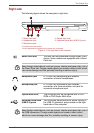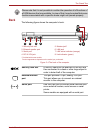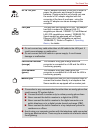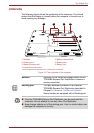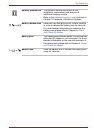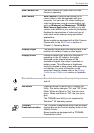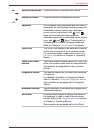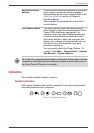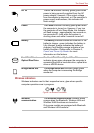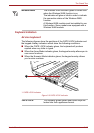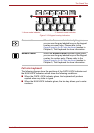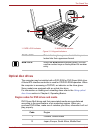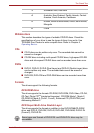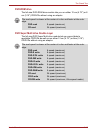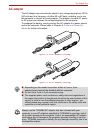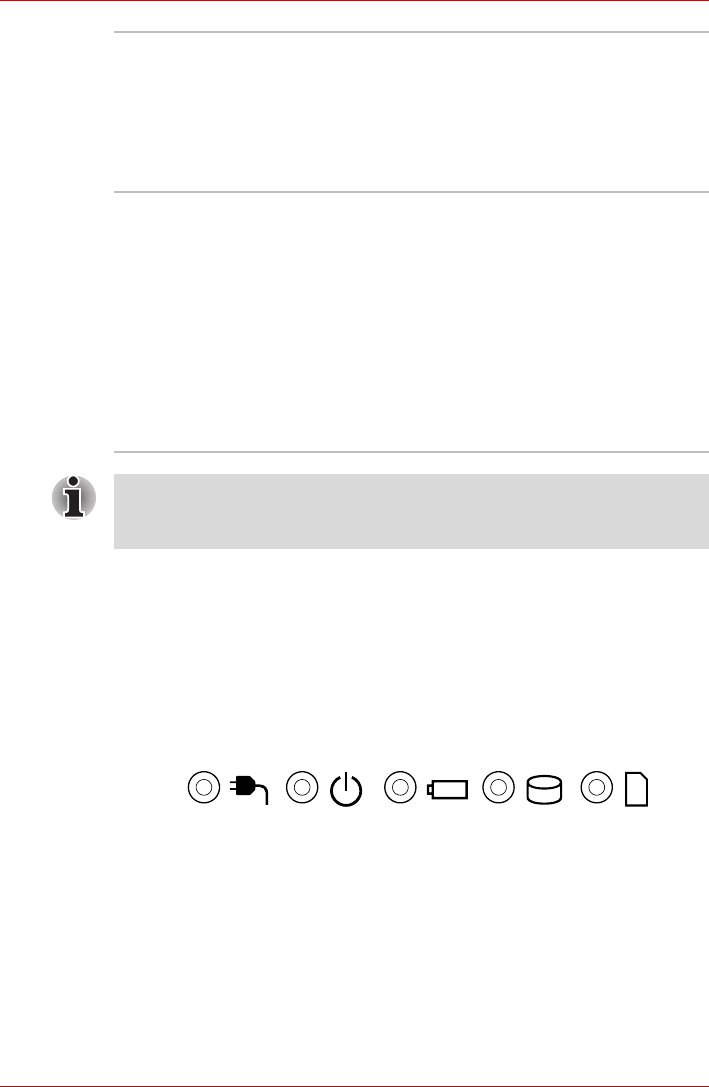
User’s Manual 2-13
The Grand Tour
Indicators
This section explains indicator functions.
System indicators
LED system indicators next to their respective icons, glow when specific
computer operations are in progress.
Figure 2-7 System indicators
AccuPoint control
buttons
Control buttons below the keyboard let you select
menu items or manipulate text and graphics
designated by the on-screen pointer. Refer to the
Using the AccuPoint section in Chapter 4,
Operating Basics.
Some models are equipped with a AccuPoint
control buttons.
LCD Sensor switch This switch senses when the display panel is
either closed or opened and activates the Panel
Power Off/On feature as appropriate. For
example, when you close the display panel the
computer enters Hibernation Mode and shuts
itself down and then, when you next open the
display, the computer will automatically start up
and return you to the application you were
previously working on.
You can specify within the Power Options. To
access it, click Start -> Control Panel -> System
and Security -> Power Options.
Do not put any magnetic objects close to this switch as they may cause the
computer to automatically enter Hibernation Mode and shut down even if
the Panel Power Off feature is disabled.