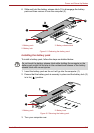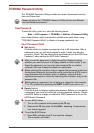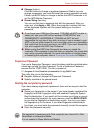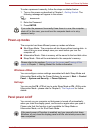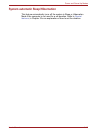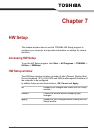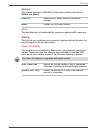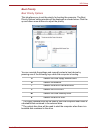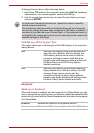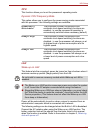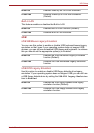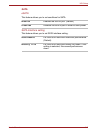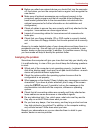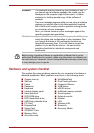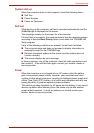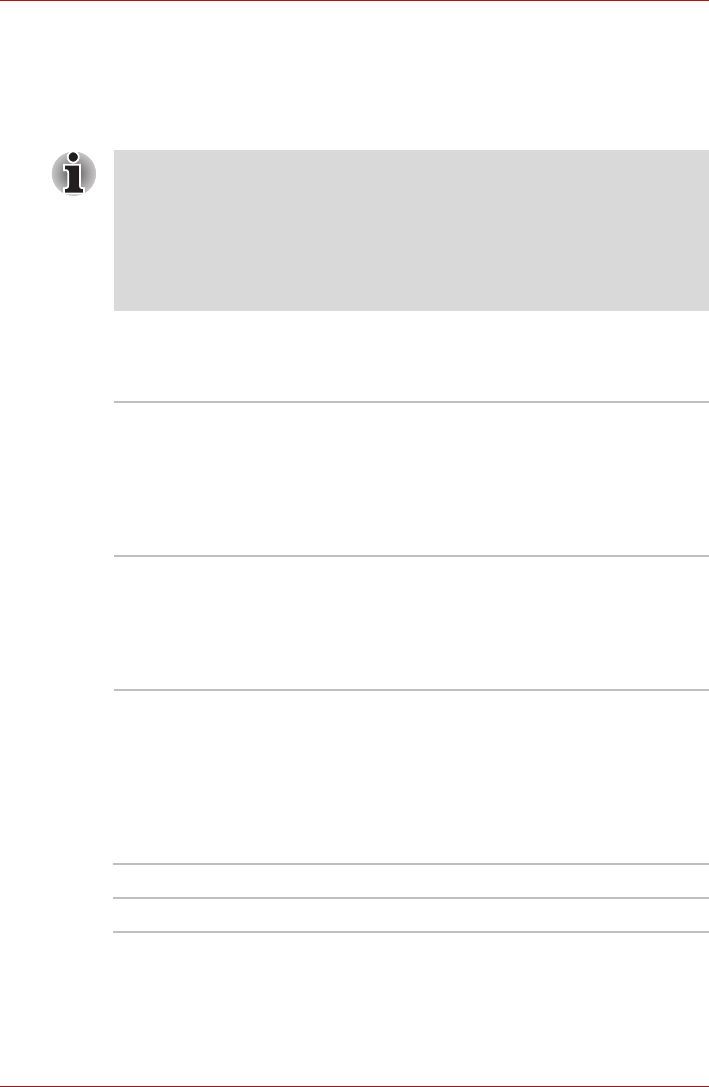
User’s Manual 7-4
HW Setup
To change the boot drive, follow the steps below.
1. Hold down F12 and boot the computer. when the TOSHIBA Leading
Innovation >>> screen appears, release the F12 key.
2. Use the up and down cursor keys to select the boot device you want
and press ENTER.
USB Memory BIOS Support Type
This option allows you to set the type of the USB memory to be used as a
startup device.
Keyboard
Wake-up on Keyboard
When this feature is enabled, and the computer is in Sleep Mode, you can
turn on the system by pressing any key. However, please be aware that this
option will only work with the internal keyboard and only when the computer
is in Sleep Mode.
If a Supervisor Password has been set, manual boot device selection
functions may be restricted.
The boot device selection methods described above will not change the
boot priority settings that have been configured in HW Setup. In addition, if
you press a key other than one of those listed, or if the selected device is
not installed, the system will continue to boot according to the current and
available settings in HW Setup.
HDD Sets the USB memory to be the equivalent of a
hard disk drive (default). With this setting, the
USB memory device can be used to start the
computer as though it were a hard disk drive
based on the hard disk drive settings within both
the Boot Priority and HDD Priority options
detailed previously.
FDD Sets the USB memory to be the equivalent of a
floppy diskette drive. With this setting, the USB
memory device can be used to start the
computer as though it were a floppy diskette
based on the floppy diskette drive settings within
the Boot Priority option detailed previously.
Enabled Enables the Wake-up on Keyboard function.
Disabled Disables the Wake-up on Keyboard function (Default).