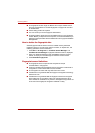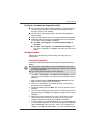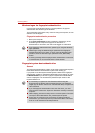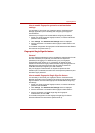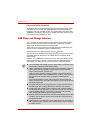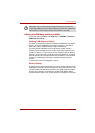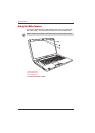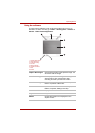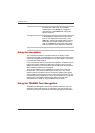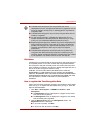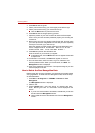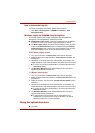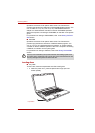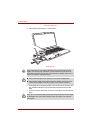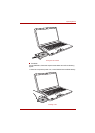4-14 User’s Manual
Operating Basics
Using the microphone
Your computer has a built-in microphone that can be used to record
monaural sounds with your applications. It can also be used to issue voice
commands to applications that support such functions.(Built-in microphone
is provided with some models)
If your computer has a built-in microphone and speaker, “feedback” may be
heard under certain conditions. Feedback occurs when sound from the
speaker is picked up in the microphone and amplified back to the speaker,
which amplifies it again to the microphone.
This type of feedback occurs repeatedly and causes a very loud, high-
pitched noise. It is a common phenomenon that occurs in any sound
system when the microphone input is output to the speaker (throughput)
and the speaker volume is too loud or too close to the microphone. You can
control throughput by adjusting the volume of your speaker or through the
Mute function in the Master Volume panel. Refer to your Windows
documentation for details on using the Master Volume panel.
Using the TOSHIBA Face Recognition
TOSHIBA Face Recognition uses a face verification library to verify the
face data of users when they log on to Windows. This way the user can
avoid having to enter a password, which makes the logon process easier.
Properties In the Options tab, flip or zoom the image, or set
the flicker rate, night mode, and backlight
compensation. In the Image tab, change the
color settings. In the Profiles tab, change the
lighting conditions.
Settings In the Options tab, change the tool bar position.
In the Picture tab, select picture output options
such as size, export file and save path. In the
Video tab, choose video output settings such as
frame rate, size, record compressor, and save
path. In the Audio tab, change the audio device,
audio compressor, audio volume and save path.
Help Displays the help files for the software.