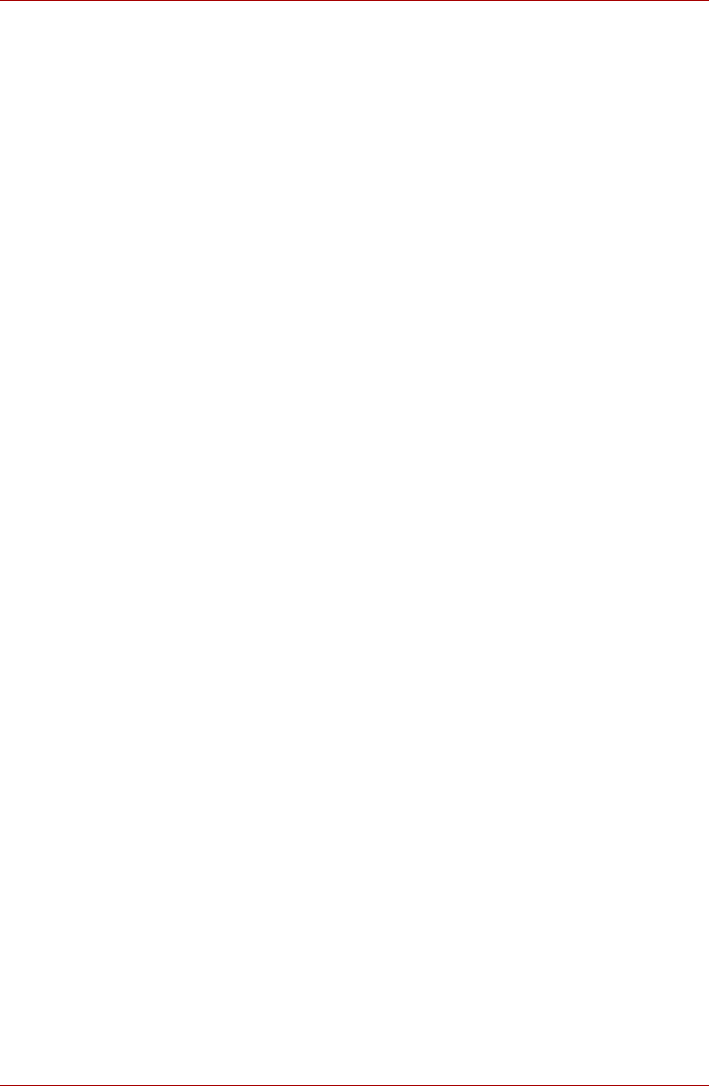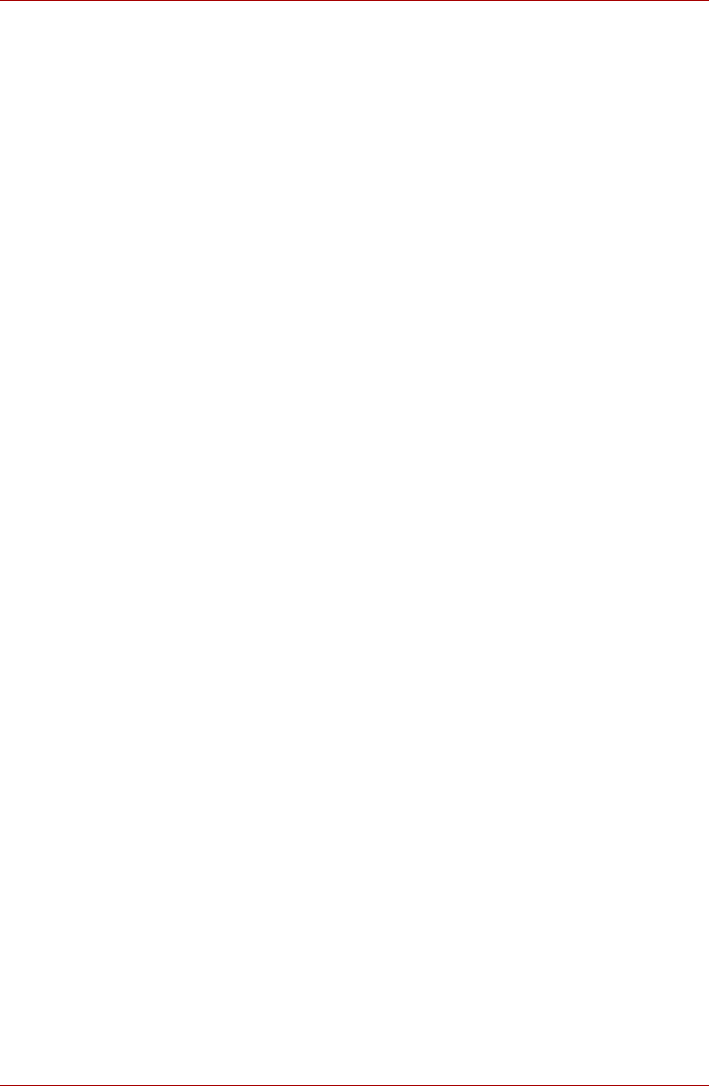
User’s Manual 4-17
Operating Basics
How to launch the help file
For further information on this utility, please refer to help file.
1. Click Start Æ All Programs Æ TOSHIBA Æ Utilities Æ Face
Recognition Help.
Windows Logon via TOSHIBA Face Recognition
This section explains how to logon to Windows with TOSHIBA Face
Recognition. Two authentication modes are provided.
■ AUTO Mode Logon screen: If the face authentication file is selected
by default, you can log on without using the keyboard or mouse.
■ 1:1 Mode Logon screen: This mode is essentially the same as AUTO
mode, but the Select Account screen will appear before the Display
Captured Image screen, and you will need to select the user account
to be authenticated in order to start the authentication process.
AUTO Mode Logon screen
1. Turn on the computer. The Select Tiles screen will be displayed.
2. Select the tile for facial authentication. "Please face the camera" will
be displayed.
3. Verification will be performed. If the authentication is successful, the
image data taken in step 2 will be faded in and placed over one another.
■ If an error occurs during authentication, you will be returned to the
Select Tiles screen.
4. The Windows Welcome screen will be displayed, and you will be
logged in automatically to Windows.
1:1 Mode Logon screen
1. Turn on the computer. The Select Tiles screen will be displayed.
2. Select the tile for facial authentication. The Select Account screen will
be displayed.
3. Select the account, and click arrow. "Please face the camera" will be
displayed.
4. Verification will be performed. If the authentication is successful, the
image data taken in step 6 will be faded in and placed over one another.
■ If an error occurs during authentication, you will be returned to the
Select Tiles screen.
5. The Windows Welcome screen will be displayed, and you will be
logged in automatically to Windows.
■ If authentication was successful, but an authentication error
subsequently occurred during the login to Windows, you will be
asked to provide your account information.
Using the optical disc drive
■ Tray ODD