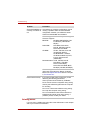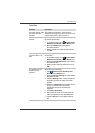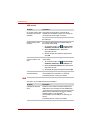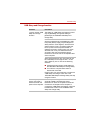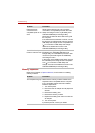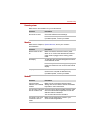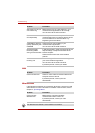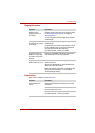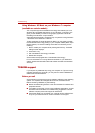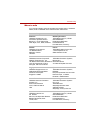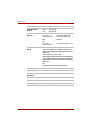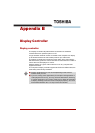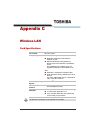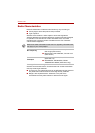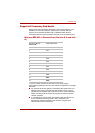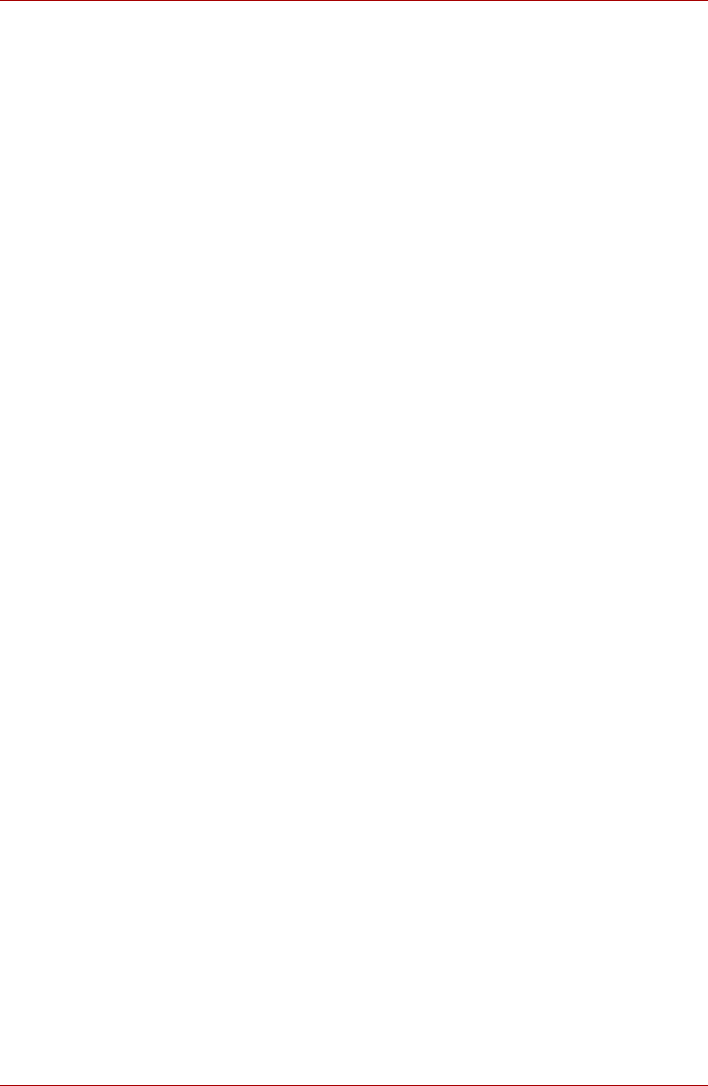
9-18 User’s Manual
Troubleshooting
Using Windows
®
XP Mode on your Windows
®
7 computer
(available on certain models)
Your computer supports virtualization technology that enables you to run
Windows XP-compatible applications on your Windows 7 computer. This
gives you the flexibility to continue using legacy applications while still
benefiting from Windows 7 improvements.
Virtual Windows XP Mode is supported only on systems running Windows
7 Professional and Windows 7 Ultimate.
To take advantage of virtual Windows XP Mode, you may need to enable
the Virtualization Technology setting in your computer’s BIOS (Basic Input/
Output System). To check this setting and enable it if necessary, do the
following:
1. Start or restart your computer while pressing the ESC key. The BIOS
settings screen displays.
2. Press the F1 key.
3. Set "Virtualization Technology" to Enable.
4. Restart the computer.
Some models are equipped with a "Virtualization Technology".
For more information on running Windows XP Mode on your Windows 7
system, please visit Microsoft’s Web site at www.microsoft.com/windows/
virtual-pc.
TOSHIBA support
If you require any additional help using your computer or if you are having
problems operating the computer, you may need to contact TOSHIBA for
additional technical assistance.
Before you call
Some problems you experience may be related to software or the operating
system. It is important to investigate other sources of assistance first.
Before contacting TOSHIBA, try the following:
■ Review troubleshooting sections in the documentation for software and
peripheral devices.
■ If a problem occurs when you are running software applications, consult
the software documentation for troubleshooting suggestions. Call the
software company’s technical support for assistance.
■ Consult the dealer you purchased your computer and/or software from.
They are your best sources for current information and support.