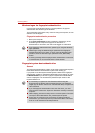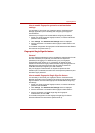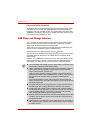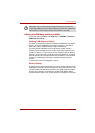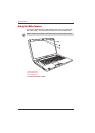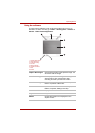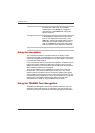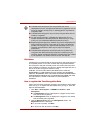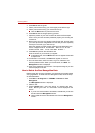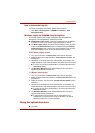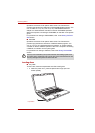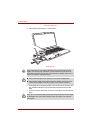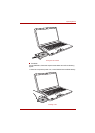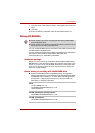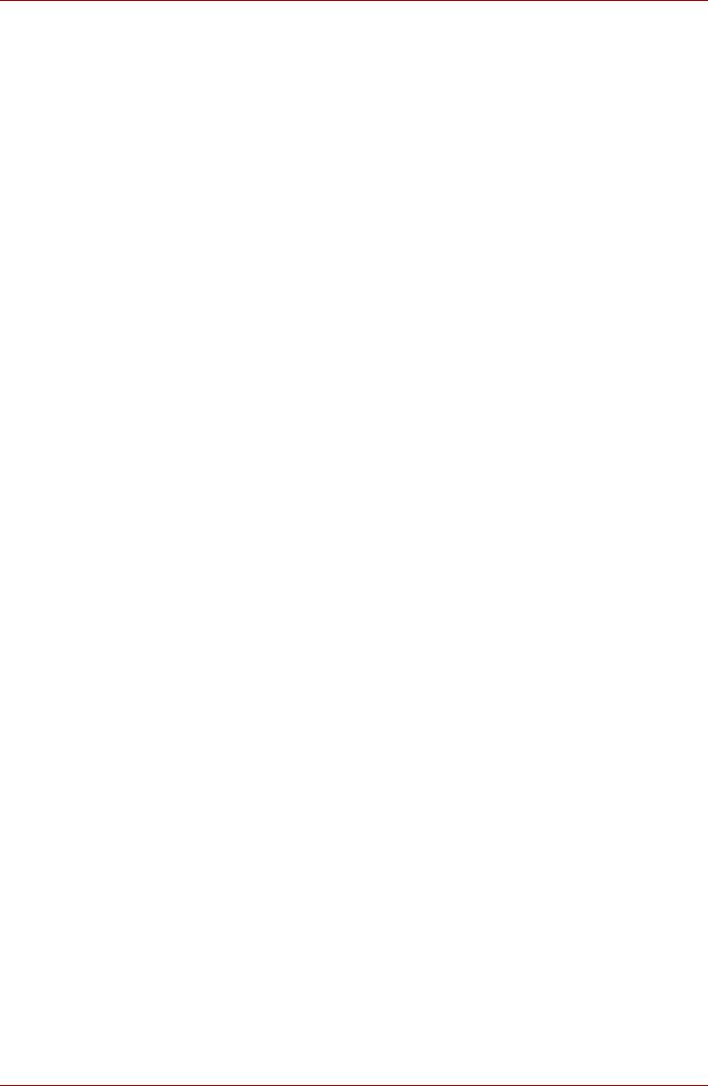
4-16 User’s Manual
Operating Basics
3. Click Next to start the guide.
4. Take a picture while moving your neck slightly to the left and right.
5. Take a picture while moving your neck down and up.
■ Click the Back button to practice once more.
6. Click Next to start the image-capturing process.
7. Adjust the position of your face so that it fits within the face-shaped
frame. Once your face has been positioned properly, the recording will
commence.
8. Start moving your neck very slightly to the left and right, and then move
your neck up and down. Registration will end after you have repeatedly
moved your neck left, right, down and up.
When the register succeeds, below message will be displayed on the
screen: "Registration successful. Now we’ll do the
verification test. Click the Next button.".
9. Click Next and perform the verification test.
Face the screen as you do when you register.
■ If verification fails, click the Back button and re-register. Please refer
to steps 6 to 8.
10. If verification is successful, click Next and register an account.
11. Fill in the User Name, User Full name, Log on to, Password, and
Confirm password fields. When you have finished, click Next. The
Management screen is displayed.
12. Click on the registered account name. The captured image of your face
will be displayed on the left.
How to Delete the Face Recognition Data
Delete image data, account information, and personal record data created
during registration. To delete the Face Recognition Data, follow the steps
as described below:
1. Click Start Æ All Programs Æ TOSHIBA Æ Utilities Æ Face
Recognition.
The Management screen is displayed.
2. Select a user.
3. Click the Delete button. "You are about to delete the user
data. Would you like to continue?" will be displayed on the
screen.
■ If you do not want the data to be deleted, click No and you will then
be returned to the Management screen.
■ Clicking Yes will remove the selected user from the Management
screen.