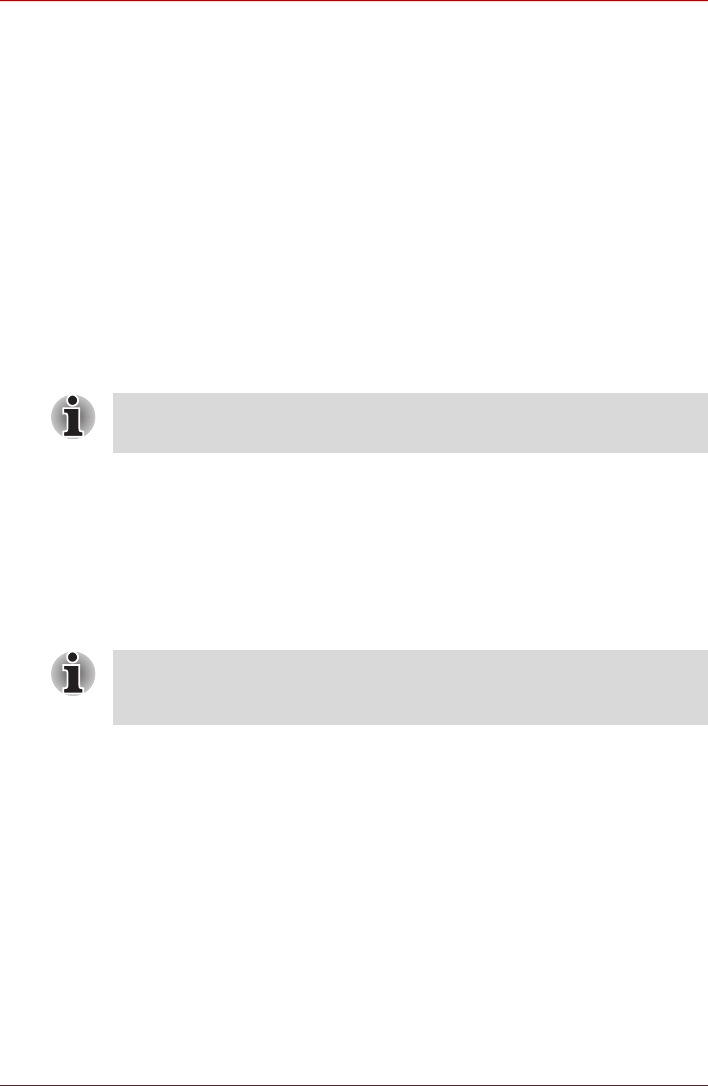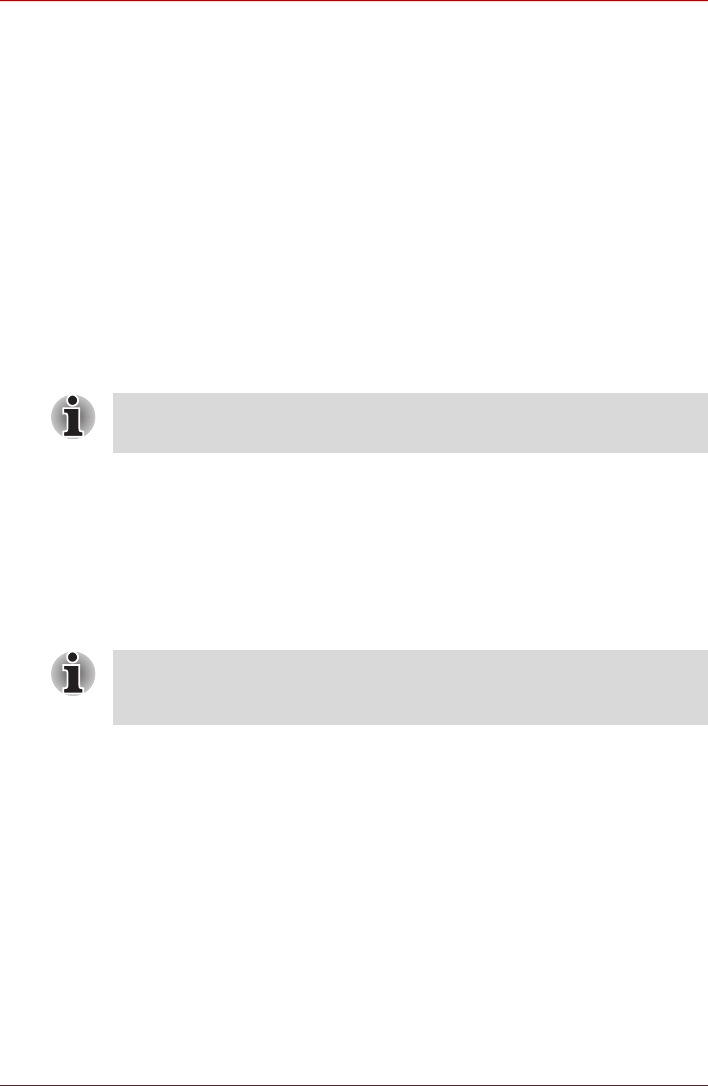
3-10 User’s Manual
Getting Started
System Recovery Options
The System Recovery Options feature is installed on the hard disk when
shipped from the factory. The System Recovery Options menu includes
some tools to repair startup problems, run diagnostics or restore the
system.
You can see the more information about “Startup Repair” in “Windows Help
and Support” content.
The System Recovery Options can also be run manually to repair
problems.
The procedure is as follows. Follow the on-screen instructions.
1. Turn off the computer.
2. While holding the F8 key, turn the computer on. The Advanced Boot
Options menu will be displayed.
3. Use the arrow keys to select Repair Your Computer and press Enter.
4. Follow the on-screen instructions.
Create Optical Recovery Discs
A recovery image of your computer is stored on the hard disk. You may use
this image to create DVD recovery discs using the following steps:
1. Select DVD media.
2. The application will allow you to choose a type of media to create
recovery DVD including: DVD-R, DVD-RW, DVD+R and DVD+RW.
3. Turn on your computer to open Windows
®
7.
4. Insert the (first) blank media into the tray of the Optical Drive.
5. Double-click the Recovery Media Creator icon on your desktop, or
select the application from Start menu.
6. After TOSHIBA Recovery Media Creator starts, select the type of media
and the title you wish to copy to the media then click the Create button.
The Windows Complete PC Backup feature can be used on all Windows
®
7
editions.
Some media may not be compatible with the Optical Drive of your
computer. Please verify your Optical Drive supports the blank media you
choose.