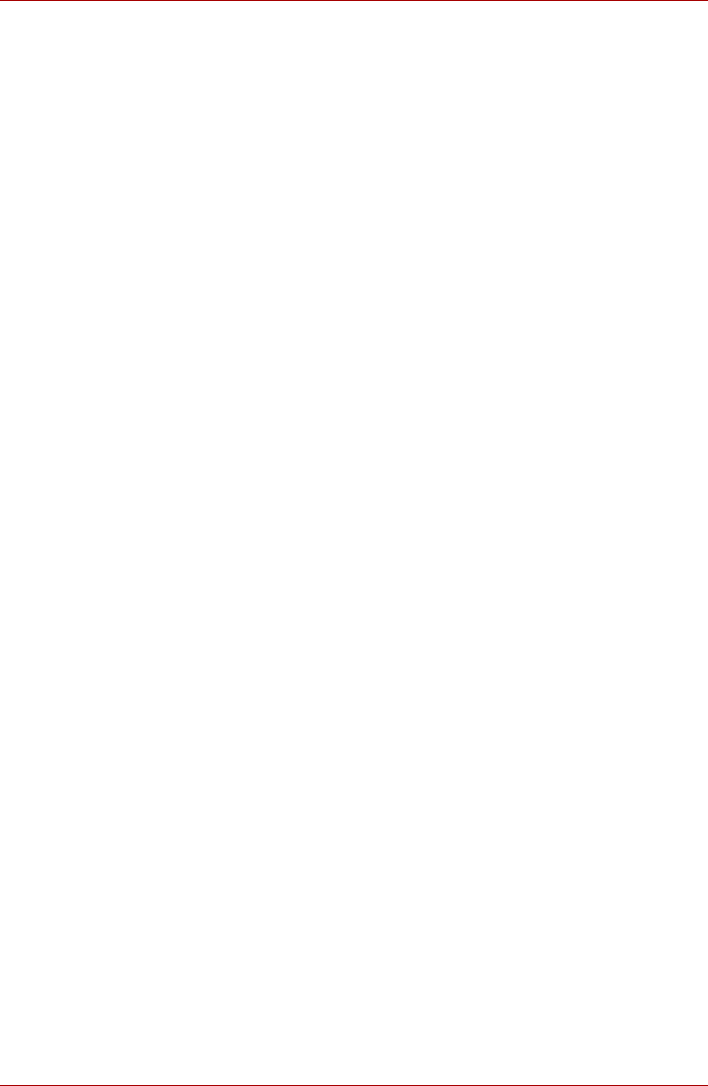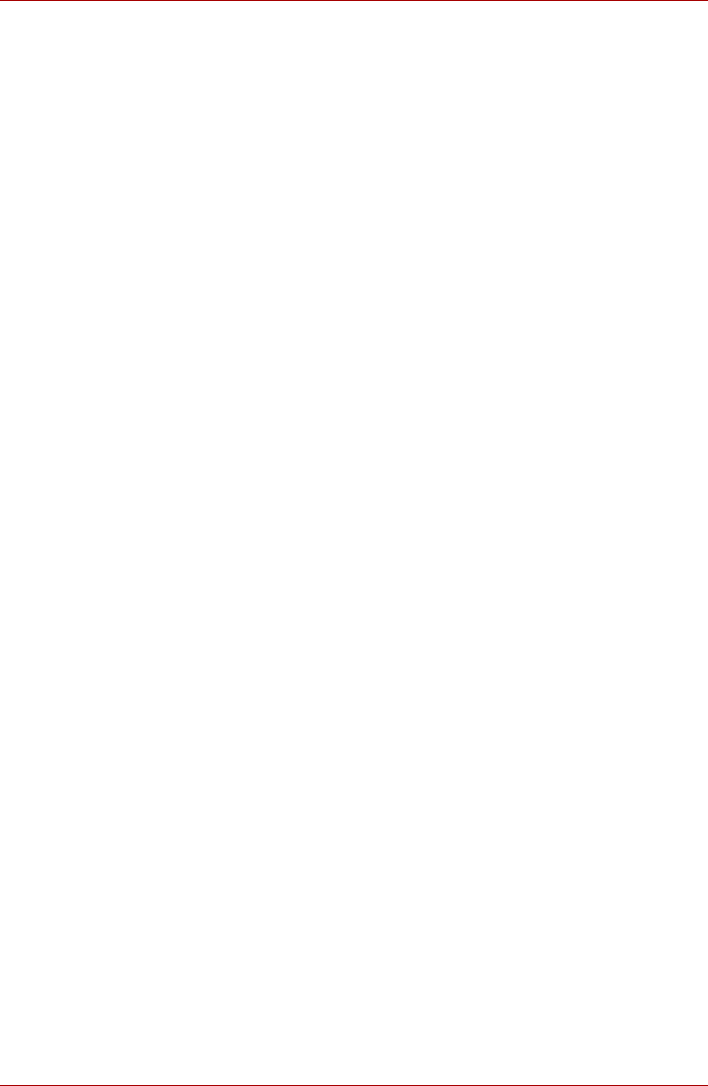
8-14 User’s Manual
Optional Devices
Precautions
1. Make a back-up of your data before transferring it to the computer.
There is a possibility that the original data will be damaged. There is a
particular risk that some frames will be deleted in the case of digital
video transfer. TOSHIBA assumes no liability for such loss of data.
2. Do not transfer data in areas where static electricity is easily generated
or in areas subjected to electronic noise. Data can be destroyed.
3. If you are transferring data through an IEEE1394 hub, do not connect or
disconnect other devices from the hub during data transfer. There is a
likelihood that data will be damaged. Connect all devices to the hub
before you turn on the computer’s power.
4. You may not use any copyrighted video or music data copied from a
video camera except for your personal enjoyment.
5. If you connect/disconnect an i.LINK device to/from another i.LINK
device that is currently exchanging data with the computer, data frames
might be dropped.
6. Make sure data transfer has ended or turn off the computer, before you:
a. Connect/disconnect an i.LINK device to/from the computer.
b. Connect/disconnect an i.LINK device to/from another i.LINK device
that is connected to the computer.
Connecting
1. Make sure the connectors are properly aligned and plug the i.LINK
(IEEE1394) cable into the computer.
2. Plug the other end of the cable into the device.
Note the following when you use i.LINK:
a. You may need to install drivers for your i.LINK devices.
b. Not all i.LINK devices have been tested. Therefore, compatibility
with all i.LINK devices cannot be guaranteed.
c. Use S100, S200 or S400 cables no longer than three meters.
d. Some devices might not support sleep or automatic off functions.
e. Do not connect or disconnect an i.LINK device while it is using an
application or when the computer is automatically shutting it down to
save power. Data might be destroyed.
f. When multiple IEEE1394 devices are connected to a PC, the
devices may not correctly be identified. This problem may occur
when Windows is restarted while the devices are connected or
when the power to the IEEE1394 devices is turned on before the PC
is turned on. If this occurs, disconnect the IEEE1394 cables and
then reconnect them.
Disconnecting
1. Click the Safely Remove Hardware icon on the Task Bar.
2. Select the i.LINK (IEEE1394) device that you want to remove.