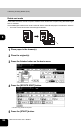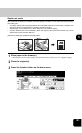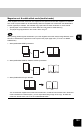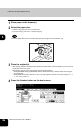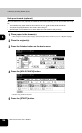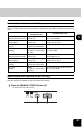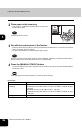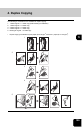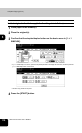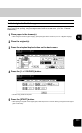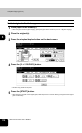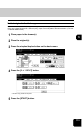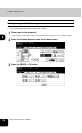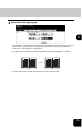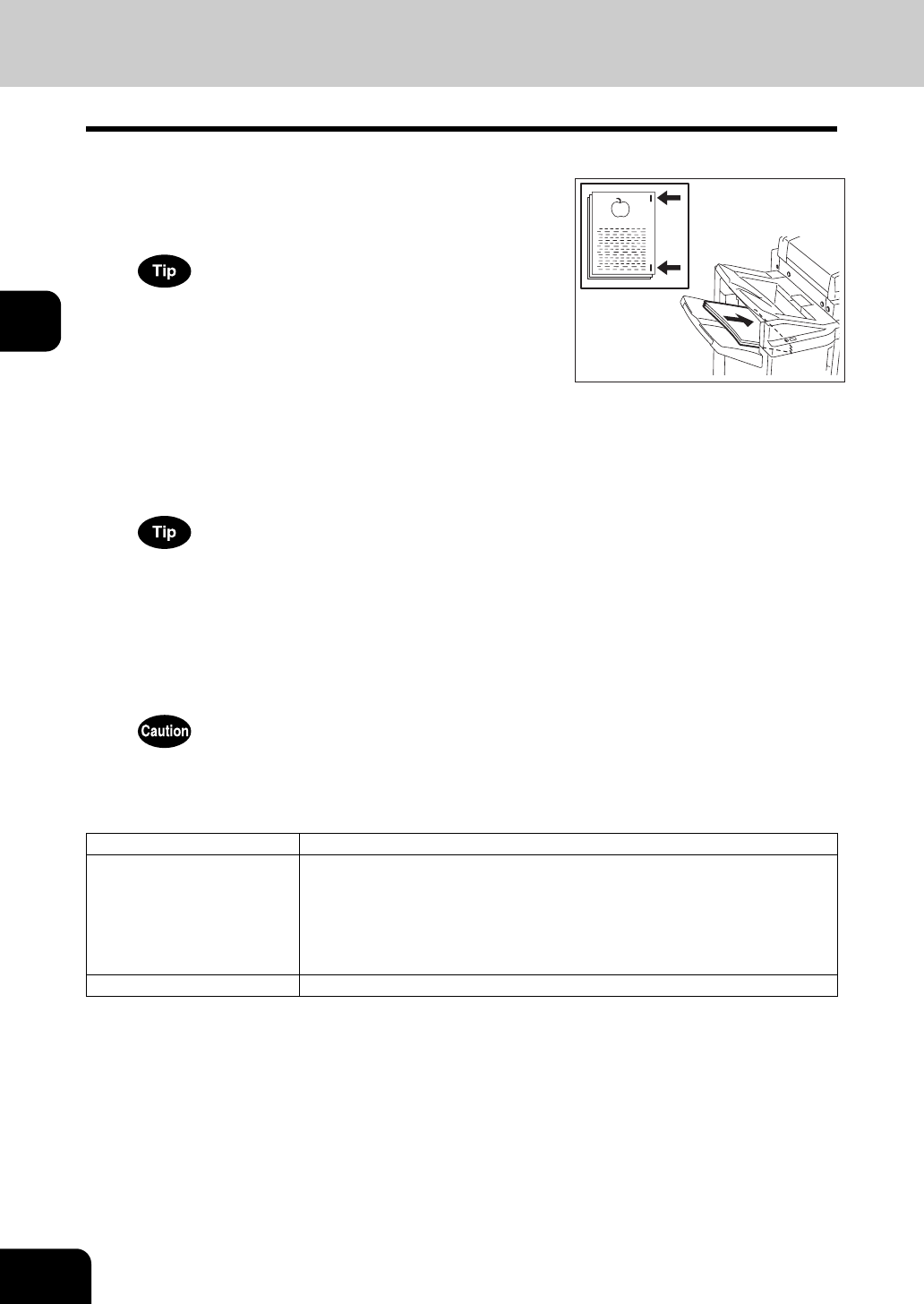
108
3.SETTING OF BASIC COPY MODES
3.Selecting Finishing Modes (Cont.)
3
3
Set with the control panel of the finisher.
• Select the desired stapling position by pressing the [STAPLE POSITION] button (1). Each time you press this
button, the stapling position is switched.
• The lamp corresponding to the selected position lights in green.
When you cancel the manual staple operation, press the [MANUAL STAPLE] (2) and [STAPLE POSITION] (1)
buttons simultaneously. All the lamps which have lit up are extinguished.
4
Press the [MANUAL STAPLE] button.
• The manual staple operation starts. After the end of the operation, the lamp for the [STAPLE POSITION] but-
ton flashes in green.
When starting the manual staple operation, your hands should be off paper.
Specification
2
Place paper in the lower tray.
• In this condition, the [MANUAL STAPLE] button (2) lamp on the
finisher lights in green.
Place paper with its face down.
Acceptable paper size LD, LG, LT, LT-R, COMP, 13 LG, 8.5” SQ, 8K, 16K, A3, A4, A4-R, B4
Maximum number of sheets
for stapling
50 sheets (A4, LT, 8.5” SQ, 16K: 64 g/m² - 80 g/m²)
30 sheets (A3, A4-R, B4, FOLIO, LD, LG, LT-R, COMP, 13 LG, 8K: 64 g/m²
- 80 g/m²)
30 sheets (A4, LT, 8.5” SQ, 16K: 81 g/m² - 105 g/m²)
15 sheets (A3, A4-R, B4, FOLIO, LD, LG, LT-R, COMP, 13 LG, 8K: 81 g/m²
- 105 g/m²)
Stapling position Front, Rear