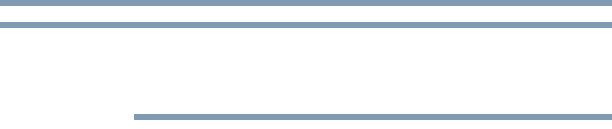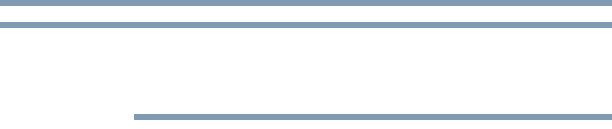
68
Getting Started
Recovering the Internal Storage Drive
During the internal storage drive recovery process it is strongly
recommended that your computer be connected to an external power
source via the AC adaptor.
If you need to recover your computer to its default factory state, you
can rebuild the system using your Hard Drive Recovery Utilities.
If you have created recovery DVDs/media for your system, you can
recover your system even if the recovery files have been deleted
from your internal storage drive or if you have replaced your
internal storage drive. For instructions on creating recovery
DVDs/media, see “Creating recovery DVDs/media” on page 66.
With recovery media, you can:
❖ Recover to out-of-box state
❖ Recover to a custom size partition
❖ Recover without changing the internal storage drive partitions
For more information on these options, see “Recovering the
Internal Storage Drive” on page 58.
To recover your internal storage drive using the utilities burned to
DVDs/media:
1 Insert the first recovery DVD into your optional external
optical disc drive and power on the computer.
2 When the initial screen displays, press
F12.
The boot menu appears.
3 Using the arrow keys, select the DVD option and press
Enter.
4 The Selecting a Process screen appears. Select Toshiba
Recovery Wizard and then click Next.
5 If your system offers a choice of Windows
®
7 32-bit or 64-bit
operating system, select one at this time. If not, skip to step 6.
6 A warning screen appears, stating that when the recovery is
executed all data will be deleted and rewritten. Click Ye s to
continue.
7 When the Toshiba Recovery Wizard opens and the Selecting a
Process screen displays, select Recovery of Factory Default
Software and then click Next.
8 Select one of the following options: