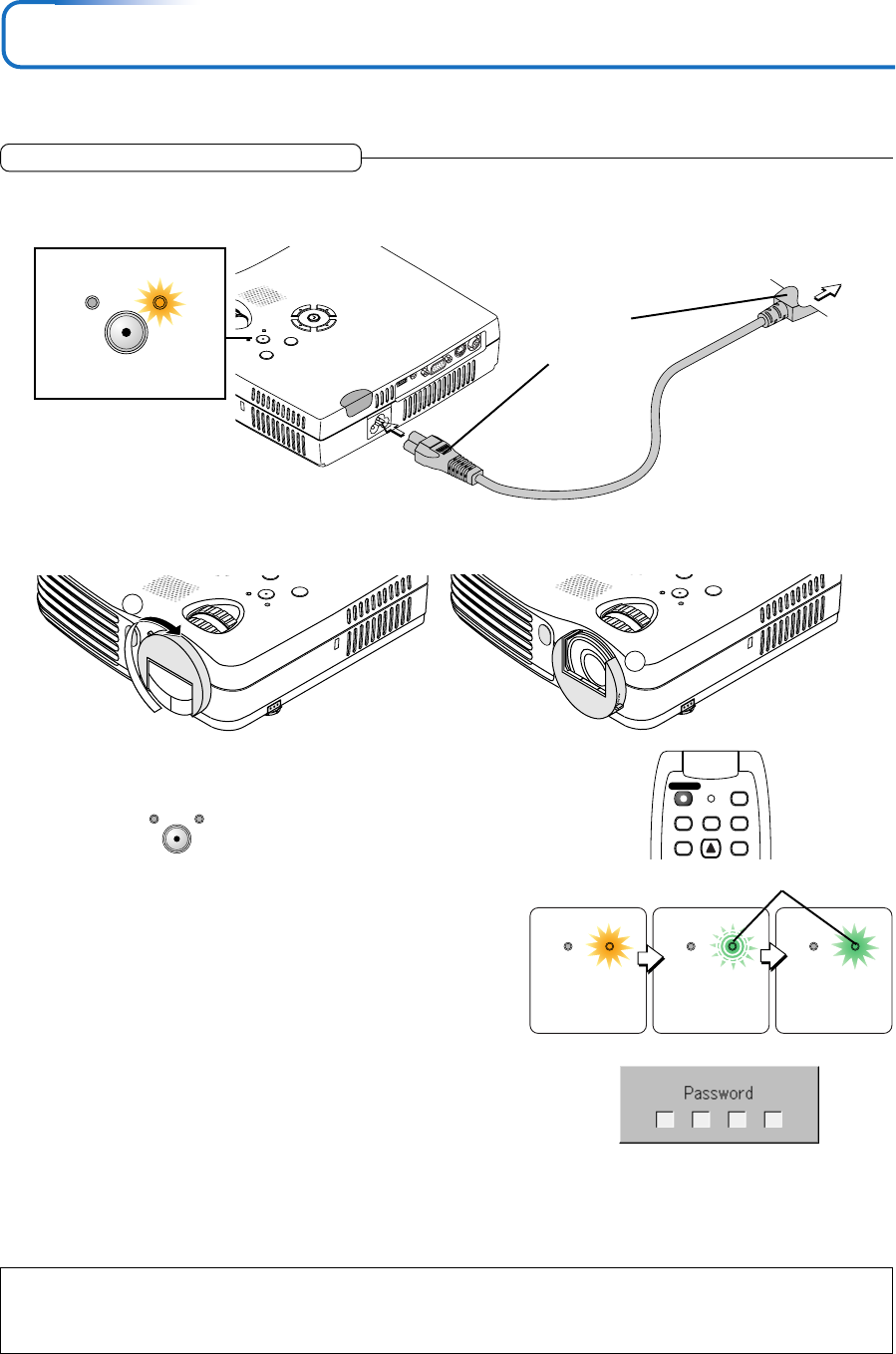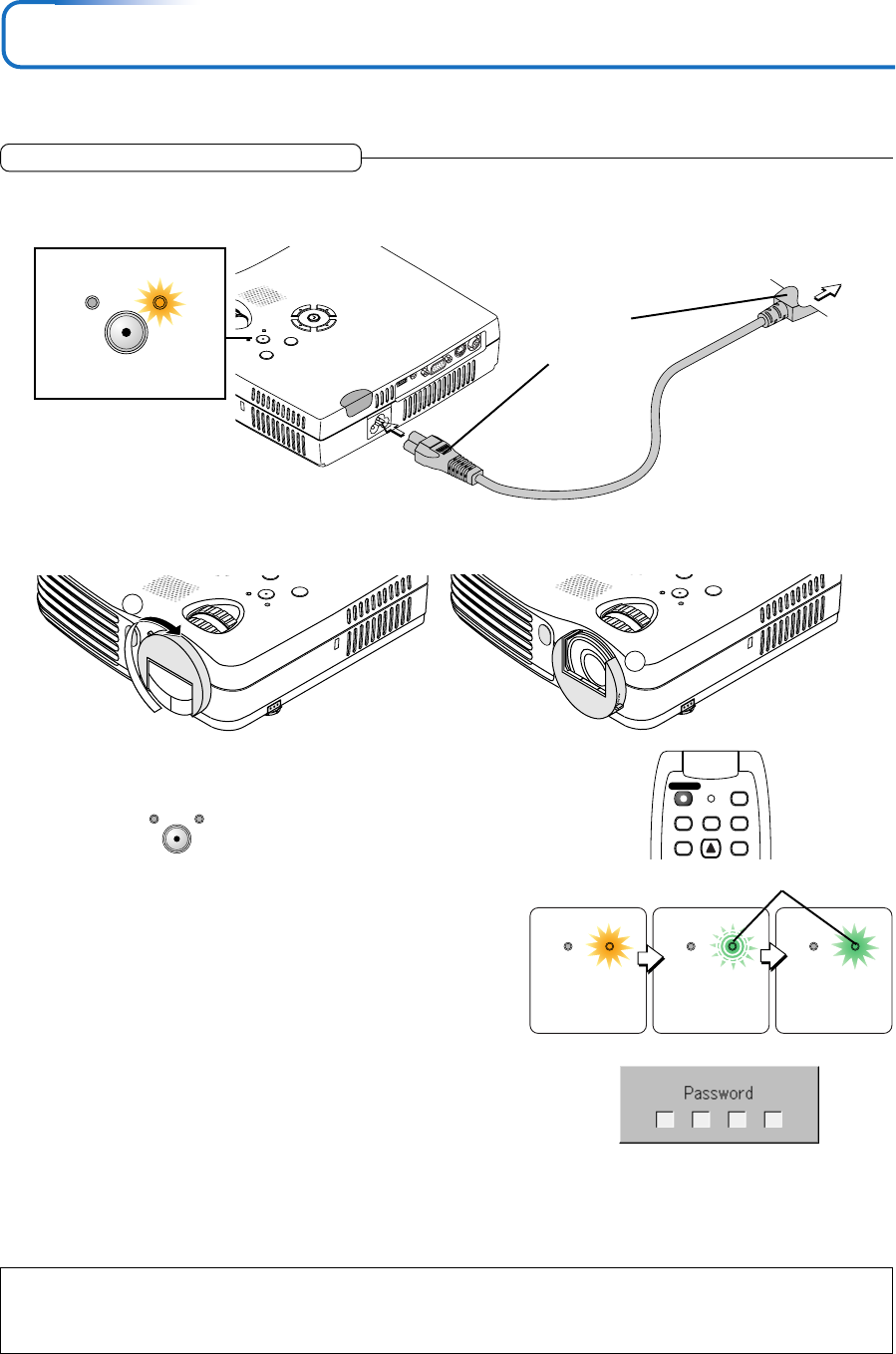
E-19
S
T
A
N
D
B
Y
S
T
A
TU
S
M
E
NU
Q
U
IC
K
M
E
N
U
A
U
D
IO
M
O
U
S
E
R
G
B
S
-V
ID
E
O
V
ID
E
O
Firmly plug in all the
way.
To wall outlet
Power Cable Connections and Switching the Power On/Off
There is an order in which the power cable is connected and the power is switched on/off.
Operating
3
Switch on the projector power
Press the STANDBY button.
The first time the power is switched on after purchase, [Menu
Language Select] will be displayed. See Page E-20 for infor-
mation about language selection.
• When the power is turned on, the STANDBY indicator starts
flashing green, then stops flashing after about 60 seconds. If
the STATUS indicator lights green at this time, the lamp mode
is set to “Eco”. See E-26 and 48 for instructions on selecting.
• If the power does not come on, see “When the STATUS Indica-
tor is Lit or Flashing” on Page E-54.
If the “Password” input window is displayed: See E-31.
A password is set for this projector.
The projector cannot be used unless the correct password is in-
put.
To turn off the power: See E-21.
The projector is now capable of regular projection.
4
Switch on the power of the connected equipment
Note:
• When the power plug will be unplugged from the power outlet, please place the projector near the power outlet so that it may be reached
easily.
•Press the STANDBY button after the STANDBY indicator is lit in amber.
2
ቢ Turn the lens cover clockwise.
ባ When the lens cover stops with a click, the projector is ready for projection.
1
Connect the AC IN connector of the projector and the power outlet using the supplied power cable.
The STANDBY indicator will light in amber, and the unit will enter the standby mode.
S
TA
S
TA
TU
S
1
S
TA
N
D
B
Y
ST
AT
US
2
STANDBYSTATUS
Lit amber
STANDBYSTATUS
(button on main unit)
STANDBYSTATUS STANDBYSTATUS STANDBYSTATUS
This indicator is also lit green in Eco-mode.
Flashing green
(Approximately 60
seconds)
Lit green
Power is on
Lit amber
LASER
AUTO
RGB
VIDEO
QUICKMENU
Q
STANDBY