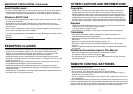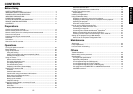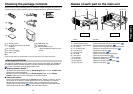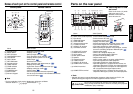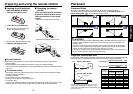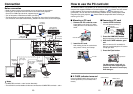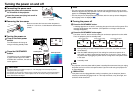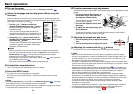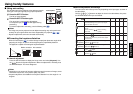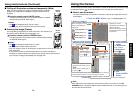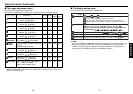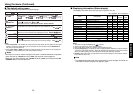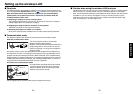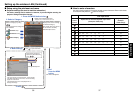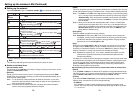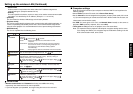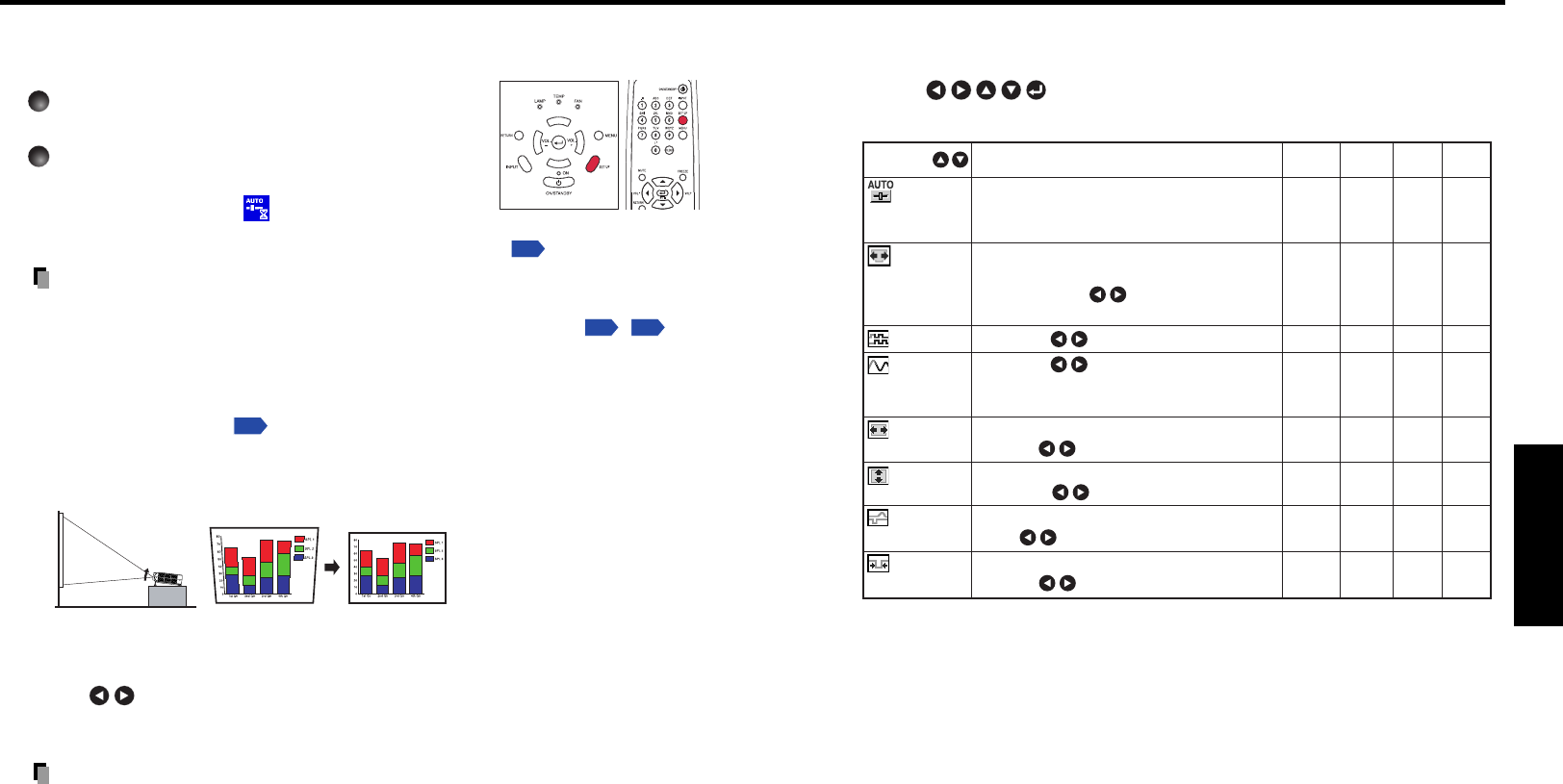
27
Operations
26
■ Using auto setting
This function sets up the projector to the optimum state for
each type of the input signal by using simple operations.
1
Press the SET UP button.
The Set up menu appears.
2
Press the SET UP button again.
The menu item is automatically adjusted/set.
For computer input, the
icon will appear during
processing.
For manual adjustment and setting, see the following table
p.27
.
Notes
• The image may not be projected or auto adjustment/setting may not be performed
correctly for input signals other than those supported by the projector
p.69
,
p.70
.
•Keystone adjustment cannot be corrected automatically.
● Correcting the keystone distortion
When the foot adjuster
p.25
is used to change the projector placement angle while
projecting the image, the picture will undergo keystone (trapezoidal) distortion.
This projector is capable of correcting this keystone distortion
.
● Manual adjustment
Press the SET UP button to display the Set up menu and select [Keystone]. Use
the
buttons for keystone adjustment. When the adjustment is finished, press
the RETURN button. The menu disappears.
Notes
• Depending on the amount of keystone adjustment and the content of images, some
information may be lost, or the picture quality may suffer.
•Keystone adjustment is available for the keystone distortion in a slant angle of ±15
degrees.
Using handy features
Control panel
Remote
Control
Before correction
After correction
● Manual adjustments and settings
The menu items of the Set up menu vary depending on the input type, as shown in
the table below.
Use the
buttons to adjust the items in the table below, then press
the RETURN button when you are finished.
Select Item Description
Computer
PC
card
Y/PB/PR
Video
S-video
Auto setting
Automatically adjusts items such as the sampling
phase depending on the type of input signal.
Press the SET UP button.
Keystone Correct the keystone (trapezoid) distortion of the
screen.
Screen shrinking Screen shrinking
downward upward
Phase Adjust with to eliminate flicker.
Frequency Adjust with to eliminate periodic patterns
and flickering when many vertical lines appear
on the screen.
Image’s Adjust the horizontal position of the image.
H-position Move left Move right
Image’s Adjust the vertical position of the image.
V-position Move down Move up
Clamp 1 Adjusts the clamp pulse position.
Lower Higher
Clamp 2 Adjusts the clamp pulse width.
Narrower Wider
Ye s N o No N o
Ye s Ye s Ye s Ye s
Ye s N o No N o
Ye s N o No N o
Ye s N o No N o
Ye s N o No N o
Ye s N o No N o
Ye s N o No N o