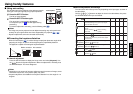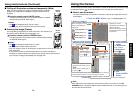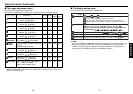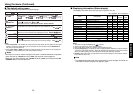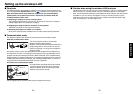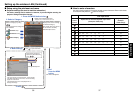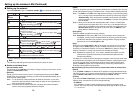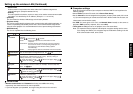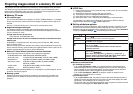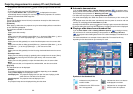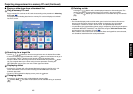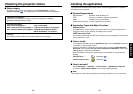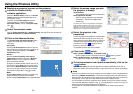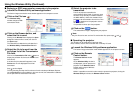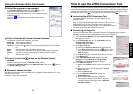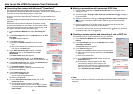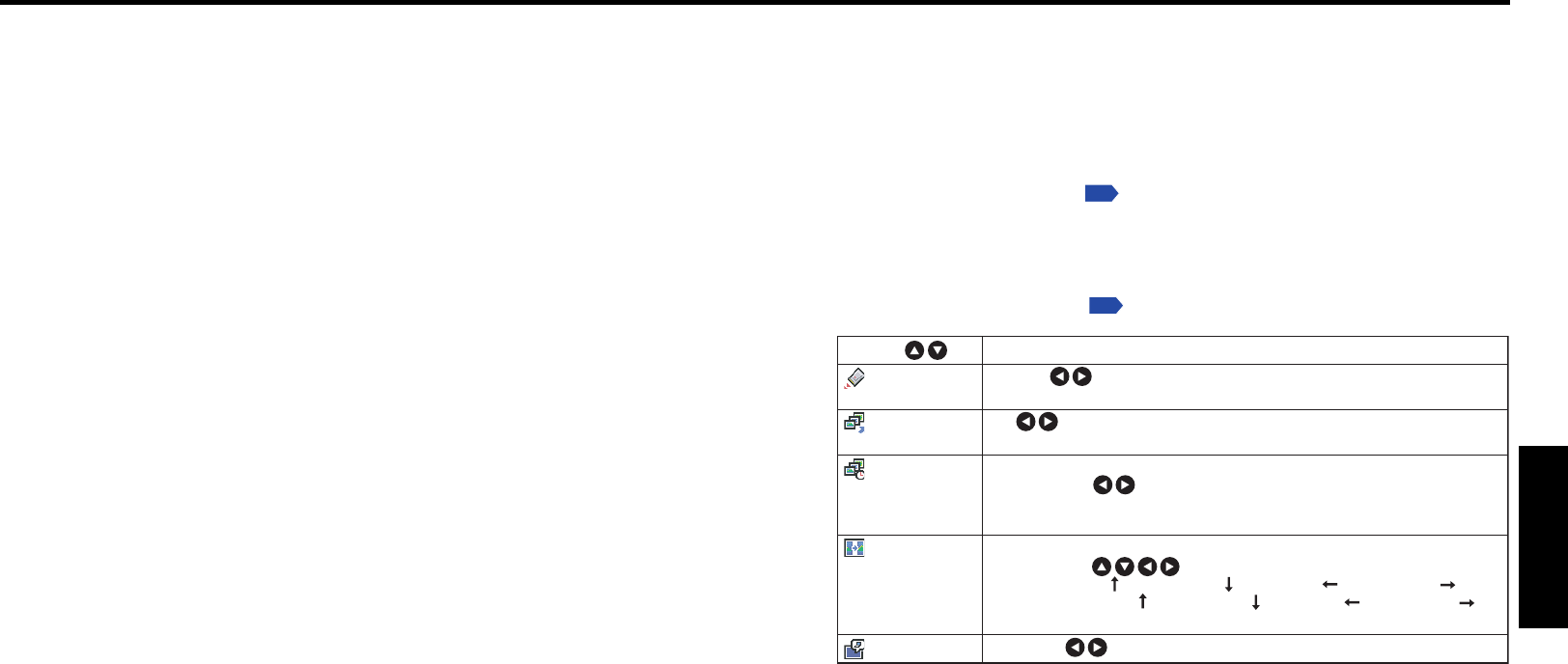
43
Operations
42
Projecting images stored in a memory PC card
This projector can read JPEG files from a memory PC card to display them on the screen.
This allows you to give presentations without a computer, create an advertising screen
board using the slideshow function, and more. (The projector cannot reproduce animation
effects such as those produced by Microsoft
®
PowerPoint
®
.)
■ Memory PC cards
● PC card slot types
The PC card slot installed on this projector is TYPE II (PCMCIA Release 2.1)-compliant.
Please use memory PC cards and conversion adapters compliant with this type of PC
card slot.
Only a 3.3-V PC card can be used. (A 5-V only PC card cannot be used.)
● Supported storage media types
This projector supports the following types of ATA-compliant storage media. This
owner’s manual refers to the combination of the ATA conversion adapter and media in
use as a “memory PC card.”.
Storage media that can be used as-is
Flash ATA card, TOSHIBA Mobile Disk
Storage media that can be used in combination with each of the ATA conversion
adapter types
SmartMedia™, CompactFlash card, SD memory card, miniSD card, MMC, memory
stick, xD-Picture Card™
Note that inserting conversion adapters and memory cards with different functions than
above, and other memory cards (excluding the supplied wireless LAN PC card) into the
projector could damage the PC card or cause malfunctions.
● Memory PC Cards Whose Operation Have Been Confirmed
Please note that presence on this list is not a guarantee of operation.
•TOSHIBA Mobile Disk: PAMHD005(5GB), MEHDD20A(2GB)
• Flash ATA cards: I-O DATA PCFCA-96M (96MB), PCFCA-128M (128MB)
• SmartMedia™: TOSHIBA PDR-SM32 (32MB), PDR-SM64 (64MB)
• SD memory cards: TOSHIBA SD-M512(512MB), SD-M256 (256MB),
SD-M128 (128MB)
• miniSD cards: TOSHIBA SD-S64 (64MB), SD-S32 (32MB)
Adapters: BUFFALO MCR-5A, RXD-A
The TOSHIBA IPC5019A SmartMedia™ PC card adapter is not ATA-compliant, and so
cannot be used by this projector.
● Backing up data
Toshiba recommend that you back up the data on the memory PC card before use.
(Toshiba assume no liability for losses incurred by data lost through the use of this
projector.)
■ JPEG files
(1) Folder names may be up to 36 characters long, and file names up to 24 characters
including file extensions.
(2) Supported file extensions are jpg, JPG, jpeg, and JPEG.
(3) The maximum number including both folders and files is 512.
(4) Some JPEG files are not supported by this projector.
(5) Resolutions above 1,024 × 768 pixels will be displayed in compressed form.
The limitations in (4) above can be alleviated by converting the JPEG file with the
supplied JPEG Conversion Tool
p.55
software application.
■ Setting slideshow options
Slideshow is the function to display the JPEG image files stored in a memory PC card
one after another at fixed time intervals. When switching from one image to the next,
Slideshow can add various display effects (transitions) to them. If you select Slideshow
in step 2 in “Projector settings”
p.36
, the following items can be set.
DescriptionItem
PC card
display
Auto. Demo
Interval
Transition
Play icon
Manual Auto. (Select whether to automatically switch to
wireless/card input when a PC card in plugged.)
On Off (Select whether to automatically start a slide show
when a PC card in plugged.)
Select the slide show display interval from among the following
options using :
5 seconds/10 seconds/30 seconds/1 minute/3 minutes/
5 minutes/10 minutes
Select the type of transition for slide shows from among the following
options using :
None / Wipe up / Wipe down / Wipe left / Wipe right /
Dissolve / Slide up / Slide down / Slide left / Slide right /
Checker / Zoom / Spin zoom / Band wipe / Blind
Standard Always
● Details on individual items
• [PC card display] function
• If you set PC card display to Auto., the projector switches to wireless/card input
mode automatically when a PC card is plugged into the PC card slot. Although this
item is provided as one of slideshow options, the setting works the same way even
when a wireless LAN PC card is plugged into the PC card slot.
• If you set PC card display to Manual, the projector makes no response to the
plugging of a PC card into the PC card slot.
• [Auto. Demo] function
• If you set Auto. Demo to On, the projector starts a slide show automatically when a
memory PC card is plugged into the PC card slot. The slide show displays the JPEG
files stored in the root directory of the memory PC card.
• The projector starts the slide show automatically when the power is turned on with the
memory PC card plugged with Auto. Demo set to On.