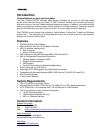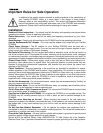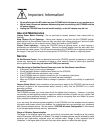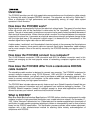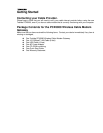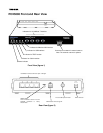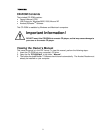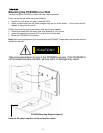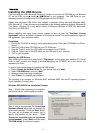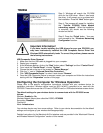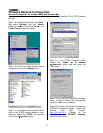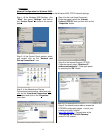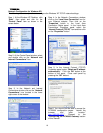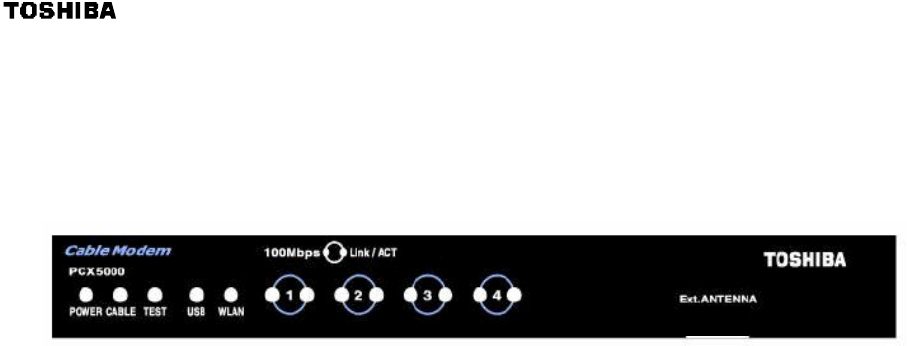
2
Once the AC adapter is connected to the modem, the power indicator LED on the PCX5000
front panel will light. The PCX5000 will start operating once power is connected. No additional
operator intervention is required. The PCX5000 will perform its self-test, and then automatically
find the data channel and register itself on the cable provider’s system. The front panel
indicators (LEDs) show that the PCX5000 is operating properly when they are in the following
condition (refer to figure 4):
PCX5000 Front Panel (figure 4)
POWER – On
CABLE – On
TEST – Off
USB – On or flashing when USB is connected, Off when USB is not connected.
WLAN – Flashing when 802.11b wireless data is transmitted/received, Off when
wireless is not active.
100Mbps[1-4] – (Left LED) On when 100BaseT Ethernet is connected, Off when 10BaseT
is connected or no connection.
Link/Act[1-4] – (Right LED) On or flashing when Ethernet is connected, Off when Ethernet
is not connected.
If the PCX5000 front panel LEDs are not operating as described by the notes above, you may
refer to the “Diagnostics LEDs” section in the appendix of this manual for more information.
If the PCX5000 appears to be operating correctly, you may now proceed to the next step.
7. If you are using the USB interface, install the USB driver following the instructions described in
the “Installing the USB Drivers” section of this manual before proceeding to the “Windows
Network Configuration” sections.
If you are connecting to the PCX5000 via the Ethernet connections, and already have the
Ethernet hardware configured on your computers, you may power up your computers and
proceed to the “Windows Network Configuration” or “Macintosh Ethernet and Wireless
Network Configuration” section.
If you plan to use a wireless connection, please refer to “PCX5000 Wireless Configuration”
sections of this manual before proceeding to the section, “Windows Network Configuration” or
“Macintosh Ethernet and Wireless Network Configuration” section..
8. Once you have completed these steps, you should be able to connect to the Internet at high
speed. If you are still having problems making your connection, please refer to the Q&A section
at the end of this owner’s manual.