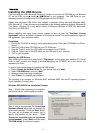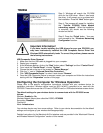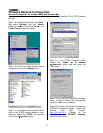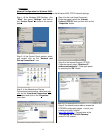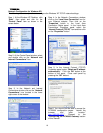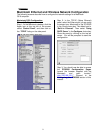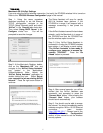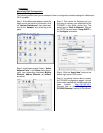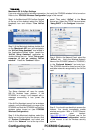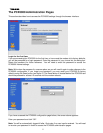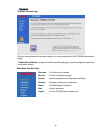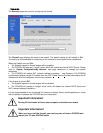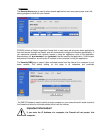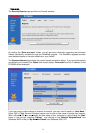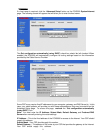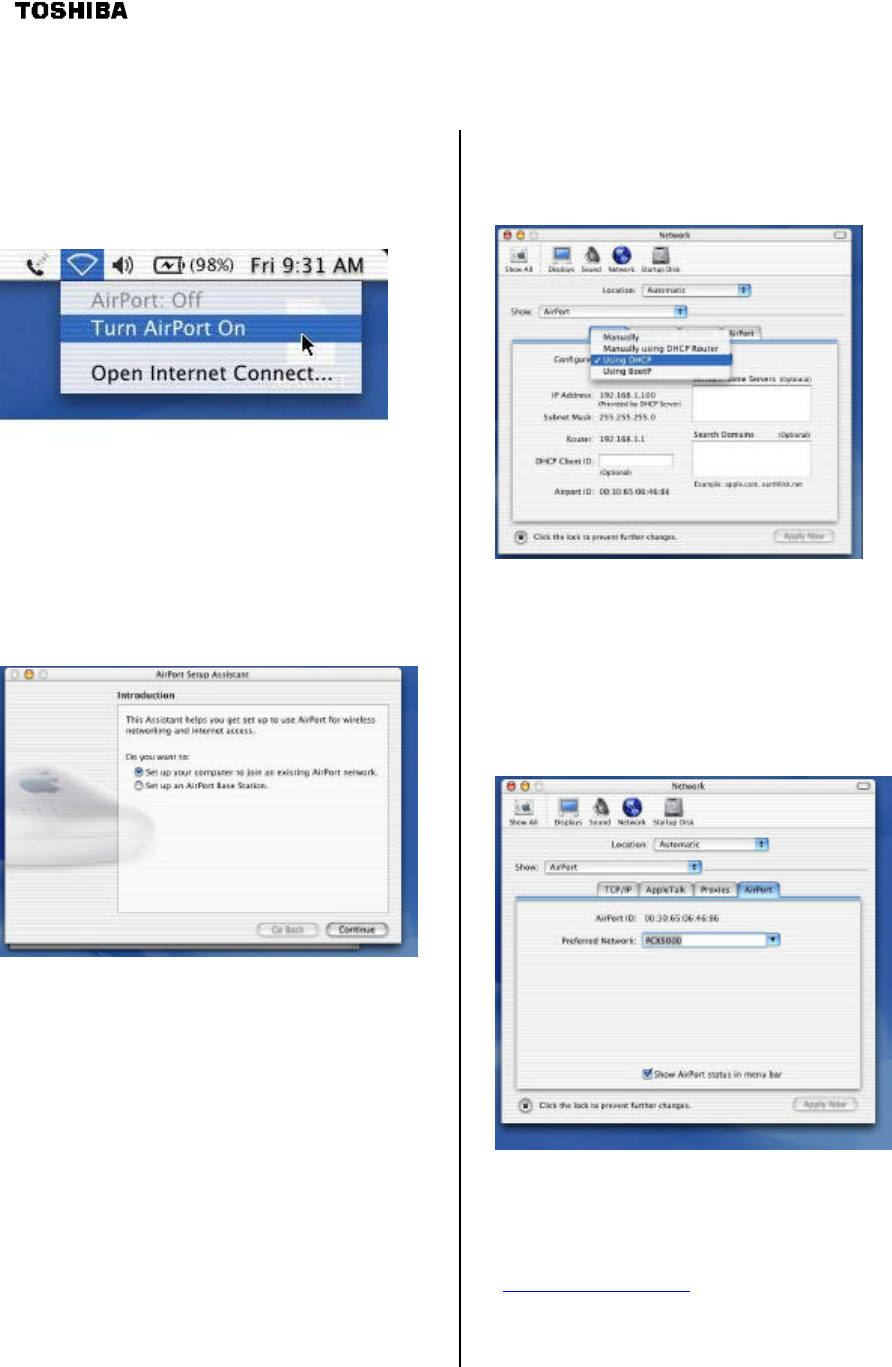
3
Macintosh OS X AirPort Settings
If you are using the AirPort wireless connection, first verify the PCX5000 wireless link is turned on.
Refer to the “PCX5000 Wireless Configuration” page in this manual.
Step 1: In the Macintosh OS X toolbar (located
at the top of the desktop) select the AirPort
broadcast icon and choose “Turn AirPort
On”.
Step 2: At the Macintosh desktop, double click
on the “Macintosh HD” icon, and navigate to
the “AirPort Setup Assistant” icon located in
the “Applications/Utilities” folder. Launch the
“AirPort Setup Assistant” application by
double clicking the icon. Select “Set up your
computer to join an existing AirPort
network”. Press the “Continue” button.
The Setup Assistant will scan for nearby
802.11b wireless base stations. If the
PCX5000 is in range, it will respond with a
message announcing it has joined the
network.
If the AirPort Assistant cannot find a wireless
network, verify the Macintosh is in range of the
PCX5000 and that the PCX5000 has had the
wireless option turned on (see PCX5000
Wireless Configuration).
Step 3: At the Macintosh desktop, select the
Apple icon at the top right of the screen, click
on “System Preferences”, and select and
click on the “Network” icon at the top of the
panel. Then select “AirPort” in the Show
choice box. Select the TCP/IP tab and select
“Using DHCP” in the Configure choice box.
Step 4: While in the Network Panel, select the
“AirPort” tab. Verify the Wireless Network
Name of the PCX5000 (default is “PCX5000”)
in the “Preferred Network:” text entry box.
The PCX5000 should be listed as one of the
available networks recognized by the AirPort
card.
Step 5: You should now be able to access the
Internet. You should immediately enable
wireless encryption. With a 10/100 Ethernet
connection, open location:
“http://192.168.100.1”. Proceed now to the
“PCX5000 Wireless Configuration” section
of this manual to set the wireless security
options.
Configuring the PCX5000 Gateway