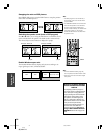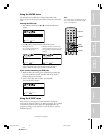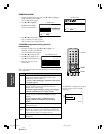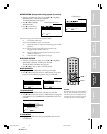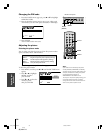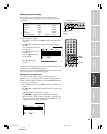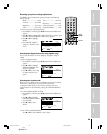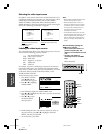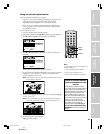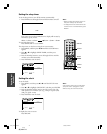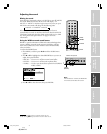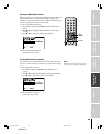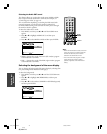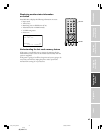IntroductionConnecting
your TV
Using the
Remote Control
Setting up
your TV
Operating your
Monitor
AppendixIndex
40
(E) 65HC15
INPUT
EXITMENU
VOLUME
Note:
•When HDMI is selected the VIDEO OUT
terminal does not output a signal.
•When ColorStream HD 1 or HD 2 is
selected, the VIDEO OUT terminal does
not output a signal. To receive a VIDEO
OUT signal, use a standard video or S-
video IN connection instead of the
ColorStream connection.
• In POP double-window mode, the main
window will display 480i signals only. If you
select ColorStream HD1, ColorStream
HD2, or HDMI while the POP picture is
active, the message “Not Available” will
display.
123
456
7
89
ENT
100
0
POWER
RECALL
INPUT
+10
PIC SIZE
EXIT
INFO
TV
CBL/SAT
VCR
DVD
VOLCH
ENTER
DVDMENU
MENU
T
O
P
M
E
N
U
C
L
E
A
R
E
N
T
E
R
INPUT
MENU
yzx •
EXIT
INPUT
Monitor front panel
Note the following regarding the
HDMI source selection:
• Never connect this monitor to a
personal computer (PC). This
monitor is not intended for use with
a PC.
• See page 15 for details on
connecting a device to the HDMI
input.
ENTER
MOVE::STARTENTER
CUSTOM
SLEEP T I MER
0h00m
CC OFF
SHADED
V I DEO LABEL
BACKGROUND
V I DEO1
V I DEO LABEL
– – –
V I DEO2
VCR
DVD
DTV
SAT
CBL
V I DEO3
ColorStream
HD1
ColorStream
HD2
HDM I
CUSTOM MENU
SELECT::SETENTER
Selecting the video input source
Press INPUT on the remote control or the monitor front panel to view
a signal from another device connected to your monitor, such as a VCR
or DVD player (see illustrations below). You can select VIDEO 1,
VIDEO 2, VIDEO 3, ColorStream HD1, ColorStream HD2 or
HDMI depending on which input terminals are used for connecting the
devices (see “Connecting your Monitor” on page 8).
SOURCE
1:
2:
3:
4:
HDM I
VIDEO 1
VIDEO 2
V
ColorStream
5:
6
:
IDEO
HD1
ColorStream
HD2
3
SELECTION
1
-
6 TO SELECT:
SOURCE
HDM I
VIDEO 1
VIDEO 2
V
ColorStream
IDEO
HD1
ColorStream
HD2
3
SELECTION
I NPUT : TO SELECT
Labeling the video input sources
The video label feature allows you to label each input source for your
monitor from the following preset list of labels:
– – – : Uses the default label name
VCR: Video cassette recorder
DVD: DVD video
DTV : Digital TV set-top box
SAT : Satellite box
CBL : Cable box
For example, if you have a DVD player connected to the monitor’s
ColorStream HD1 inputs, you would label the ColorStream HD1
input source as “DVD.” Then, when you pressed INPUT, you would
see the label “DVD” (instead of ColorStream HD1”) in the
SOURCE SELECTION list.
To label the video input sources:
1. Press MENU, and then
press x or • until the
CUSTOM menu appears.
2. Press y or z to highlight
VIDEO LABEL.
3. Press ENTER to display the VIDEO LABEL menu.
4. Press y or z to highlight the video source you want to label and
then press ENTER.
5. Press y or z to select
the desired label for
that input source.
6. Finish labeling the other video sources as desired. To return to
the previous menu, press y or z to highlight CUSTOM
MENU, and then press ENTER.
7. To exit the menu, press EXIT.
Pressing INPUT on the remote control
displays the current signal source
(press INPUT again or
1-6 to change)
Pressing INPUT on the monitor
changes the current signal source
Number
#01E_37-41_65HC15 5/20/05, 4:23 PM40
Black