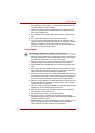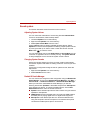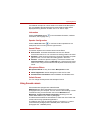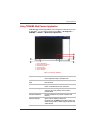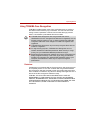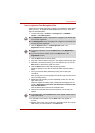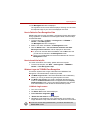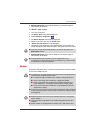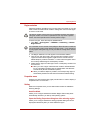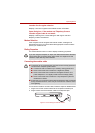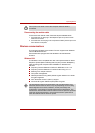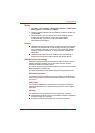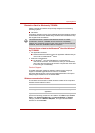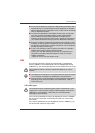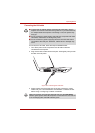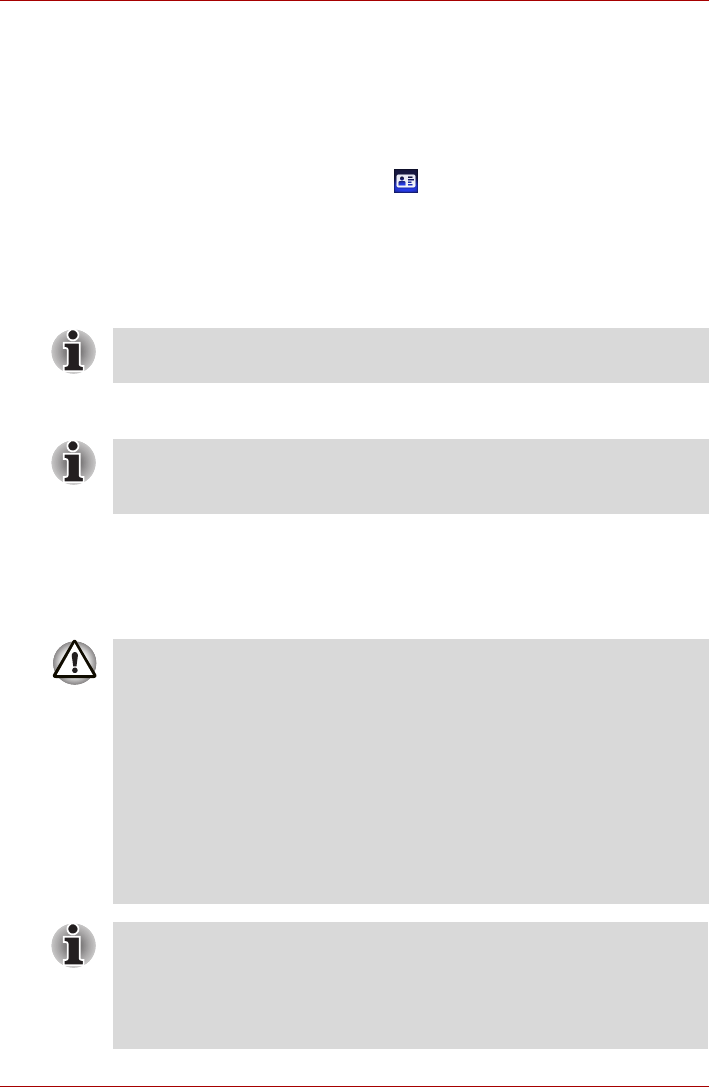
User’s Manual 4-31
Operating Basics
6. Windows Welcome screen will be displayed, and will be logged in
automatically to Windows.
1:1 Mode Login screen
1. Turn on the computer.
2. The Select Tiles screen will be displayed.
3. Select Start face recognition ().
4. The Select Account screen will be displayed.
5. Select the account, and click the Arrow button.
6. "Please face the camera" will be displayed.
7. Verification will be performed. If the authentication is successful, the
image data taken in step 6 will be faded in and placed over one another.
8. Windows Welcome screen will be displayed, and will be logged in
automatically to Windows.
Modem
This section describes how to connect and disconnect the internal modem
to and from a telephone jack.
■ If an error occurs during authentication, you will be returned to the
Select Tiles screen.
■ If authentication was successful, but an authentication error
subsequently occurred during the login to Windows, you will be asked
to provide your account information.
■ Connection to any communication line other than an analog phone line
could cause a computer system failure.
■ Connect the built-in modem only to ordinary analog phone lines.
■ Never connect the built-in modem to a digital line (ISDN).
■ Never connect the built-in modem to the digital connector on a
public telephone or to a digital private branch exchange (PBX).
■ Never connect the built-in modem to a key telephone system for
residences or offices.
■ Avoid using your computer modem with the telephone cable connected
during an electrical storm. There may be a remote risk of electric shock
from lightning.
■ Modem functions cannot be used in models which are not equipped
with a modem.
■ This information is applicable to the models equipped with a built-in
modem.
■ Some models are equipped with a modem jack or FM antenna port.