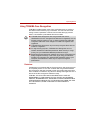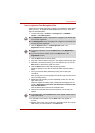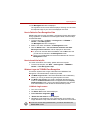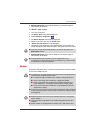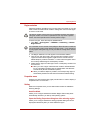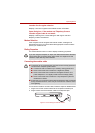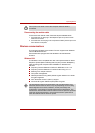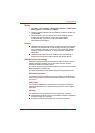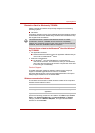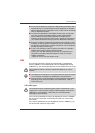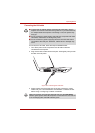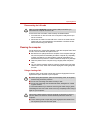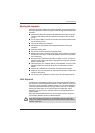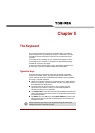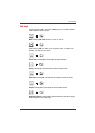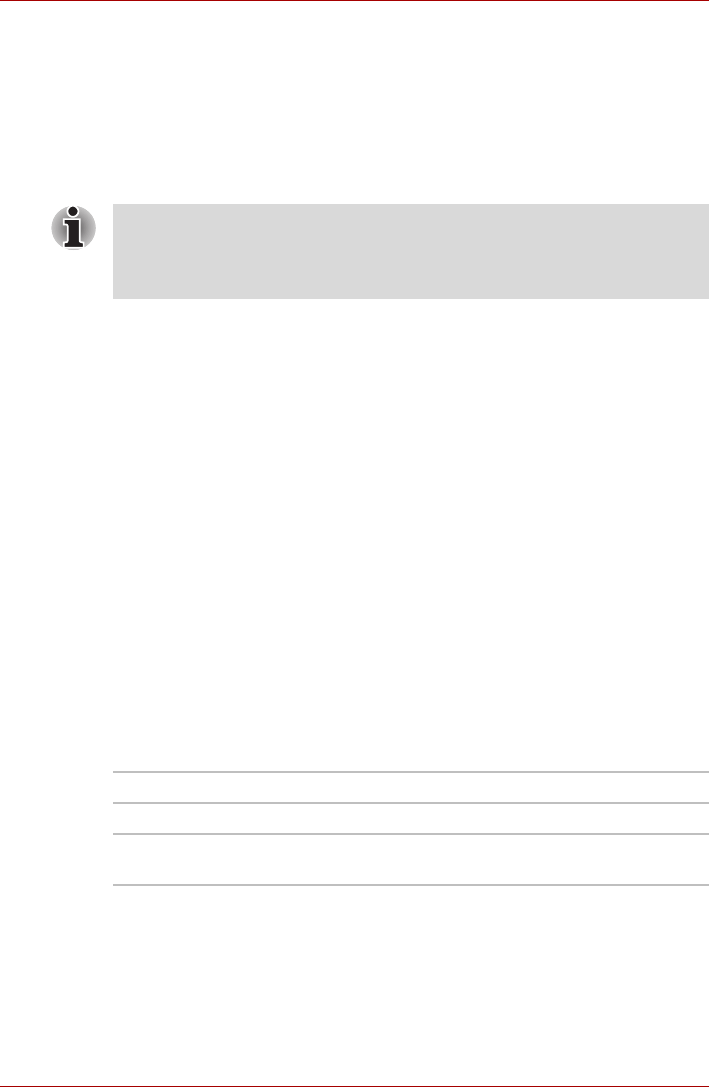
User’s Manual 4-36
Operating Basics
Bluetooth
TM
Stack for Windows by TOSHIBA
Please note that this software is specifically designed for the following
operating systems:
■ Windows 7
Information regarding the use of this software with these operating systems
is listed below, with further details being contained with the electronic help
files supplied with the software.
Release Notes related to the Bluetooth
®
Stack for Windows
®
by TOSHIBA
1. Fax application software:
■ Please be aware that there is some fax application software that you
cannot use on this Bluetooth
TM
Stack.
2. Multi-user considerations:
■ On Windows
®
7, the use of Bluetooth is not supported in a
multi-user environment. This means that, when you use Bluetooth,
other users that are logged into the same computer will not be able
to use this type of functionality.
Product Support:
The latest information regarding operating system support, language
support or available upgrades can be found on our website
http://www.toshiba-europe.com/computers/tnt/bluetooth.htm in Europe or
www.pcsupport.toshiba.com in the United States.
Wireless communication indicator
The wireless communication indicator shows the status of the computer's
wireless communication functions.
If you used the Taskbar to disable the wireless LAN, restart the computer or
perform the following procedure to re-enable it: Click Start, open Control
Panel, click System and Security, click Device Manager on System
category, double-click Network Adapters, and right click the wireless
device then choose Enable.
This Bluetooth Stack is based on the Bluetooth Version 2.1+EDR
specification. However, TOSHIBA cannot confirm the compatibility
between any computing products and/or other electronic devices that use
Bluetooth, other than TOSHIBA notebook computers.
Indicator status Indication
Indicator off No wireless functionality is available.
Indicator glows Wireless LAN or Bluetooth is turned on by an
application.