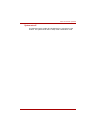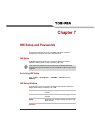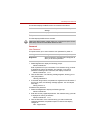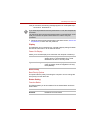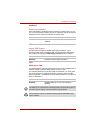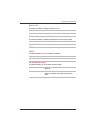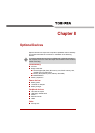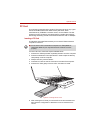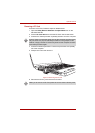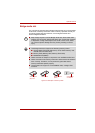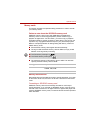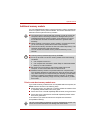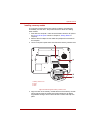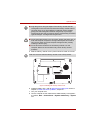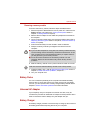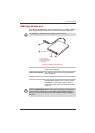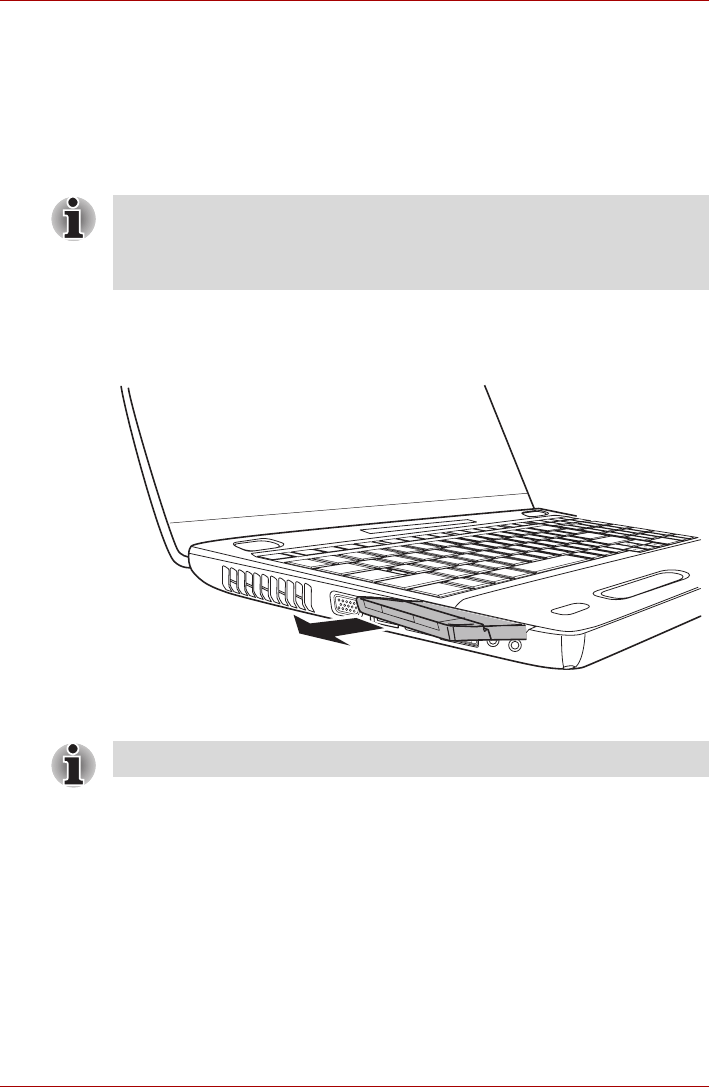
User’s Manual 8-3
Optional Devices
Removing a PC Card
To remove a PC Card, follow the steps as detailed below.
1. Open the Safely Remove Hardware and Eject Media icon on the
Windows Task Bar.
2. Point to PC Card device and click the left Touch Pad control button.
3. Press the PC Card eject button to partially extend it out of the computer.
4. Press the extended eject button in order to eject the PC Card partially
out of the computer.
5. Grasp the PC Card and remove it.
Figure 8-2 Removing the PC Card
6. Re-insert the Dummy card into the PC Card slot.
If the PC Card is not inserted all the way into the computer, the eject button
may not cause it to pop out sufficiently to allows it to be grasped. In this
instance, simply push the PC Card firmly back into the computer and then
press the eject button again.
When you do not use a PC Card, please be sure to insert a Dummy card.