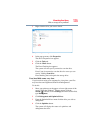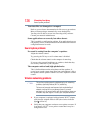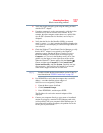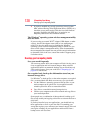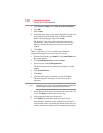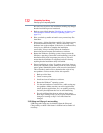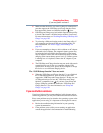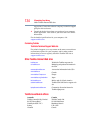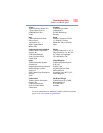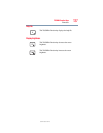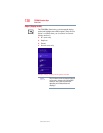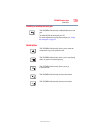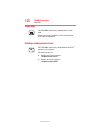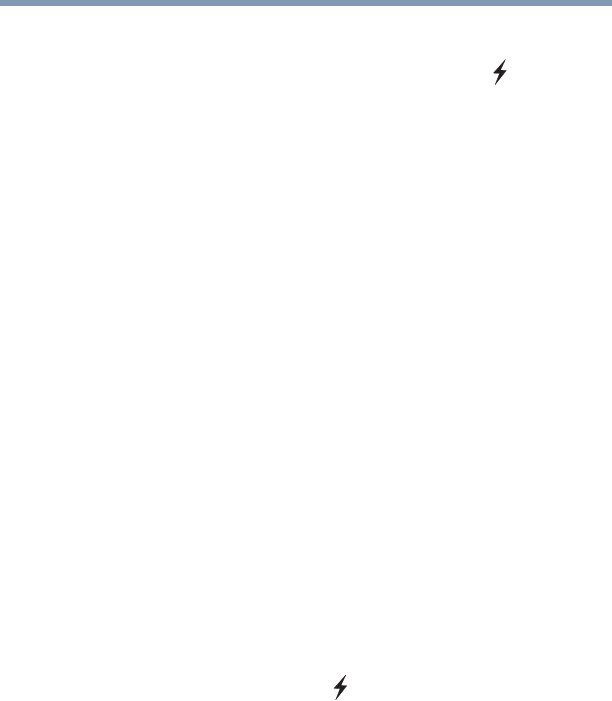
133
If Something Goes Wrong
If you need further assistance
❖ Make sure that the device you want to charge is connected to a
port that supports the USB Sleep and Charge function. Ports
that support this feature are identified with the ( ) icon.
❖ USB Sleep and Charge may be disabled. Open the Sleep utility
to check if the feature is disabled and to enable it if necessary.
For more information, see “Enabling/Disabling USB Sleep and
Charge” on page 103.
❖ Try selecting a different charging mode in the Sleep utility, if
your computer provides more than one charging mode. For
more information, see “Power supply mode settings” on
page 103.
❖ If you are attempting to charge a device without an AC adaptor
connected to the computer, the computer's battery power may
be below the limit specified in the Sleep utility or the battery
may be depleted. Lower the limit in the Sleep utility to enable
charging at the current battery power level, or, if battery power
is running low or is depleted, connect the AC adaptor to your
computer.
❖ The USB Sleep and Charge function may not work with certain
external devices even if they are compliant with the USB
specification. In those cases, power on the computer to charge
the device or use a different charging device.
The “USB Wakeup function” does not work.
❖ When the “USB Sleep and Charge function” is set to Enabled
the “USB Wakeup function” does not work for ports that
support the “USB Sleep and Charge function.” In that case, use
a USB port that does not have the “USB Sleep and Charge
function”-compatible icon ( ), if you have a non-Sleep and
Charge USB port available or disable the “USB Sleep and
Charge function.” For more information, see “Sleep and
Charge” on page 101.
If you need further assistance
If you have followed the recommendations in this chapter and are
still having problems, you may need additional technical assistance.
Since some problems may be related to the operating system or the
application you are using, it is important to investigate all sources.
❖ Review the troubleshooting information in your operating
system documentation.
❖ If the problem occurs while you are running an application,
consult the application’s documentation for troubleshooting