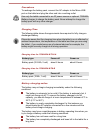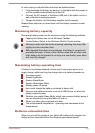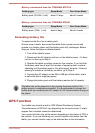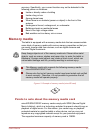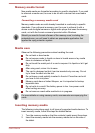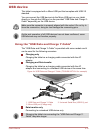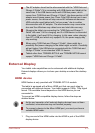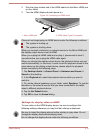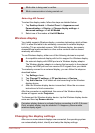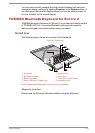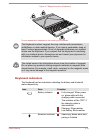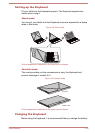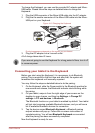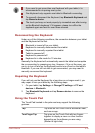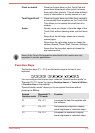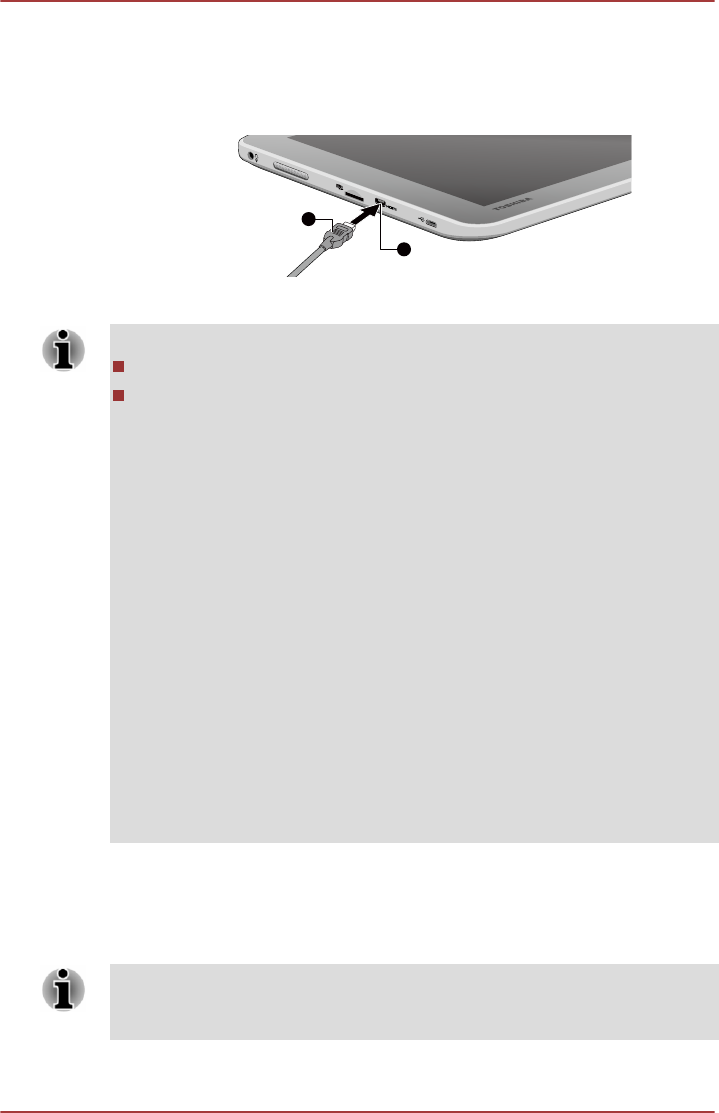
2. Plug the other smaller end of the HDMI cable into the Micro HDMI port
on your tablet.
3.
Turn the HDMI display device's power on.
Figure 4-5 Connecting an HDMI cable
1
2
1. Micro HDMI port 2. HDMI cable (Type D connector)
Please do not plug/unplug an HDMI device under the following conditions:
The system is starting up.
The system is shutting down.
When you connect a television or external monitor to the Micro HDMI port,
the display output device is set to HDMI.
When you unplug the HDMI cable and re-plug it, please wait at least 5
seconds before you re-plug the HDMI cable again.
When you change the display output device, the playback device may not
switch automatically. In this case, in order to set the playback device to the
same device as the display output device, please adjust the playback
device manually by the following steps:
1. Tap Desktop Assist -> Control Panel
-> Hardware and Sound ->
Sound on the desktop.
2. In the Playback tab, select the playback device which you want to
switch to.
3. To use the internal speakers on your tablet, select Speakers. To use the
television or the external monitor that you have connected to the tablet,
select a different playback device.
4. Tap the Set Default button.
5. Tap OK to close the Sound dialog.
Settings for display video on HDMI
To view video on the HDMI display device, be sure to configure the
following settings otherwise you may find that nothing is displayed.
Be sure to select the display device before starting to play video. Do not
change the display device while playing video.
Do not change the display device under the following conditions.
User's Manual 4-12