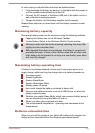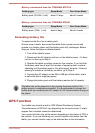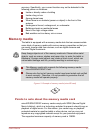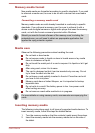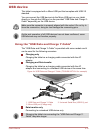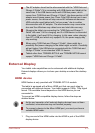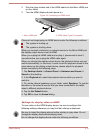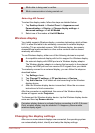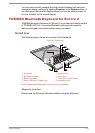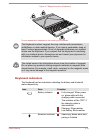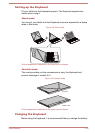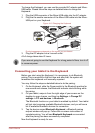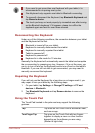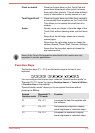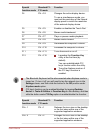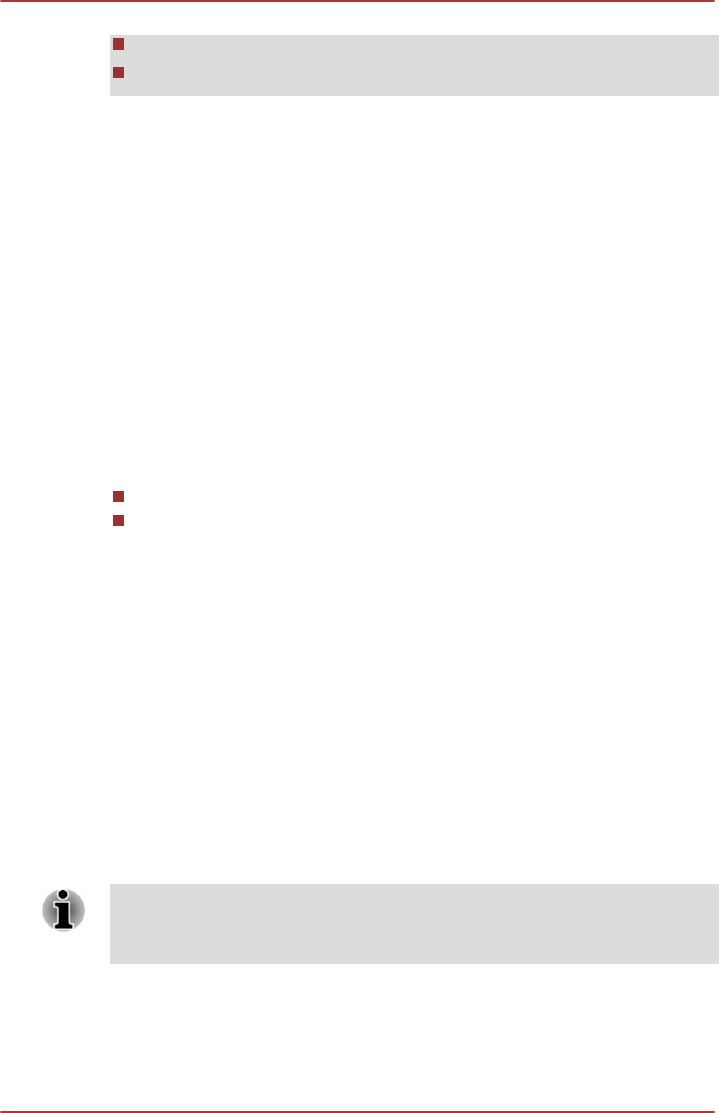
While data is being read or written.
While communication is being carried out.
Selecting HD Format
To select the display mode, follow the steps as detailed below:
1. Tap Desktop Assist -> Control Panel -> Appearance and
Personalization -> Display -> Change display settings ->
Advanced settings -> List All Modes
2. Select one of the modes at List All Modes.
Wireless display
Your tablet supports Wireless display, a wireless technology which utilizes
Wi-Fi to allow the tablet to be wirelessly connected to external displays
including TVs as extended screens. With Wireless display, documents,
streamed/local media contents or other online contents can be shared
wirelessly with others.
To use Wireless display, either one of the following devices is required:
A compatible external display with built-in support for Wireless display.
An external display with HDMI port and a Wireless display adaptor.
The Wireless display adaptor is a device that connects to the external
display via HDMI port and can receive Wi-Fi signals from your tablet.
To wirelessly connect to an external display, you can follow the steps as
described below:
1.
Tap Settings charm.
2. Tap Change PC settings -> PC and devices -> Devices.
3. Tap Add a device. Your tablet will start searching for the Wireless
display device.
4. After the Wireless display device is searched, follow the on-screen
instructions to finish connection.
After the connection is established, the name of the Wireless display
device will appear under Projectors.
To disconnect the Wireless display device, tap the Wireless display device
name and then tap Remove device.
If wireless display feature is activated before connecting to a Wi-Fi Access
Point, wireless display may be disabled. If it happens, please enable
wireless display again.
Changing the display settings
After one or more external displays are connected, the operating system
can automatically detect, identify and setup the display settings.
User's Manual 4-13