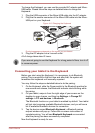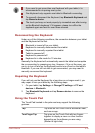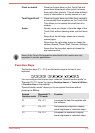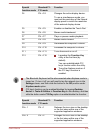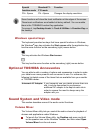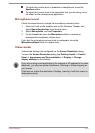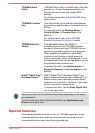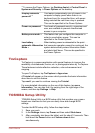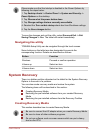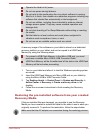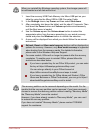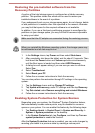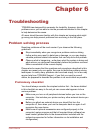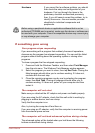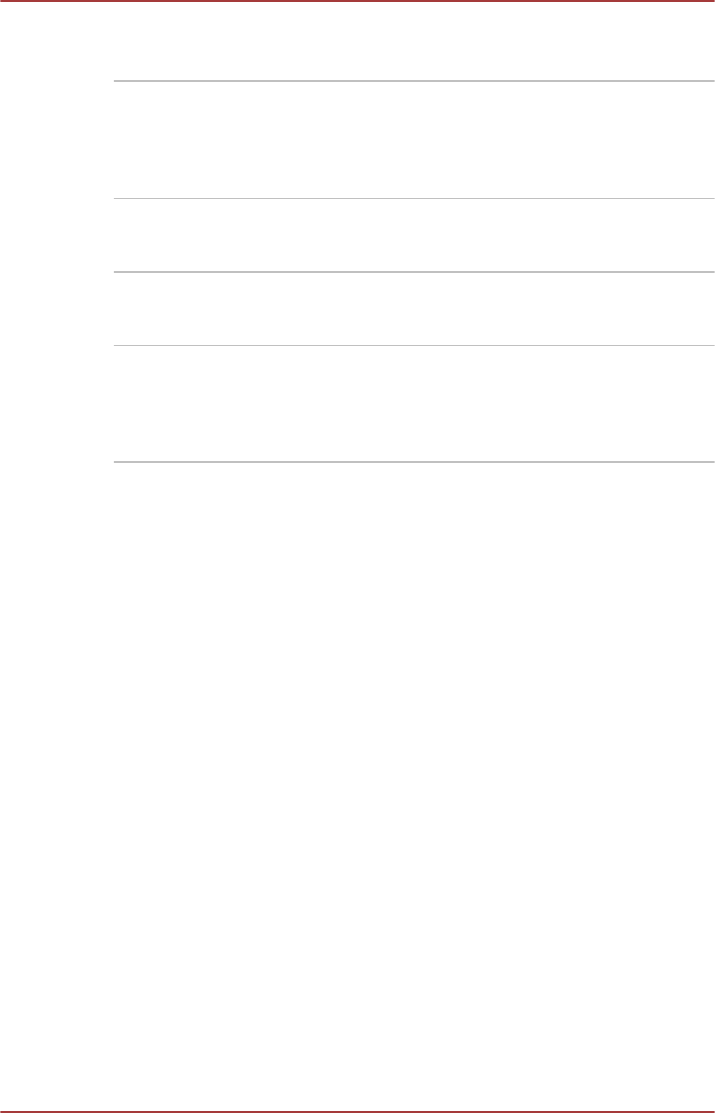
*1
To access the Power Options, tap Desktop Assist
-> Control Panel ->
System and Security -> Power Options on the desktop.
Display automatic
power off
*1
This feature automatically cuts off power to the
computer's display panel when there is no
keyboard input for a specified time, with power
being restored the next time a key is pressed.
This can be specified in the Power Options.
Power on password Two levels of password security, supervisor and
user, are available to prevent unauthorized
access to your computer.
Battery save mode
*1
This feature lets you configure the computer in
order to save battery power. This can be
specified in the Power Options.
Low battery
automatic Hibernation
Mode
*1
When battery power is exhausted to the point
that computer operation cannot be continued, the
system automatically enters Hibernation Mode
and shuts itself down. This can be specified in
the Power Options.
TruCapture
TruCapture is a camera application with special features to improve the
readability of whiteboards, books, etc. in photographs taken by TruCapture.
Those features include reflection reduction, color enhancement and
cropping.
To open TruCapture, tap TruCapture in Apps view.
A Tutorial will appear on the screen which provides the basic information
about how to use this feature.
Tap next if you want to continue viewing the Tutorial.
For more detailed information on the use of this feature, tap more
information. You can also find it by swiping from the right edge of the
screen, and then tap Settings
-> Help.
TOSHIBA Setup Utility
TOSHIBA Setup Utility is a BIOS setup utility that provides you a menu-
based user interface so that you can easily view and change BIOS
settings.
To enter the BIOS setup utility, follow the steps below:
1. Save your work.
2. In the Settings charm, tap Power and then select Shut down .
3. After completely shut down the tablet, wait for about 10 seconds. Then
hold down the Power button and Volume down button
simultaneously.
User's Manual 5-
3