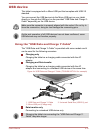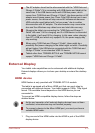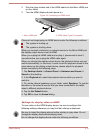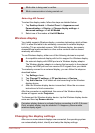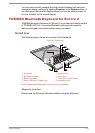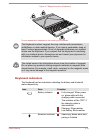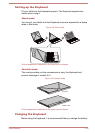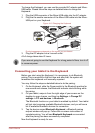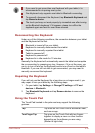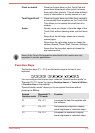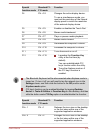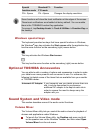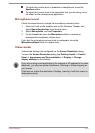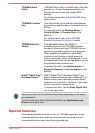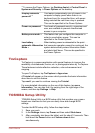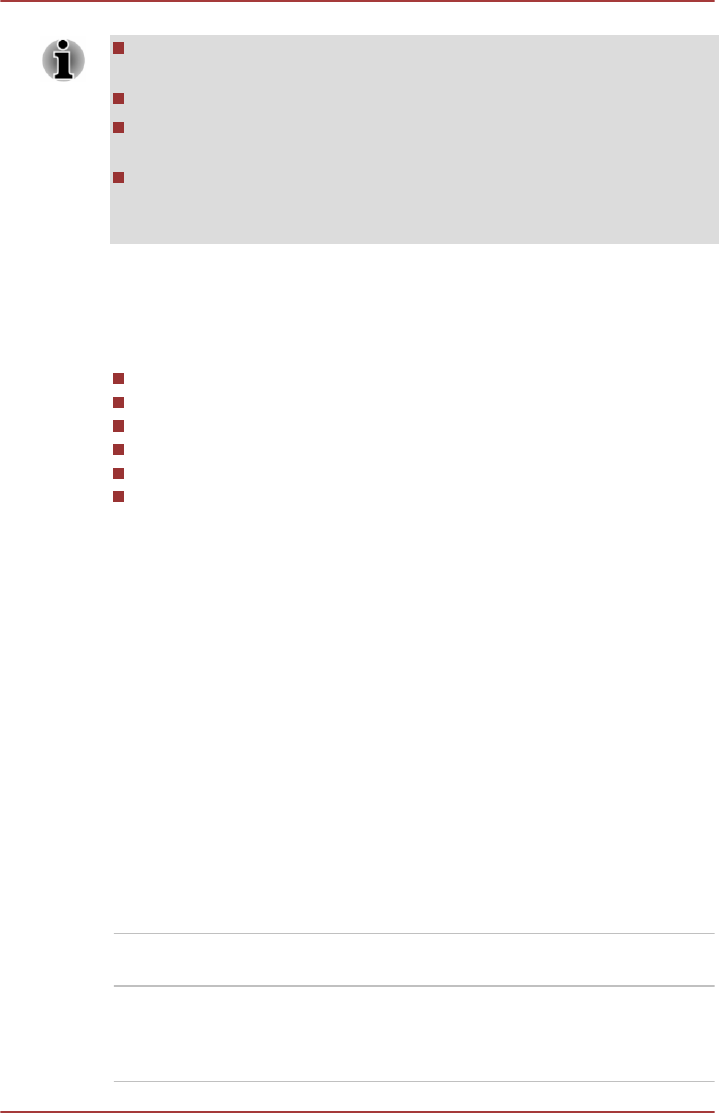
If you want to pair more than one Keyboard with your tablet, it is
recommended to do pairing one by one.
One Keyboard only supports one tablet in Bluetooth connecting.
To manually disconnect the Keyboard, tap Bluetooth Keyboard and
tap Remove device.
The touch pad may not work properly by immediate use after turning
on the Bluetooth keyboard. If it happens, please turn off/on the
keyboard again and wait for over three seconds.
Reconnecting the Keyboard
Under any of the following conditions, the connection between your tablet
and the Keyboard will be lost.
Bluetooth is turned off on your tablet.
Keyboard is manually disconnected from tablet.
Keyboard is manually unpaired from tablet.
Tablet is powered off.
Keyboard is powered off.
Keyboard is in idle mode for 10 minutes.
Generally the Keyboard will automatically search the tablet and complete
the re-connection by pressing any key. However, if it is not the case, you
can try to turn off and on the Keyboard and/or turn off and on the tablet's
bluetooth. If you are still not able to get reconnected, you may need to
manually re-connect the keyboard.
Unpairing the Keyboard
If you will not use the Keyboard for a long time or no longer need it, you
may unpair it from your tablet by the following steps:
1.
On your tablet, tap
Settings -> Change PC settings -> PC and
devices -> Bluetooth.
2. Tap Bluetooth Keyboard and tap Remove device to remove the
Keyboard.
Using the Touch Pad
The Touch Pad located in the palm rest may support the following
gestures:
Tap Tap once on the Touch Pad to activate an item,
such as an app.
Two-Finger Tap Tap once on the Touch Pad with two fingers
together to display a menu or other function
depending on the software you are using.
(Similar to right-click)
User's Manual 4-18