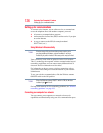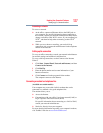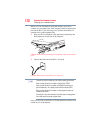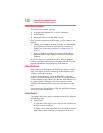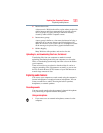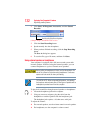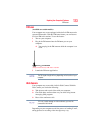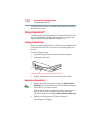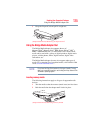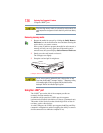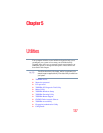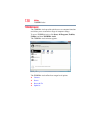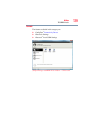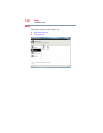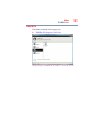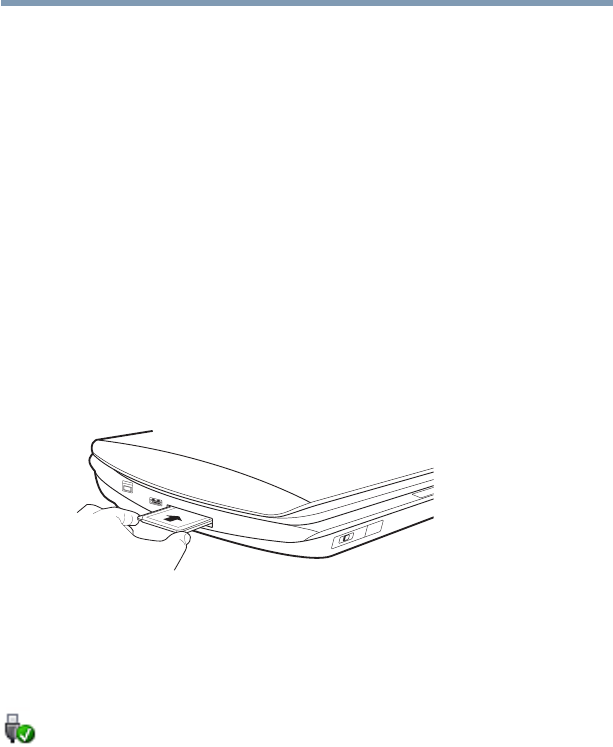
134
Exploring Your Computer’s Features
Using an ExpressCard
®
The Web Camera software, by default, should already be running in
the Notification Area.
Using an ExpressCard
®
The ExpressCard
®
slot supports the use of ExpressCard media. The
slot also supports hot swapping, which allows you to replace one
ExpressCard with another while the computer is on.
Inserting an ExpressCard
®
Before you insert an ExpressCard
®
, refer to the documentation that
comes with the card to see if you need to do anything before you
insert it.
To insert an ExpressCard:
1 Locate the ExpressCard slot on the side of the computer.
2 Insert the ExpressCard.
(Sample Illustration) Inserting an ExpressCard
3 Push the ExpressCard into the slot until it locks in place.
Removing an ExpressCard
®
1 Prepare the card for removal by clicking the Safely Remove
Hardware icon in the Notification Area and then selecting the
card or device you want to remove.
If the system is unable to prepare the card for safe removal, a
message will tell you to try again later. If the card can be
removed now, the system displays Safe to Remove Hardware.
2 Gently press the Expresscard
®
inward to release it.
The card pops out slightly.