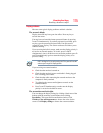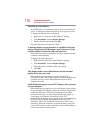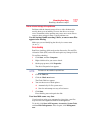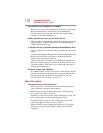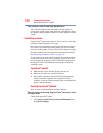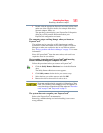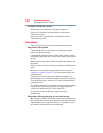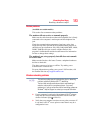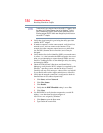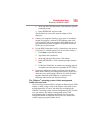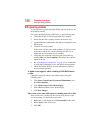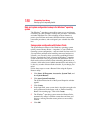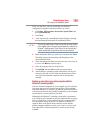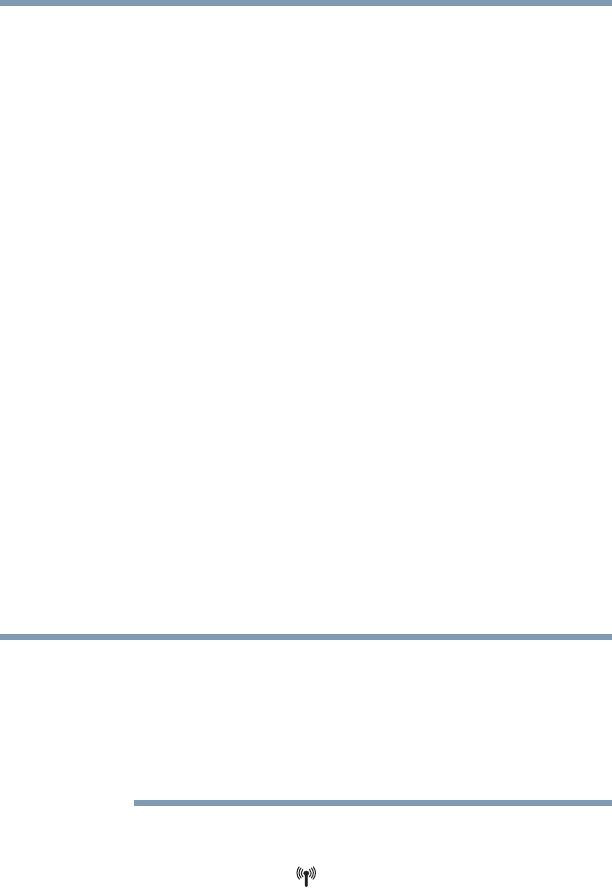
183
If Something Goes Wrong
Resolving a hardware conflict
Modem problems
(Available on certain models)
This section lists common modem problems.
The modem will not receive or transmit properly.
Make sure the cable from the modem to the telephone line is firmly
connected to the computer’s modem port and the telephone line
jack.
Check the communications parameters (baud rate, parity, data
length and stop bits) specified in the communications program. It
should be set up to transmit at 300, 1200, 2400, 4800, 9600, 14400,
28800, 33600 bps (bits per second) or higher. Refer to the
program’s documentation and the modem manual for information
on how to change these settings.
The modem is on, set up properly but still does not transmit
or receive data.
Make sure the line has a dial tone. Connect a telephone handset to
the line to check this.
The other system may be busy or off line. Try making a test
transmission to someone else.
For more information regarding your system’s V.92 modem, visit
the Toshiba Web site at pcsupport.toshiba.com.
Wireless networking problems
This section provides general troubleshooting tips for networking
problems, specifically wireless (Wi-Fi
®
) networking.
The terms and concepts used assume a basic understanding of
networks, and may be for more advanced users. If you need
assistance or if you are not familiar with the terminology, please see
Windows
®
Help and Support or contact your computer technician.
❖ If your computer is equipped with an internal Wi-Fi
®
adapter,
verify that the Wireless antenna ON/OFF switch is ON (the
wireless indicator light will be lit).
❖ Verify that your computer can detect access points or routers. If
it can detect a Wi-Fi
®
access point or router then it may be a
configuration issue.
NOTE