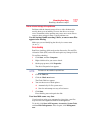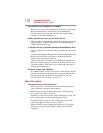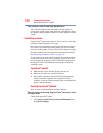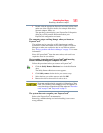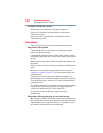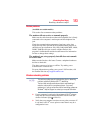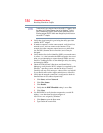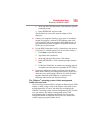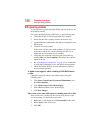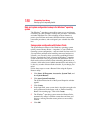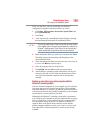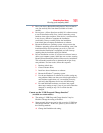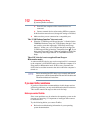185
If Something Goes Wrong
Resolving a hardware conflict
3 At the top-left of the Start menu, click cmd.exe to open the
command prompt.
4 Enter
IPCONFIG /ALL and press Enter.
The IP address for each active network adapter will be
displayed.
❖ Connect your computer directly to your router or broadband
modem, by plugging a standard CAT5 Ethernet patch cable
(sold separately) into your computer's RJ45 Ethernet port. If
your connection problem disappears, the problem lies in the
Wi-Fi
®
part of your network.
❖ Use the PING command to verify a connection to the gateway
at 192.168.1.1 (a default gateway for most wireless routers).
1 Click Start to open the Start menu.
2 Type
Cmd in the search field.
3 At the top-left of the Start menu, click
cmd.exe.
4 Enter
PING 192.168.1.1 at the command prompt, and press
Enter.
5 If “Request Timed Out” or another error message appears
in response, then the problem is probably Wi-Fi
®
-related.
❖ If you have enabled any security provisions (closed system,
MAC address filtering, Wired Equivalent Privacy [WEP], etc.),
check the access point vendor's Web site for recent firmware
upgrades. Problems with WEP keys, in particular, are
frequently addressed in new firmware releases.
The Windows
®
operating system wireless management
facility does not work.
If you are using an external Wi-Fi
®
adapter (an ExpressCard
®
, USB
adapter, or other variety), check if the adapter comes with its own
management utility. If it does, the utility may be disabling the
Windows
®
operating system wireless management facility, in which
case you must use the adapter's management utility. If the
documentation that accompanies the adapter does not provide
enough information to determine if this is the case, contact that
vendor's support group for further advice.