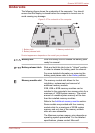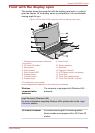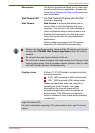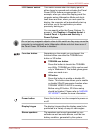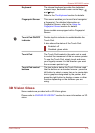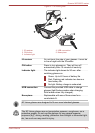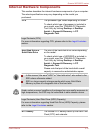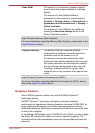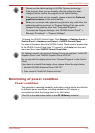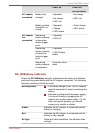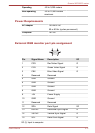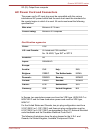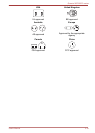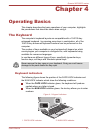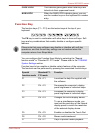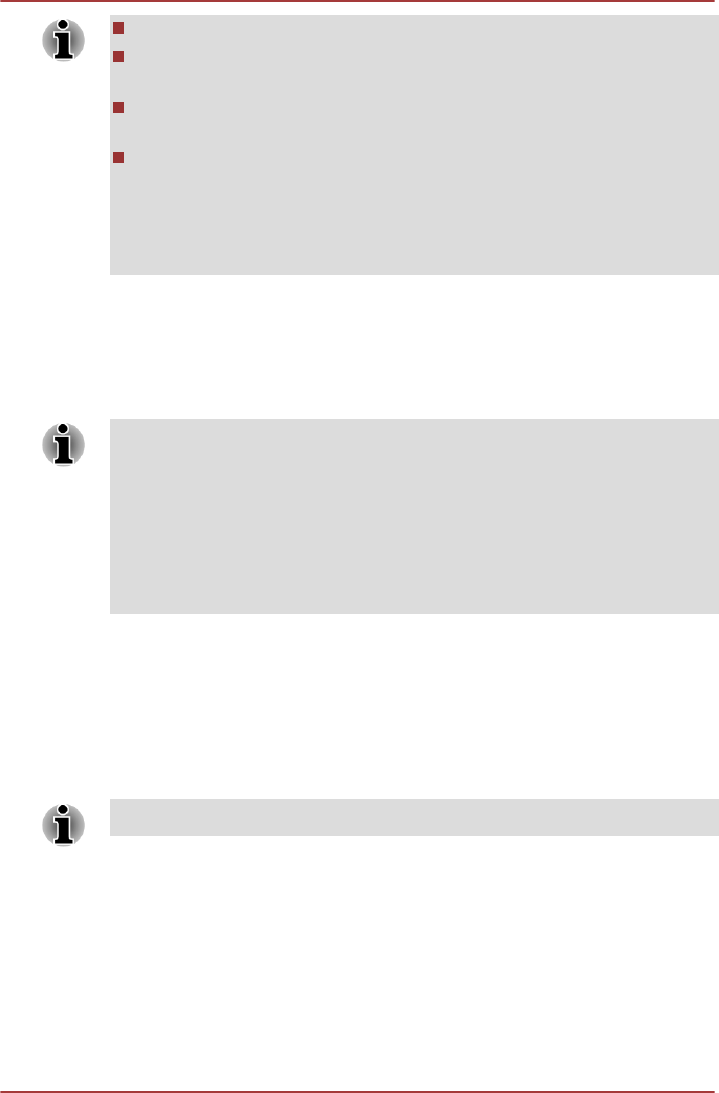
Please use the default setting for NVIDIA Optimus technology.
If the program does not run normally after the setting has been
changed, please restore the program to the default setting.
If the program does not run normally, please restore the Preferred
graphics processor to the default setting.
When you use some video playback programs to play video files, the
preferred graphics processor in "Program Settings" tab can not be
changed to the graphics other than "Integrated Graphics".
To access the Program Settings, click "NVIDIA Control Panel" ->
"Manage 3D settings" -> "Program Settings".
To launch the NVIDIA Control Panel, Click Desktop -> Desktop Assist ->
Control Panel -> Hardware and Sound -> NVIDIA Control Panel.
For more information about the NVIDIA Control Panal system, please refer
to the NVIDIA Control Panel Help. To access it, click Help from the main
menu and then select NVIDIA Control Panel Help.
On Optimus models, two kinds of Display Drivers are installed: “Intel® HD
Graphics Driver” and “NVIDIA Graphics Driver XXX.XX”.
Do not uninstall the display driver from “Uninstall Program” in the Control
Panel.
If you have to uninstall the display driver, please follow the steps below:
1. Uninstall “NVIDIA Graphics Driver XXX.XX”.
2. Then uninstall “Intel® HD Graphics Driver”.
Monitoring of power condition
Power conditions
The computer's operating capability and battery charge status are affected
by different power conditions, including whether an AC adaptor is
connected and what the charge level is for that battery.
The LED in the table below refers to the DC IN/Battery indicator.
Qosmio X870/X875 series
User's Manual 3-14