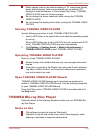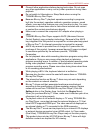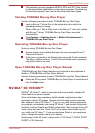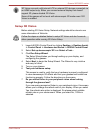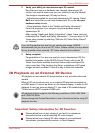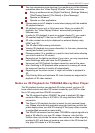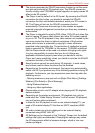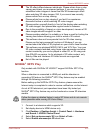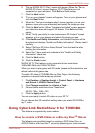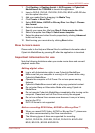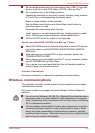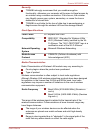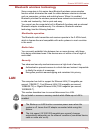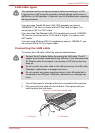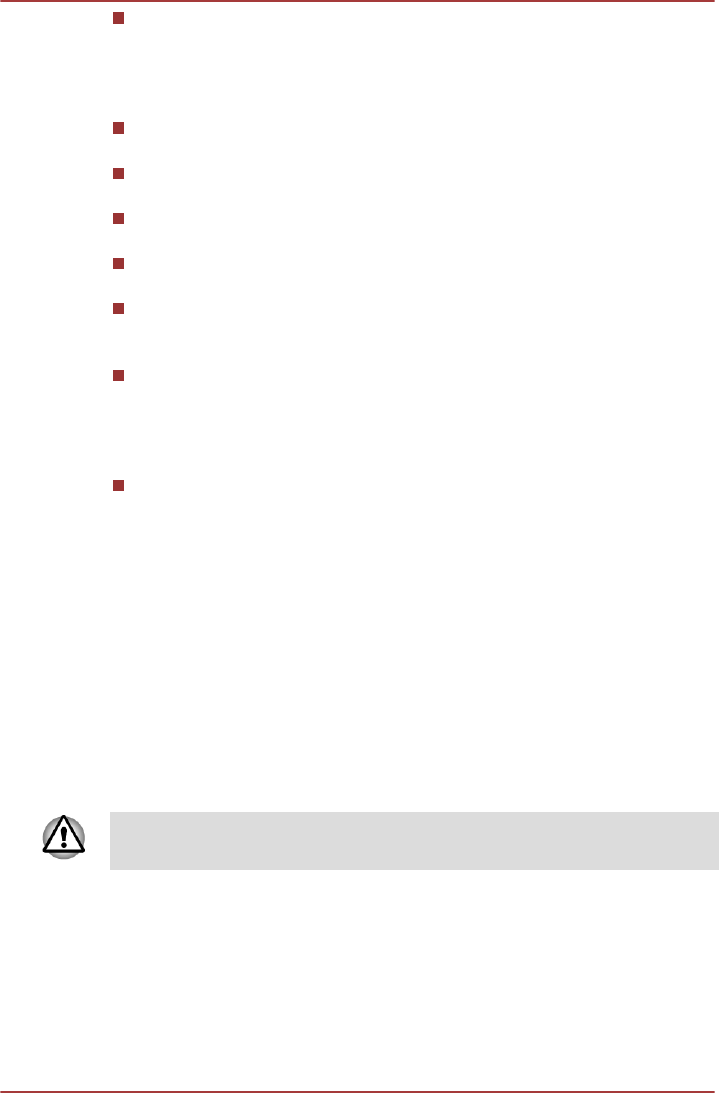
The 3D effect differs between individuals. Please refrain from or stop
viewing and check your equipment settings, if you can see doubly-
substituted video images or cannot feel the 3D stereoscopic effect
when watching 3D video images. Still, if you cannot see correctly,
please refrain from or stop viewing.
Please refrain from or stop viewing if you feel ill or experience
discomfort before or while watching 3D video images.
Please position yourself directly in front of the display when watching
3D video images. And please take regular breaks in between.
Due to the possibility of impact on vision development, viewers of 3D
video images should be aged 6 or older.
Please consider whether it is suitable or is there a need for limiting the
viewing time before allowing your child to watch a 3D content.
This software does not have parental lock for 3D video viewing.
Please use the login-password functions of Windows if you are
worried about the effect of 3D playback on your child's visual function.
This software can playback MPEG2, MP4, and WTV files. Your own
2D video contents recorded using home video camcorder and other
content created by you can be played in either 2D, or 3D using real-
time 2Dto3D conversion. As for playback of 3D video content, only
Side-by-Side and Interleave 3D video formats are supported.
Not all files can be played.
NVIDIA
®
3DTV Play
Only models with NVIDIA
®
3D VISION™ support NIVDIA
®
3DTV Play
function.
When a television is connected to HDMI port and the television is
supporting 3D feature, the NVIDIA
®
3DTV Play feature may be enabled
through the following procedure.
Before setting up the NVIDIA
®
3DTV Play feature, please ensure the
Internet setup is completed in order to receive notifications via the Internet.
As not all 3D televisions’ port operations have been fully tested yet,
NVIDIA
®
3DTV Play feature may not be functional on some 3D television
models.
Follow the steps as detailed below to setup 3D Vision and do not execute
other operation while running 3D Vision Setup.
1. Connect to a television which supports 3D.
2. Set display device to HDMI device only.
3. Click Desktop -> Desktop Assist -> Control Panel -> Hardware
and Sound -> NVIDIA Control Panel.
4. Select Set up stereoscopic 3D from Select a Task...
5. Select Enable stereoscopic 3D check box.
Qosmio X870/X875 series
User's Manual 4-27